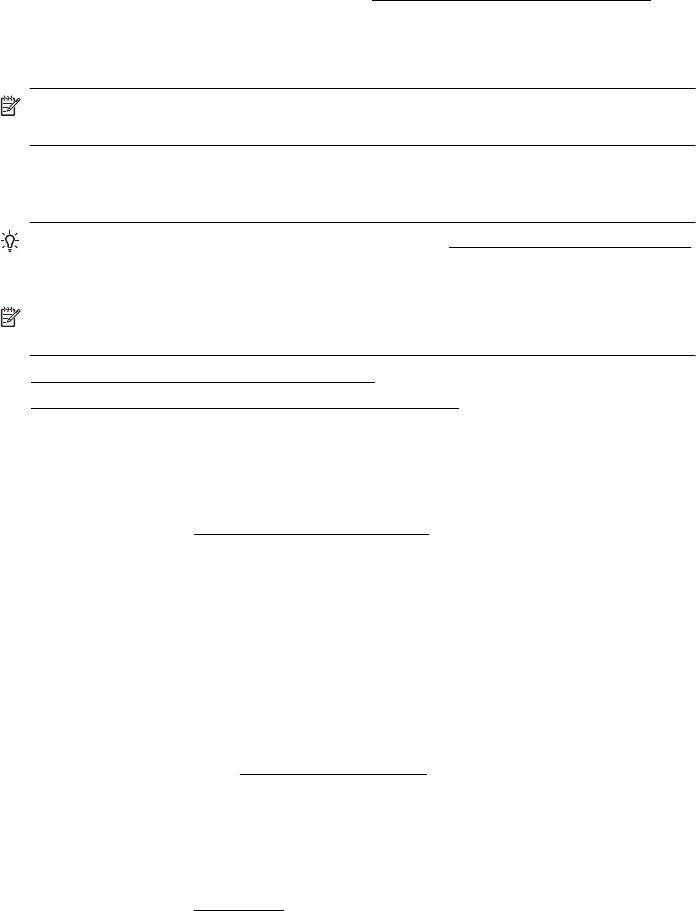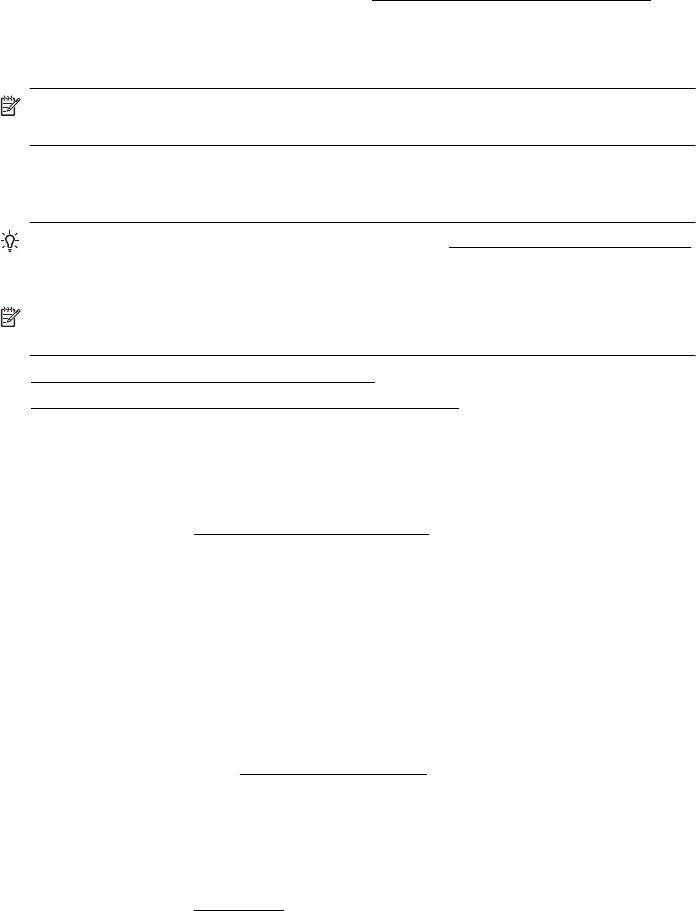
To enable the correct time to be reported on faxes during Daylight Savings Time, use
the EWS to manually change the time zone used by the printer to one that reflects the
correct time:
ƕ Open the EWS. For more information, see
To open the embedded web server.
ƕ Click the Settings tab, and then, under Preferences, click Time Zone.
ƕ Select the time zone that corresponds to the correct time (typically a time zone that
is one hour ahead of yours).
NOTE: When your country/region returns to Standard Time, change the time zone
to reflect your time zone.
Solve memory device problems
TIP: You can visit the HP online support website at www.hp.com/go/customercare
for information and utilities that can help you correct many common printer
problems.
NOTE: If you are starting a memory device operation from a computer, see the
software Help for troubleshooting information.
• The printer cannot read the memory device
•
The printer cannot read photos on the memory device
The printer cannot read the memory device
• Check the memory device
ƕ Make sure that the memory device is one of the supported types. For more
information, see
Memory device specifications.
ƕ Some memory devices have a switch that controls how they can be used. Make
sure that the switch is set so that the memory device can be read.
ƕ Inspect the ends of the memory device for dirt or material that closes a hole or
spoils a metal contact. Clean the contacts with a lint-free cloth and small
amounts of isopropyl alcohol.
ƕ Make sure that the memory device is working correctly by testing it with other
devices.
• Check the memory device slot
ƕ Make sure that the memory device is fully inserted into the correct slot. For
more information, see
Insert a memory device.
ƕ Remove the memory card (when the light is not blinking) and shine a flashlight
into the empty slot. See if any of the small pins inside are bent. When the
printer is off, you can straighten slightly bent pins by using the tip of a thin,
retracted ballpoint pen. If a pin has bent in such a way that it touches another
pin, replace the memory card reader or have the printer serviced. For more
information, see
HP support. This website provides information and utilities that
can help you correct many common printer problems.
ƕ Make sure that only one memory device has been inserted at a time in the
slots. An error message should appear on the control-panel display if more than
one memory device is inserted.
Solve memory device problems 135