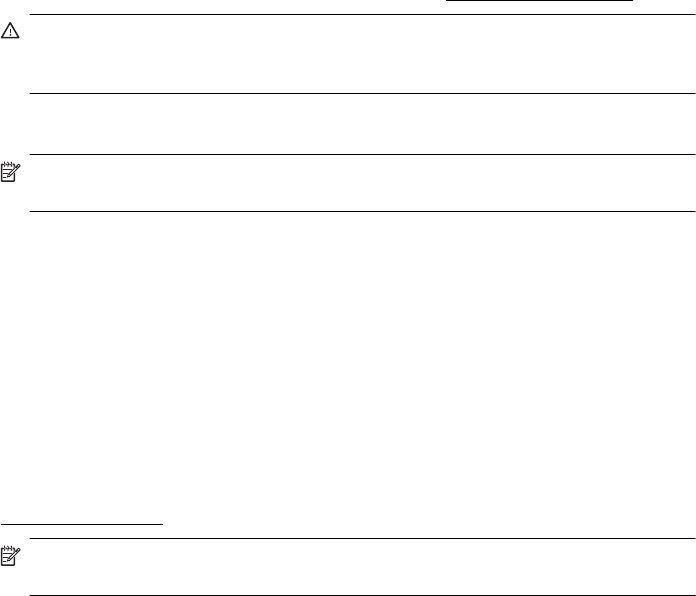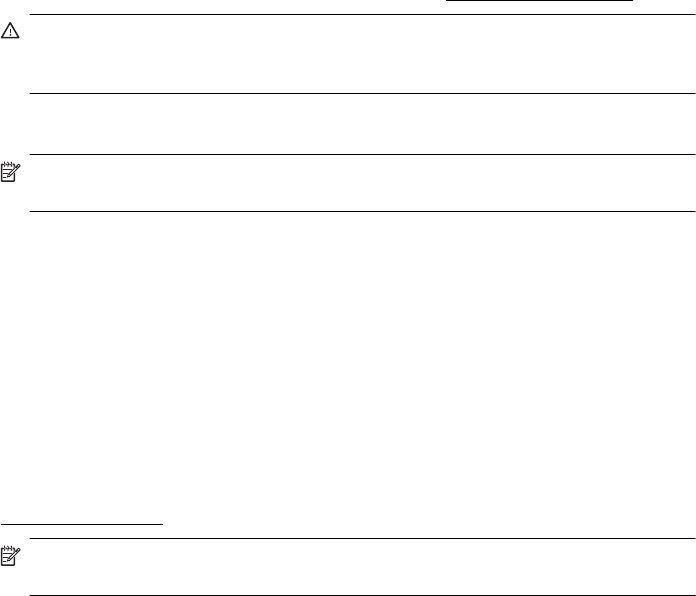
7. If necessary, change the photo and color options:
a. Click the disclosure triangle beside Color Options and select the appropriate
Photo Fix options:
• Off: Applies no automatic adjustments to the image.
• Basic: Automatically focuses the image; moderately adjusts image
sharpness.
b. To print the photo in black and white, click Grayscale from the Color pop-up
menu, and then select one of the following options:
• High Quality: Uses all the available colors to print your photo in grayscale.
This creates smooth and natural shades of gray.
• Black Print Cartridge Only: Uses black ink to print your photo in
grayscale. The gray shading is created by varying patterns of black dots,
which might result in a grainy image.
8. Select any other print settings that you want, and then click Print to begin printing.
Print photos from a memory device
You can connect a USB storage device (such as a keychain drive or portable hard
drive) to the USB port at the back of the printer.
For more information about using memory devices, see
Insert a memory device.
CAUTION: Attempting to remove a memory device while it is being accessed can
damage files on the memory device. You can safely remove a memory card only
when the status light is not blinking.
To print selected photos
NOTE: This function is only available if the memory device does not contain
Digital Print Order Format (DPOF) content.
1. Insert your memory device into the appropriate slot on the printer. The Photo
screen appears on the control panel display.
2. Touch View & Print. The photos are displayed.
3. Follow the instructions on the control panel display to select, edit, or print the
photos.
Print on special and custom-size paper
If your application supports custom-size paper, set the size in the application before
printing the document. If not, set the size in the printer driver. You might need to
reformat existing documents to print them correctly on custom-size paper.
Use only custom-size paper that is supported by the printer. For more information, see
Media specifications.
NOTE: Defining custom-size media sizes is only available in the HP printing
software in Mac OS X.
Print on special and custom-size paper 41