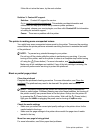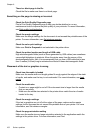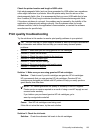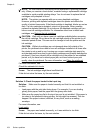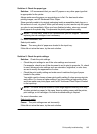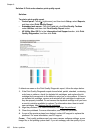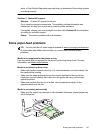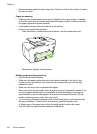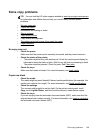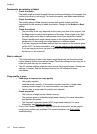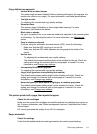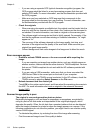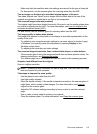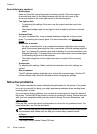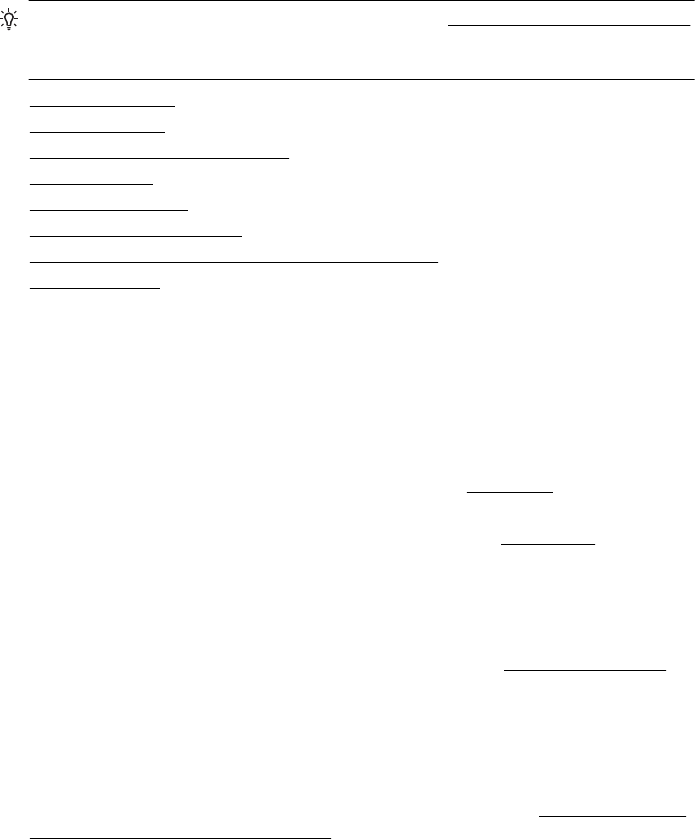
Solve copy problems
TIP: You can visit the HP online support website at www.hp.com/go/customercare
for information and utilities that can help you correct many common printer
problems.
• No copy came out
•
Copies are blank
•
Documents are missing or faded
•
Size is reduced
•
Copy quality is poor
•
Copy defects are apparent
•
The printer prints half a page, then ejects the paper
•
Paper mismatch
No copy came out
• Check the power
Make sure that the power cord is securely connected, and the printer turned on.
• Check the status of the printer
ƕ The printer might be busy with another job. Check the control-panel display for
information about the status of jobs. Wait for any job that is processing to finish.
ƕ The printer might be jammed. Check for jams. See
Clear jams.
• Check the trays
Make sure that media is loaded. For more information, see
Load media
Copies are blank
• Check the media
The media might not meet Hewlett-Packard media specifications (for example, the
media is too moist or too rough). For more information, see
Media specifications.
• Check the settings
The contrast setting might be set too light. On the printer control panel, touch
Copy, touch Lighter Darker, and then use the arrows to create darker copies.
• Check the trays
If you are copying from the automatic document feeder (ADF), make sure that the
originals have been loaded correctly. For more information, see
Load an original in
the automatic document feeder (ADF).
Solve copy problems 109