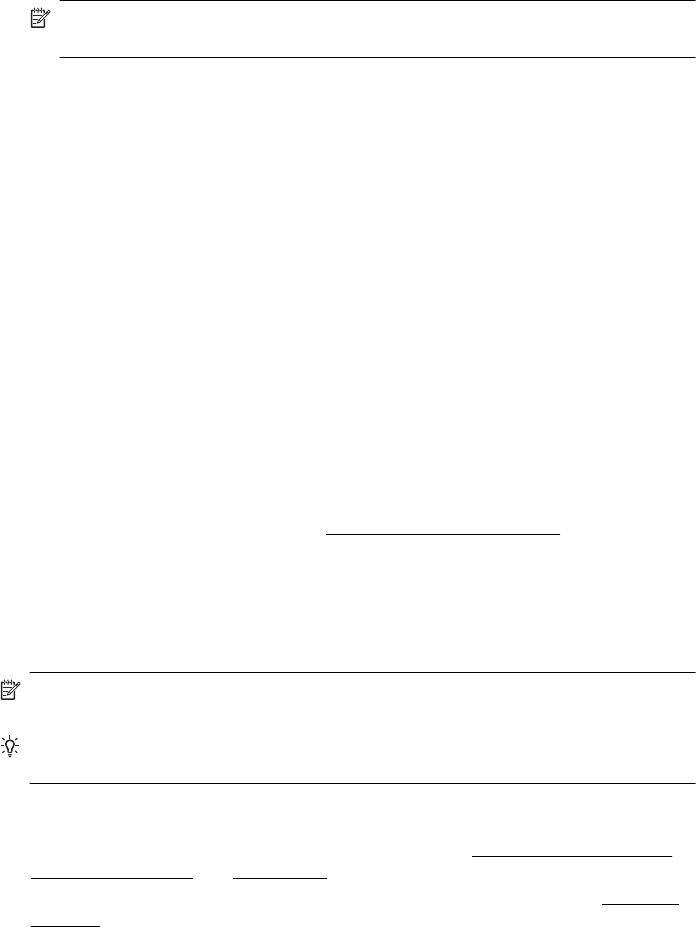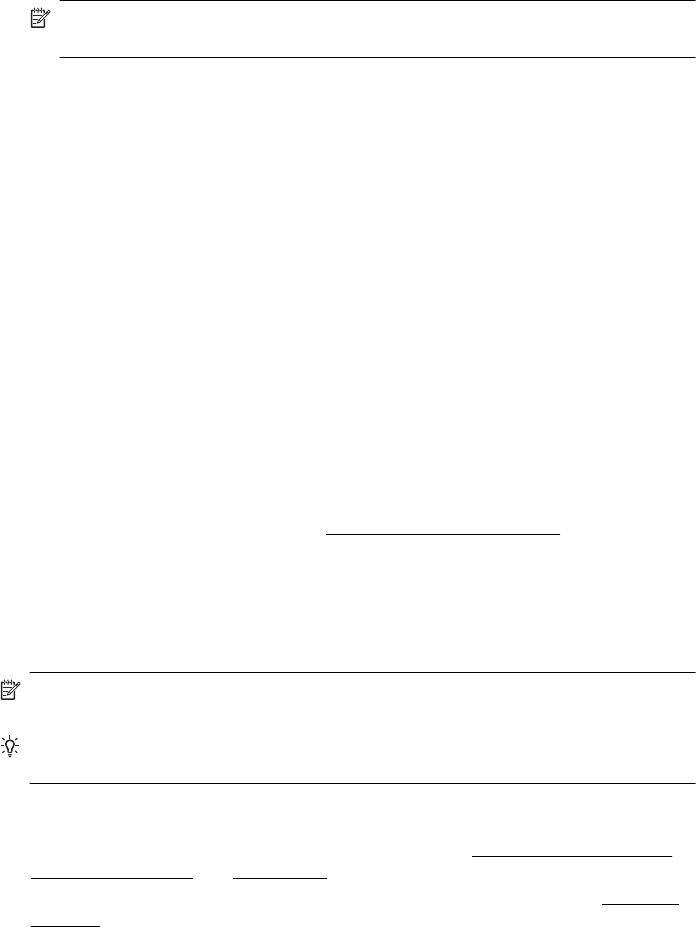
6. Click Paper Type/Quality from the pop-up menu, and then select the following
settings:
• Paper Type: The appropriate paper type
• Quality:Best or Maximum dpi
NOTE: If you do not see these options, click the blue disclosure triangle next
to the Printer pop-up menu.
7. Make sure the Print Borderless check box is selected.
8. If necessary, click the blue disclosure triangle beside Color Options and select the
appropriate Photo Fix options:
• Off: Applies no automatic adjustments to the image.
• Basic: Automatically focuses the image; moderately adjusts image sharpness.
9. Select any other print settings that you want, and then click Print to begin printing.
HP ePrint
With HP ePrint, you can print from email connected mobile phones, netbooks, other
mobile devices, or traditional desktop email clients—anywhere, anytime. Using your
mobile device service and the printer’s web Services, you can print documents to
a printer that could be sitting next to you or sitting thousands of miles away.
To use the HP ePrint service, you need to have the following components:
• An HP ePrint-enabled printer that is connected to the Internet (either using an
Ethernet cable or wireless connection)
• A device that has a functioning email capability
Follow the instructions on the printer’s control panel to enable and set up the printer’s
web services. For more information, see
www.hp.com/go/ePrintCenter.
Print on both sides (duplexing)
You can print on both sides of a sheet of media automatically by using the HP
Automatic Two-sided Printing Accessory (duplexer).
NOTE: Two-sided printing requires an HP Automatic Two-sided Printing
Accessory (duplexer) to be installed on the printer.
TIP: You can perform manual duplexing by first printing only the odd pages,
flipping the pages over, and then printing only the even pages.
Perform two-sided printing (Windows)
1. Load the appropriate media. For more information, see
Guidelines for printing on
both sides of a page and Load media.
2. Make sure the duplexer is installed correctly. For more information, see
Install the
duplexer.
3. With a document open, click Print on the File menu, and then under the Print on
Both Sides options on the Layout tab, select either Flip on Long Edge or Flip on
Short Edge.
Chapter 2
44 Print