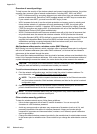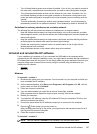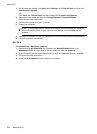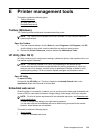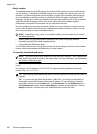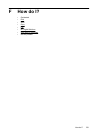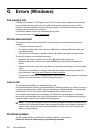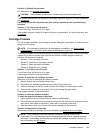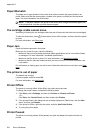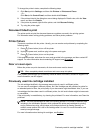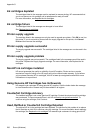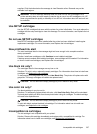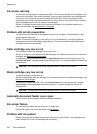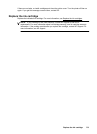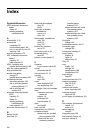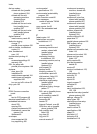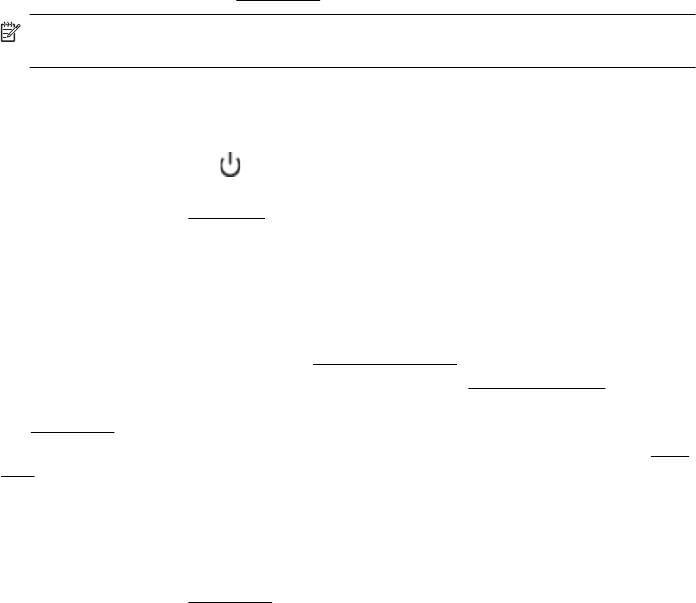
Paper Mismatch
The paper size or type selected in the printer driver does not match the paper loaded in the
printer. Make sure that the correct paper is loaded in the printer, and then print the document
again. For more information, see
Load media.
NOTE: If the paper loaded in the printer is the correct size, change the selected paper size
in the printer driver, and then print the document again.
The cartridge cradle cannot move
Something is blocking the ink cartridge cradle (the part of the printer that holds the ink cartridges).
To clear the obstruction, press
(Power button) to turn off the printer, and then check the printer
for jams.
For more information, see
Clear jams.
Paper Jam
Paper has become jammed in the printer.
Before you try to clear the jam, check the following:
• Make sure that you have loaded paper that meets specifications and is not wrinkled, folded,
or damaged. For more information, see
Media specifications.
• Make sure that the printer is clean. For more information, see
Maintain the printer.
• Make sure that the trays are loaded correctly and are not too full. For more information, see
Load media.
For instructions on clearing jams, as well as more information about how to avoid jams, see
Clear
jams.
The printer is out of paper
The default tray is empty.
Load more paper, and then touch OK.
For more information, see
Load media.
Printer Offline
The printer is currently offline. While offline, the printer cannot be used.
To change the printer's status, complete the following steps.
1. Click Start, point to Settings, and then click Printers or Printers and Faxes.
- Or -
Click Start, click Control Panel, and then double-click Printers.
2. If the printers listed in the dialog box are not being displayed in Details view, click the View
menu, and then click Details.
3. If the printer is Offline, right-click the printer, and click Use Printer Online.
4. Try using the printer again.
Printer Paused
The printer is currently paused. While paused, new jobs are added to the queue but are not
printed.
Appendix G
234 Errors (Windows)