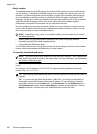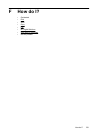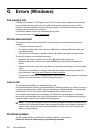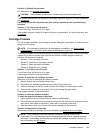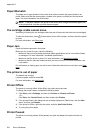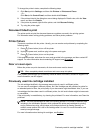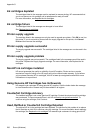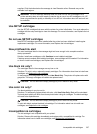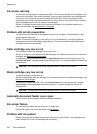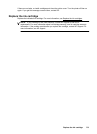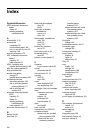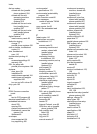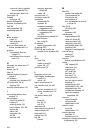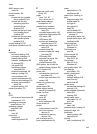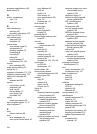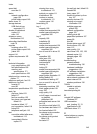Ink sensor warning
The ink sensor is reporting an unexpected condition. This could be caused by the cartridge, or the
sensor may have failed. If the sensor has failed, it can no longer sense when your cartridges are
very low on ink. Printing with an empty cartridge will cause air to enter the ink system, which
causes poor print quality. Significant amounts of ink will be used up to recover from this condition,
which will deplete much of the ink supply for all cartridges.
Solution: Click OK to continue printing or replace the cartridge. For information about how to
install new cartridges, see
Replace the ink cartridges.
Problem with printer preparation
The printer clock has failed and ink preparation may not be complete. The estimated Ink Level
gauge might be inaccurate.
Solution: Check the print quality of your print job. If it is not satisfactory, running the printhead
cleaning procedure from the toolbox might improve it. For more information about cleaning the
printhead, see
Clean the printhead.
Color cartridge very low on ink
The cartridges listed in the message are very low on ink.
Solutions: To print in color, replace the empty cartridges. For information about how to install new
cartridges, see
Replace the ink cartridges.
To temporarily print using black ink only, click Cancel Print and then re-send the print job. The
Use black ink only? message appears before the job prints. The empty cartridges will need to be
replaced soon.
CAUTION: Do not remove the empty cartridge to print in black-ink only mode.
Black cartridge very low on ink
The black cartridge is very low on ink.
Solutions: Replace the black ink cartridge. For information about how to install new cartridges, see
Replace the ink cartridges.
To temporarily replace black with color, click Cancel Print and re-send the print job. The Use
color ink only? message appears before the job prints. The black cartridge will need to be
replaced soon.
CAUTION: Do not remove the empty cartridge to print in color-ink only mode.
Automatic document feeder cover open
Close the cover of the Automatic Document Feeder to continue.
Ink sensor failure
The ink sensor has failed and the printer can no longer print.
Contact HP support. For more information, see
HP support.
Problem with ink system
Please remove the ink cartridges and examine them for any sign of leaks. If any cartridges have
leaks, contact HP. Do not use cartridges that are leaking.
Appendix G
238 Errors (Windows)