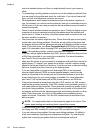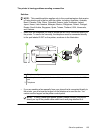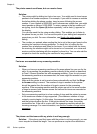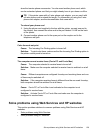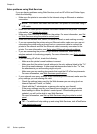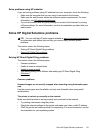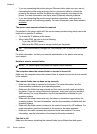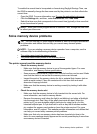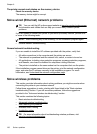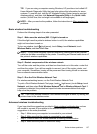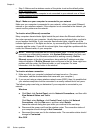Solve problems using HP websites
If you are having problems using HP websites from your computer, check the following:
• Make sure the computer that you are using is connected to the Internet.
• Make sure the web browser meets the minimum system requirements. For more
information, see
HP website specifications.
• If your web browser uses any proxy settings to connect to the Internet, try turning
off these settings. For more information, see the documentation provided with your
web browser.
Solve HP Digital Solutions problems
TIP: You can visit the HP online support website at www.hp.com/go/customercare
for information and utilities that can help you correct many common printer
problems.
This section covers the following topics:
•
Solving HP Direct Digital Filing problems
•
Solving HP Digital Fax problems
Solving HP Direct Digital Filing problems
This section covers the following topics:
•
Common problems
•
Unable to scan to network folder
•
Unable to scan to email
•
The sharing dialog box is different after setting up HP Direct Digital Filing
(Windows)
Common problems
Scanned images are incorrectly cropped when scanning using Automatic paper
size
Use the correct paper size if available, and only use Automatic when using small
media/photos.
The printer is not set up correctly on the network
Make sure that the printer is set up properly and connected to the network:
• Try printing a document using the printer.
• Check the network settings for the printer and make sure it has a valid IP address.
• PING the printer and make sure that it is responding. For more information, see the
documentation for your operating system.
Solve HP Digital Solutions problems 131