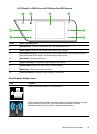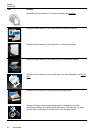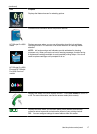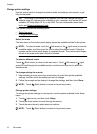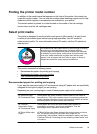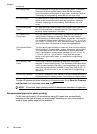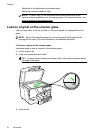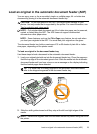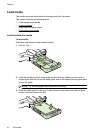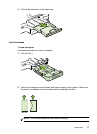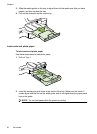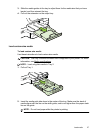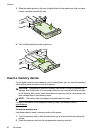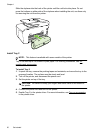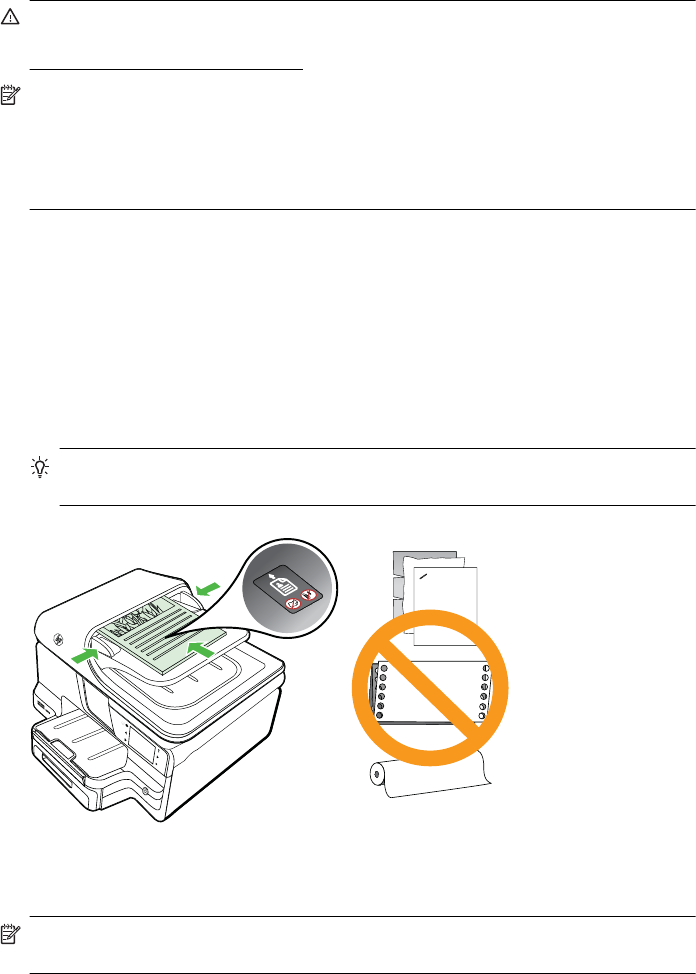
Load an original in the automatic document feeder (ADF)
You can copy, scan, or fax a one-sided, single- or multiple-page, A4- or Letter-size
document by placing it in the automatic document feeder tray.
CAUTION: Do not load photos in the ADF; this might cause damage to your
photos. Use only media that is supported by the printer. For more information, see
Tips for selecting and using media.
NOTE: Only single-sided documents on A4 or Letter-size paper can be scanned,
copied, or faxed using the ADF. The ADF does not support double-sided
documents or other paper sizes.
NOTE: Some features, such as the Fit to Page copy feature, do not work when
you load your originals in the ADF. You must load your originals on the glass.
The document feeder tray holds a maximum of 35 or 50 sheets of plain A4 or Letter-
size paper, depending on the printer model.
To load an original in the document feeder tray
Use these steps to load a document in the automatic document feeder.
1. Load your original print-side up into the document feeder tray. Place the pages so
that the top edge of the document goes in first. Slide the media into the automatic
document feeder until you hear a tone or see a message on the display indicating
that the loaded pages were detected.
TIP: For more help on loading originals in the automatic document feeder,
refer to the diagram engraved in the document feeder tray.
2. Slide the width guides inward until they stop at the left and right edges of the
media.
NOTE: Remove all originals from the document feeder tray before lifting the lid on
the printer.
Load an original in the automatic document feeder (ADF) 23