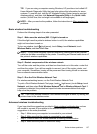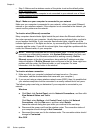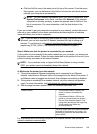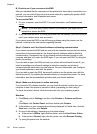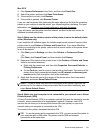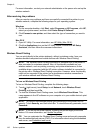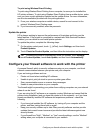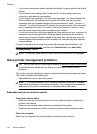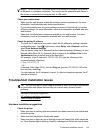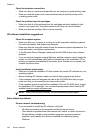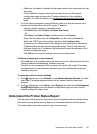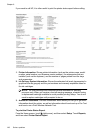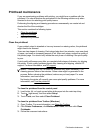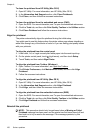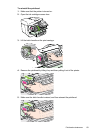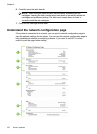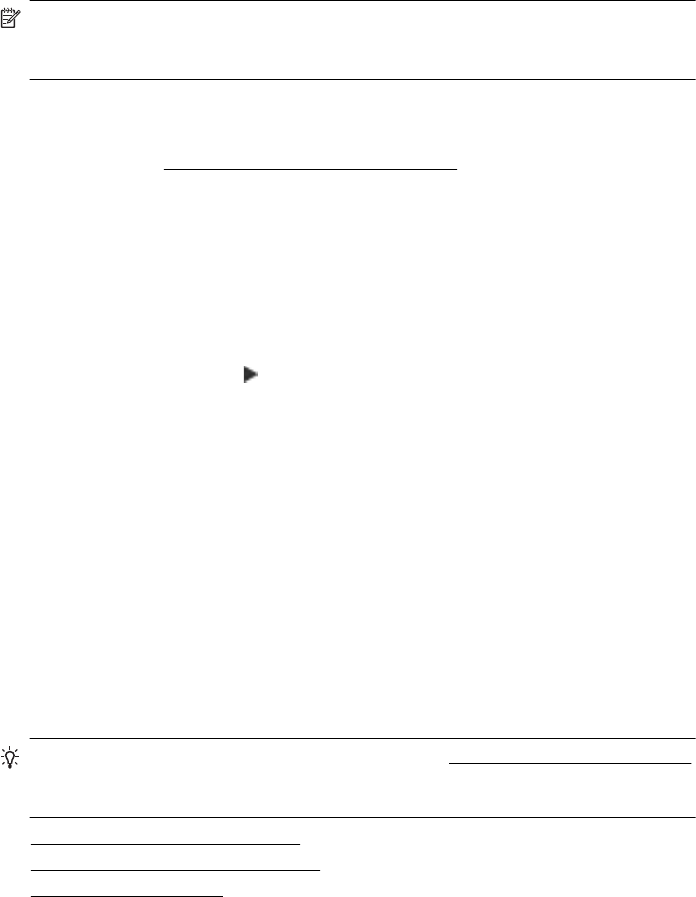
NOTE: To use the EWS, the printer must be connected to a network using either
an Ethernet or a wireless connection. You cannot use the embedded web server if
the printer is connected to a computer with a USB cable.
Check your web browser
• Make sure the web browser meets the minimum system requirements. For more
information, see
Embedded web server specifications.
• If your web browser uses any proxy settings to connect to the Internet, try turning
off these settings. For more information, see the documentation available with your
web browser.
• Make sure JavaScript and cookies are enabled in your web browser. For more
information, see the documentation available with your web browser.
Check the printer IP address
• To check the IP address of the printer, obtain the IP address by printing a network
configuration page. Touch
(right arrow), select Setup, select Network, and then
select Print Network Settings.
• Ping the printer using the IP address from the command prompt (Windows) or from
Network Utility (Mac OS X). (Network Utility is located in the Utilities folder in the
Applications folder at the top level of the hard disk.).
For example, if the IP address is 123.123.123.123, type the following at the
command prompt (Windows):
C:\Ping 123.123.123.123
– Or –
In Network Utility (Mac OS X), click the Ping tab, type the 123.123.123.123 in the
box, and then click Ping.
If a reply appears, the IP address is correct. If a time-out response appears, the IP
address is incorrect.
Troubleshoot installation issues
TIP: You can visit the HP online support website at www.hp.com/go/customercare
for information and utilities that can help you correct many common printer
problems.
• Hardware installation suggestions
•
HP software installation suggestions
•
Solve network problems
Hardware installation suggestions
Check the printer
• Make sure that all packing tape and material have been removed from outside and
inside the printer.
• Make sure that the printer is loaded with paper.
• Make sure that no lights are on or blinking except the Ready light, which should be
on. If the Attention light is blinking, check for messages on the printer control panel.
Troubleshoot installation issues 145