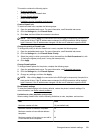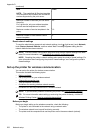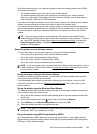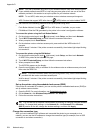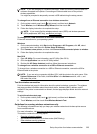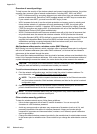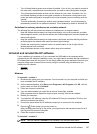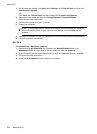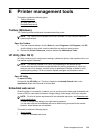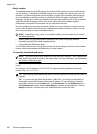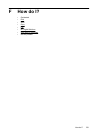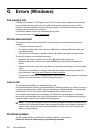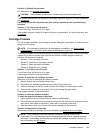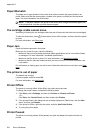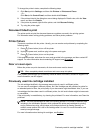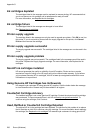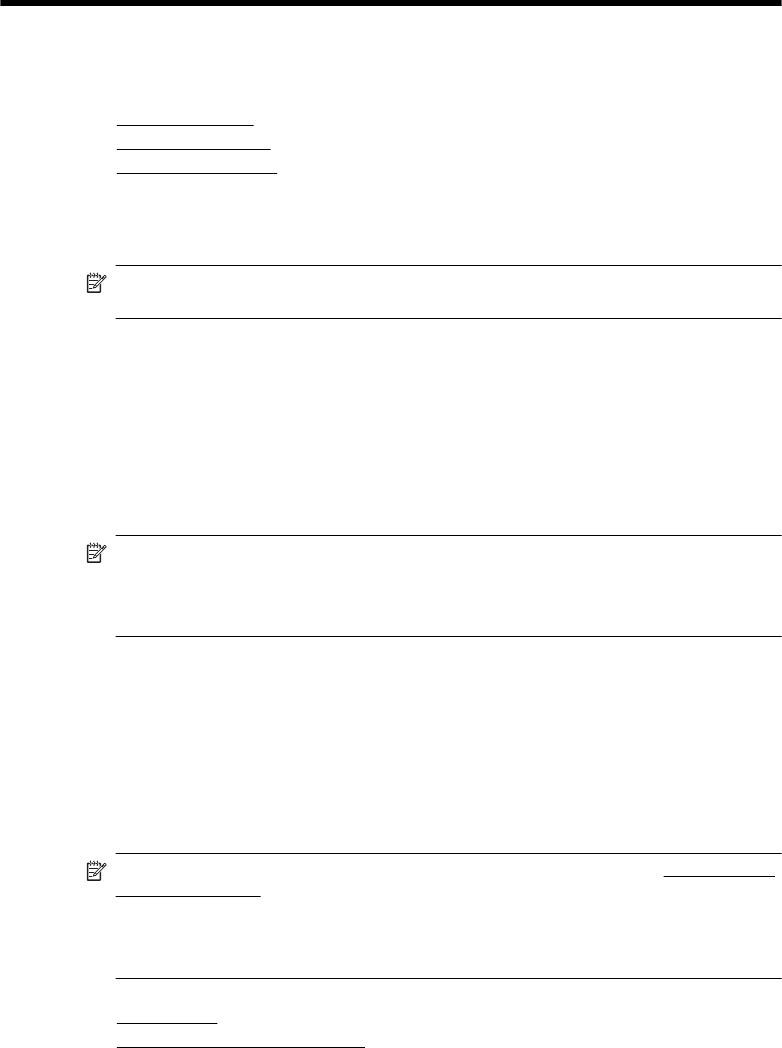
E Printer management tools
This section contains the following topics:
•
Toolbox (Windows)
•
HP Utility (Mac OS X)
•
Embedded web server
Toolbox (Windows)
The Toolbox provides maintenance information about the printer.
NOTE: The Toolbox can be installed from the HP Software CD if the computer meets the
system requirements.
Open the Toolbox
1. From the computer desktop, click the Start tab, select Programs or All Programs, click HP,
click the folder for your printer, and then select the icon with your printer’s name.
2. Double-click Printer Preferences, and then double-click Maintenance Tasks.
HP Utility (Mac OS X)
HP Utility contains tools to configure print settings, calibrate the printer, order supplies online, and
find website support information.
NOTE: The features available in HP Utility vary depending on the selected printer.
Ink level warnings and indicators provide estimates for planning purposes only. When you
receive a low on ink message, consider having a replacement cartridge available to avoid
possible printing delays. You do not need to replace cartridges until prompted to do so.
Open HP Utility
To open HP Utility
Double-click the HP Utility icon. This icon is located in the Hewlett-Packard folder in the
Applications folder at the top level of the hard disk.
Embedded web server
When the printer is connected to a network, you can use the printer's home page (embedded web
server or EWS) to view status information, change settings, and manage it from your computer.
NOTE: For a list of system requirements for the embedded web server, see Embedded web
server specifications.
To view or change some settings, you might need a password.
You can open and use the embedded web server without being connected to the Internet.
However, some features are not available.
This section contains the following topics:
•
About cookies
•
To open the embedded web server
Printer management tools 229