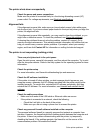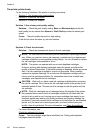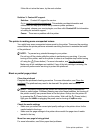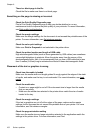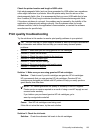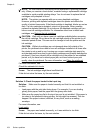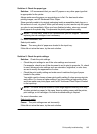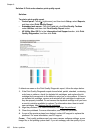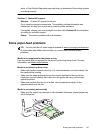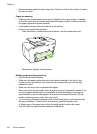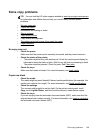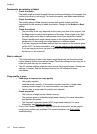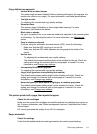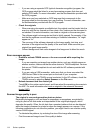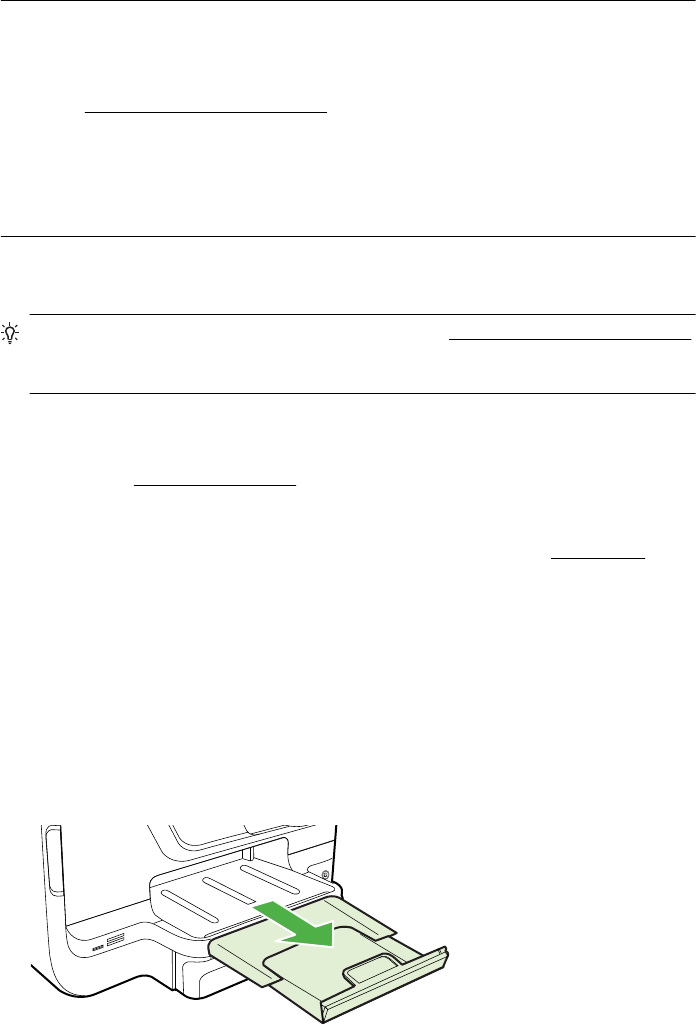
prints, a Print Quality Diagnostic page can help you determine if the printing system
is working correctly.
Solution 7: Contact HP support
Solution: Contact HP support for service.
Go to:
www.hp.com/go/customercare. This website provides information and
utilities that can help you correct many common printer problems.
If prompted, choose your country/region, and then click Contact HP for information
on calling for technical support.
Cause: There was a problem with the printhead.
Solve paper-feed problems
TIP: You can visit the HP online support website at www.hp.com/go/customercare
for information and utilities that can help you correct many common printer
problems.
Media is not supported for the printer or tray
Use only media that is supported for the printer and the tray being used. For more
information, see
Media specifications.
Media is not picked up from a tray
• Make sure media is loaded in the tray. For more information, see
Load media. Fan
the media before loading.
• Make sure the paper guides are set to the correct markings in the tray for the
media size you are loading. Also make sure the guides are snug, but not tight,
against the stack.
• Make sure media in the tray is not curled. Uncurl paper by bending it in the
opposite direction of the curl.
Media is not coming out correctly
• Make sure the output tray extender is fully extended; otherwise, printed pages may
fall off the printer.
Solve paper-feed problems 107