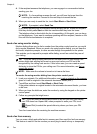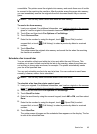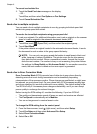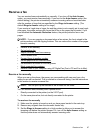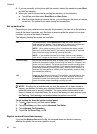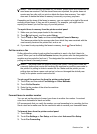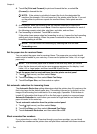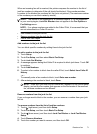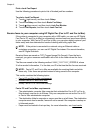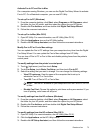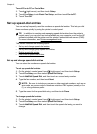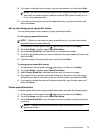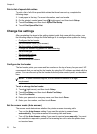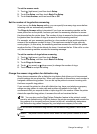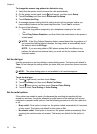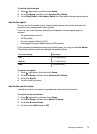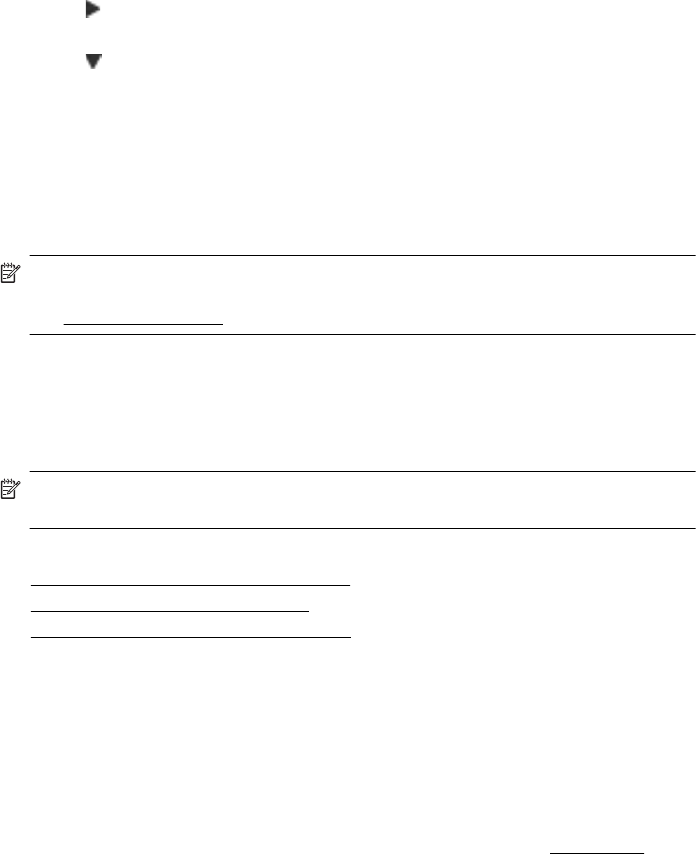
Print a Junk Fax Report
Use the following procedure to print a list of blocked junk fax numbers.
To print a Junk Fax Report
1. Touch
(right arrow), and then touch Setup.
2. Touch Fax Setup, and then touch Basic Fax Setup.
3. Touch
(down arrow), and then touch Junk Fax Blocker.
4. Touch Print Reports, and then touch Junk Fax List.
Receive faxes to your computer using HP Digital Fax (Fax to PC and Fax to Mac)
If the printer is connected to your computer with a USB cable, you can use HP Digital
Fax (Fax to PC and Fax to Mac) to automatically receive faxes and save faxes directly
to your computer. With Fax to PC and Fax to Mac, you can store digital copies of your
faxes easily and also eliminate the hassle of dealing with bulky paper files.
NOTE: If the printer is connected to a network using an Ethernet cable or
a wireless connection, you can use HP Digital Fax instead. For more information,
see
HP Digital Solutions.
Received faxes are saved as TIFF (Tagged Image File Format). Once the fax is
received, you get an onscreen notification with a link to the folder where the fax is
saved.
The files are named in the following method: XXXX_YYYYYYYY_ZZZZZZ.tif, where
X is the sender's information, Y is the date, and Z is the time that the fax was received.
NOTE: Fax to PC and Fax to Mac are available for receiving black-and-white
faxes only. Color faxes are printed instead of being saved to the computer.
This section contains the following topics:
•
Fax to PC and Fax to Mac requirements
•
Activate Fax to PC and Fax to Mac
•
Modify Fax to PC or Fax to Mac settings
Fax to PC and Fax to Mac requirements
• The administrator computer (the computer that activated the Fax to PC or Fax to
Mac feature) must be on at all times. Only one computer can act as the Fax to PC
or Fax to Mac administrator computer.
• The destination folder's computer or server must be on at all times. The destination
computer must also be awake, faxes will not be saved if the computer is asleep or
in hibernate mode.
• Paper must be loaded in the input tray. for more information, see
Load media.
Chapter 6
72 Fax