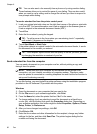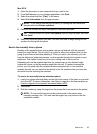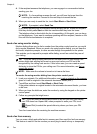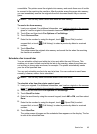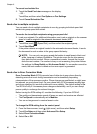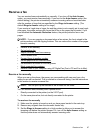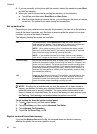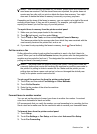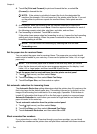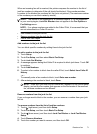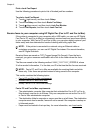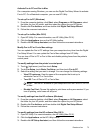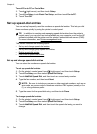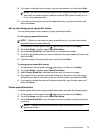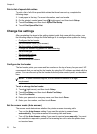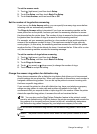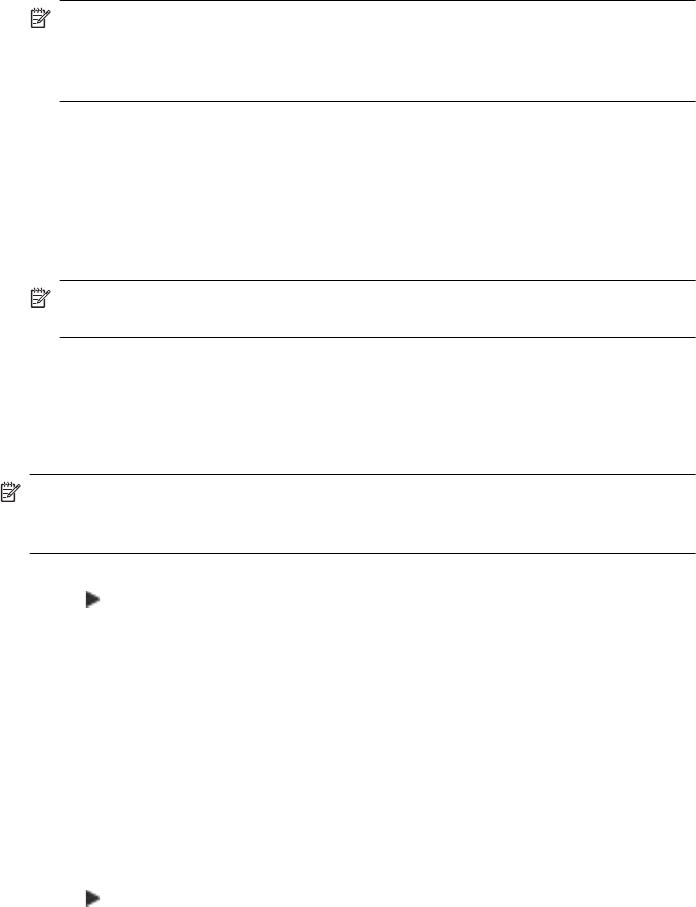
4. Touch On (Print and Forward) to print and forward the fax, or select On
(Forward) to forward the fax.
NOTE: If the printer is not able to forward the fax to the designated fax
machine (for example, if it is not turned on), the printer prints the fax. If you set
up the printer to print error reports for received faxes, it also prints an error
report.
5. At the prompt, enter the number of the fax machine intended to receive the
forwarded faxes, and then touch Done. Enter the required information for each of
the following prompts: start date, start time, end date, and end time.
6. Fax forwarding is activated. Touch OK to confirm.
If the printer loses power when fax forwarding is set up, it saves the fax forwarding
setting and phone number. When the power is restored to the printer, the fax
forwarding setting is still On.
NOTE: You can cancel fax forwarding by selecting Off from the Fax
Forwarding menu.
Set the paper size for received faxes
You can select the paper size for received faxes. The paper size you select should
match what is loaded in your main tray. Faxes can be printed on Letter, A4, or Legal
paper only.
NOTE: If an incorrect paper size is loaded in the main tray when you receive
a fax, the fax does not print and an error message appears on the display. Load
Letter, A4, or Legal paper, and then touch OK to print the fax.
To set the paper size for received faxes from the printer control panel
1. Touch
(right arrow), and then select Setup.
2. Touch Fax Setup, and then select Basic Fax Setup.
3. Touch Fax Paper Size, and then select an option.
Set automatic reduction for incoming faxes
The Automatic Reduction setting determines what the printer does if it receives a fax
that is too large for the default paper size. This setting is turned on by default, so the
image of the incoming fax is reduced to fit on one page, if possible. If this feature is
turned off, information that does not fit on the first page is printed on a second page.
Automatic Reduction is useful when you receive a Legal-size fax and Letter-size
paper is loaded in the main tray.
To set automatic reduction from the printer control panel
1. Touch
(right arrow), and then select Setup.
2. Touch Fax Setup, and then select Advanced Fax Setup.
3. Touch Automatic Reduction, and then select On or Off.
Block unwanted fax numbers
If you subscribe to a caller ID service through your phone provider, you can block
specific fax numbers so the printer does not print faxes received from those numbers.
Chapter 6
70 Fax