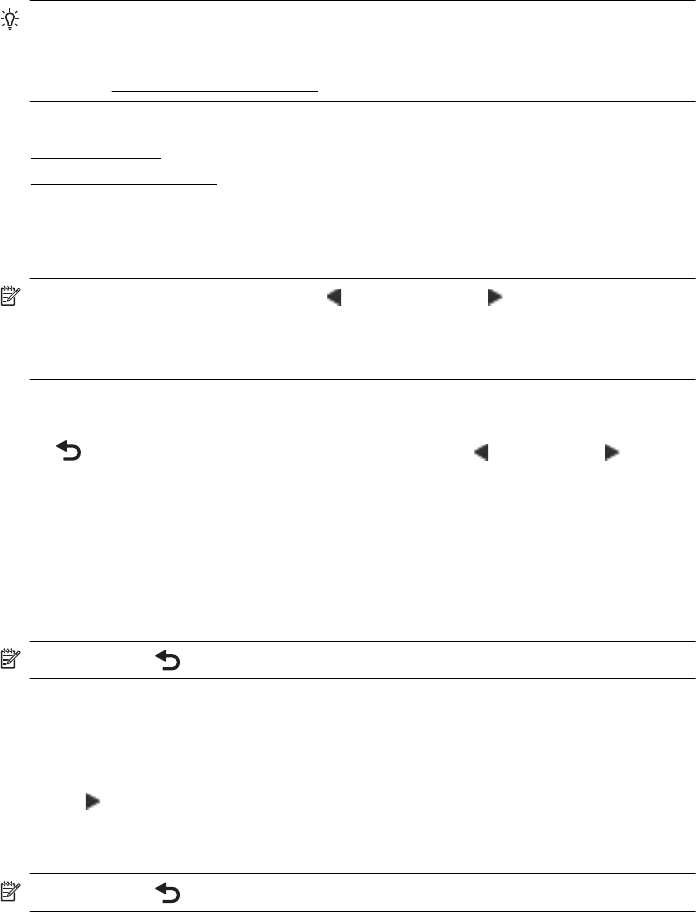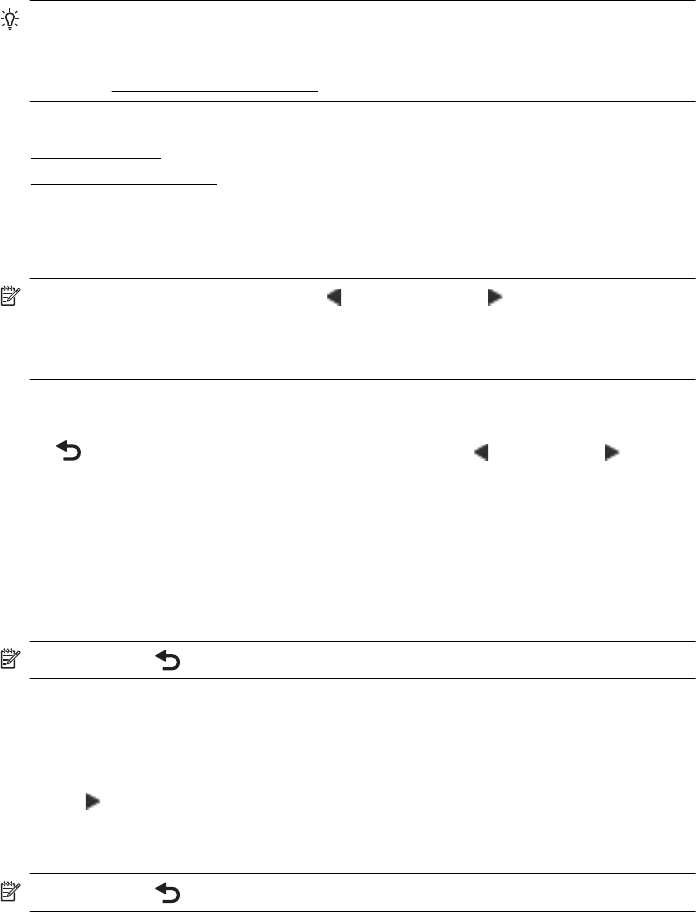
Change printer settings
Use the control panel to change the printer’s mode and settings, print reports, or get
help for the printer.
TIP: If the printer is connected to a computer, you can also change the printer
settings using HP software tools available on your computer, such as the HP printer
software, HP Utility (Mac OS X), or the EWS. For more information about these
tools, see
Printer management tools.
This section contains the following topics:
•
Select the mode
•
Change printer settings
Select the mode
The main menu of the control-panel display shows the available modes for the printer.
NOTE: To select a mode, touch the (left arrow) or the (right arrow) to see the
available modes, and then touch the icon to select the desired mode. Follow the
prompts on the control-panel display to complete the job. The control-panel display
returns to the main menu when the job is finished.
To select a different mode
Touch
(Back button) to return to the main menu. Touch (left arrow) or (right
arrow) to scroll through the available modes, and then touch the icon to select the
desired mode.
To change settings for a mode
1. After selecting a mode, touch the arrow buttons to scroll through the available
settings, and then touch the setting you want to change.
2. Follow the prompts on the display to change the settings, and then touch Done.
NOTE: Touch (Back button) to return to the previous menu.
Change printer settings
To change the printer settings or print reports, use the options available in the Setup
menu:
1. Touch
(right arrow), and then touch Setup.
2. Touch the arrow buttons to scroll through the menus.
3. Touch the menu items to select menus or options.
NOTE: Touch (Back button) to return to the previous menu.
Chapter 1
18 Get started