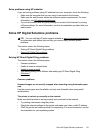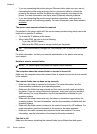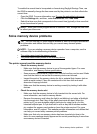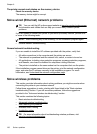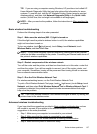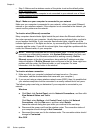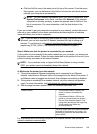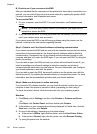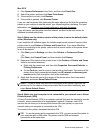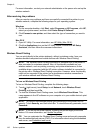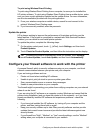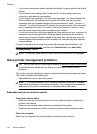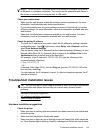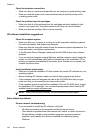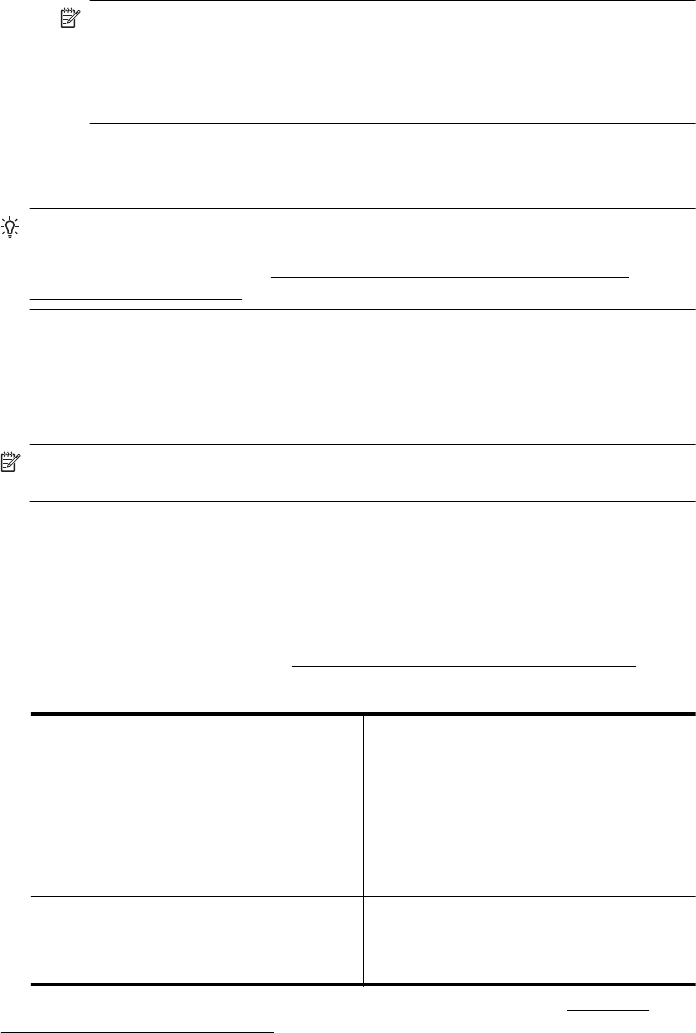
Ÿ Click the AirPort icon in the menu bar at the top of the screen. From the menu
that appears, you can determine if the AirPort is turned on and which wireless
network your computer is connected to.
NOTE: For more detailed information about your AirPort connection, click
System Preferences in the Dock, and then click Network. If the wireless
connection is working correctly, a green dot appears next to AirPort in the
list of connections. For more information, click the Help button in the
window.
If you are unable to get your computer connected to your network, contact the person
who set up your network or the router manufacturer as there might be a hardware
issue with either your router or computer.
TIP: If you are able to access the Internet and are using a computer running
Windows, you can also use the HP Network Assistant for help in setting up a
network. To use this tool, visit
www.hp.com/sbso/wireless/tools-setup.html?
jumpid=reg_R1002_USEN. (This Web site is only available in English.)
Step 2: Make sure that the printer is connected to your network
If your printer is not connected to the same network as your computer, you cannot use
the printer over the network. Follow the steps described in this section to find out if your
printer is actively connected to the correct network.
NOTE: If your wireless router or Apple AirPort Base Station is using a hidden
SSID, your printer cannot automatically detect the network.
A: Make sure the printer is on the network
1. If the printer supports Ethernet networking and is connected to an Ethernet
network, make sure an Ethernet cable is not plugged into the back of the printer. If
an Ethernet cable is plugged into the back, then wireless connectivity is disabled.
2. If the printer is connected to a wireless network, print the network configuration
page. For more information, see
Understand the network configuration page.
3. After the page has been printed, check the Network Status and URL:
Network Status
•
If the Network Status is Ready, the
printer is actively connected to a
network.
•
If the Network Status is Offline, the
printer is not connected to a network.
Run the Print Wireless Network Test
(using the instructions at the beginning
of this section) and follow any
recommendations.
URL The URL shown here is the network address
assigned to the printer by your router. You
need this to connect to the embedded web
server (EWS).
For information about connecting the printer to a wireless network, see Set up the
printer for wireless communication.
Solve wireless problems 139