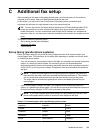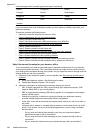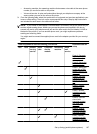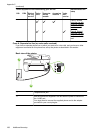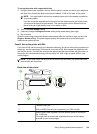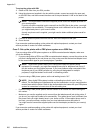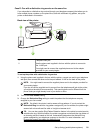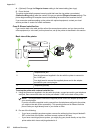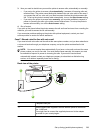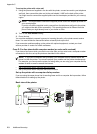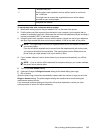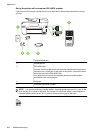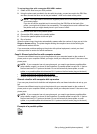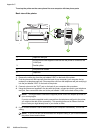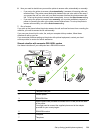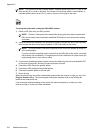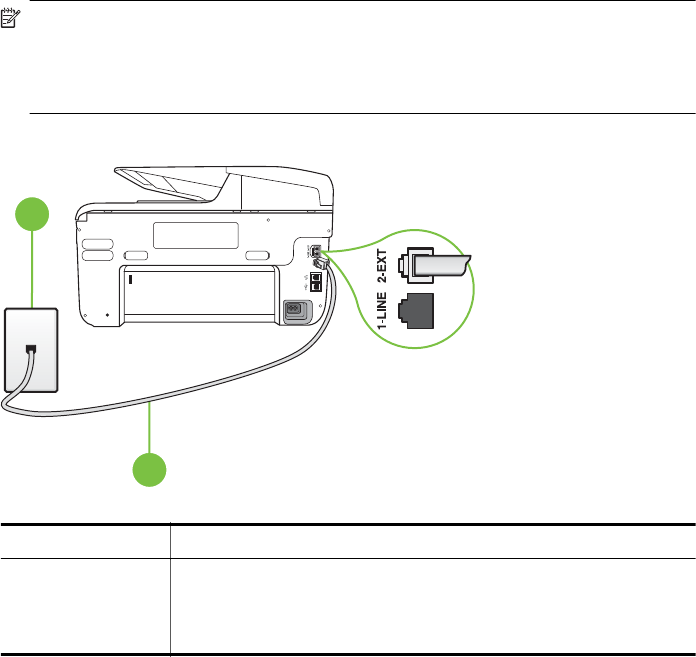
3. Now you need to decide how you want the printer to answer calls, automatically or manually:
• If you set up the printer to answer calls automatically, it answers all incoming calls and
receives faxes. The printer cannot distinguish between fax and voice calls in this case; if
you suspect the call is a voice call, you need to answer it before the printer answers the
call. To set up the printer to answer calls automatically, turn on the Auto Answer setting.
• If you set up the printer to answer faxes manually, you must be available to respond in
person to incoming fax calls or the printer cannot receive faxes. To set up the printer to
answer calls manually, turn off the Auto Answer setting.
4. Run a fax test.
If you pick up the phone before the printer answers the call and hear fax tones from a sending fax
machine, you need to answer the fax call manually.
If you encounter problems setting up the printer with optional equipment, contact your local
service provider or vendor for further assistance.
Case F: Shared voice/fax line with voice mail
If you receive both voice calls and fax calls at the same phone number, and you also subscribe to
a voice mail service through your telephone company, set up the printer as described in this
section.
NOTE: You cannot receive faxes automatically if you have a voice mail service at the same
phone number you use for fax calls. You must receive faxes manually; this means you must
be available to respond in person to incoming fax calls. If you want to receive faxes
automatically instead, contact your telephone company to subscribe to a distinctive ring
service, or to obtain a separate phone line for faxing.
Back view of the printer
1
2
1 Telephone wall jack
2 Use the phone cord supplied in the box with the printer to connect to
the 1-LINE port.
You might need to connect the supplied phone cord to the adapter
provided for your country/region.
Set up faxing (parallel phone systems) 203