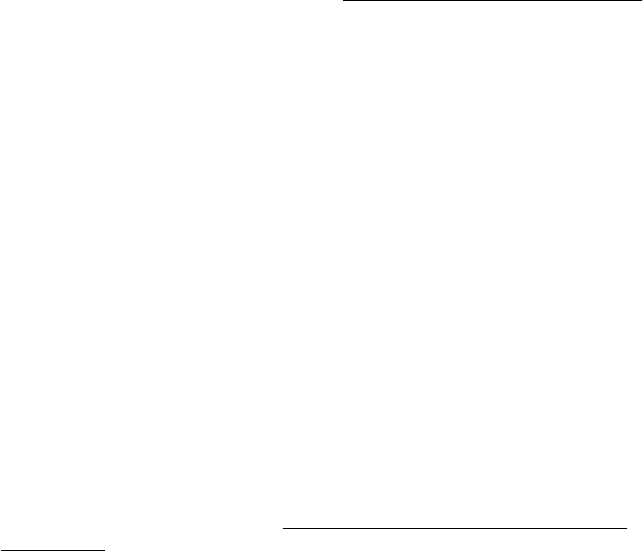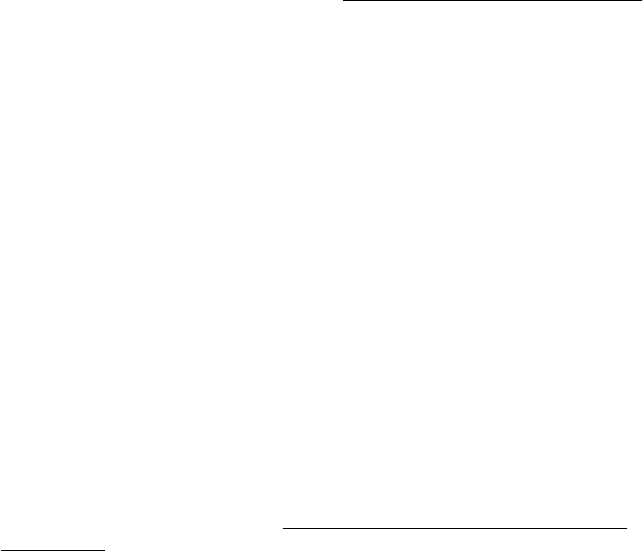
ƕ If you are using a separate OCR (optical character recognition) program, the
OCR program might be linked to a word-processing program that does not
perform OCR tasks. For more information, see the documentation provided with
the OCR program.
ƕ Make sure you have selected an OCR language that corresponds to the
language used for the document you are scanning. For more information, see
the documentation provided with the OCR program.
• Check the originals
ƕ When scanning documents as editable text, the original must be loaded into the
scan tray with the top forward and face down. Also, make sure the document is
not skewed. For more information, see
Load an original on the scanner glass.
ƕ The software might not recognize text that is tightly spaced. For example, if the
text that the software converts has missing or combined characters, "rn" might
appear as "m."
ƕ The accuracy of the software depends on the image quality, text size, and
structure of the original and the quality of the scan itself. Make sure that your
original has good image quality.
ƕ Colored backgrounds can cause images in the foreground to blend too much.
Error messages appear
• Unable to activate TWAIN source or An error occurred while acquiring the
image
ƕ If you are acquiring an image from another device, such as a digital camera or
another scanner, make sure that the other device is TWAIN-compliant. Devices
that are not TWAIN-compliant do not work with the HP software provided with
the printer.
ƕ If you are using a USB connection, make sure that you have connected the
USB Device Cable to the correct port on the back of your computer.
ƕ Verify that the correct TWAIN source is selected. In the HP software, check the
TWAIN source by selecting Select Scanner on the File menu.
• Reload document and then restart job
Touch OK on the printer control panel, and then reload the remaining documents in
the ADF. For more information see
Load an original in the automatic document
feeder (ADF).
Scanned image quality is poor
The original is a second-generation photo or picture
Reprinted photographs, such as those in newspapers or magazines, are printed by
using tiny dots of ink that make an interpretation of the original photograph, which
degrades the quality. Often, the ink dots form unwanted patterns that can be detected
when the image is scanned or printed or when the image appears on a screen. If the
following suggestions do not solve the problem, you might need to use a better-quality
version of the original.
ƕ To eliminate the patterns, try reducing the size of the image after scanning.
ƕ Print the scanned image to see if the quality is better.
Chapter 9
114 Solve a problem