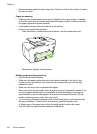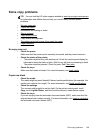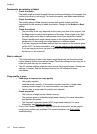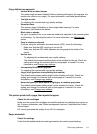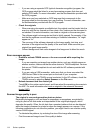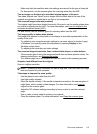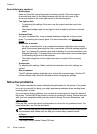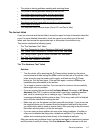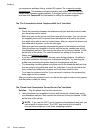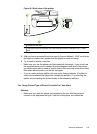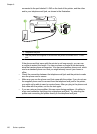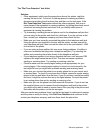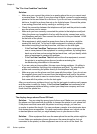Scan defects are apparent
• Blank pages
Make sure that the original document is placed correctly. Place the original
document face down on the flatbed scanner with the top-left corner of the
document located in the lower-right corner of the scanner glass.
• Too light or dark
ƕ Try adjusting the settings. Be sure to use the correct resolution and color
settings.
ƕ The original image might be very light or dark or might be printed on colored
paper.
• Unwanted lines
Ink, glue, correction fluid, or an unwanted substance might be on the scanner
glass. Try cleaning the scanner glass. For more information, see
Maintain the
printer.
• Black dots or streaks
ƕ Ink, glue, correction fluid, or an unwanted substance might be on the scanner
glass; the scanner glass might be dirty or scratched; or the lid backing might be
dirty. Try cleaning the scanner glass and lid backing. For more information, see
Maintain the printer. If cleaning does not correct the problem, the scanner glass
or lid backing might need to be replaced.
ƕ The defects might be on the original and are not a result of the scanning
process.
• Unclear text
Try adjusting the settings. Make sure that the resolution and color settings are
correct.
• Size is reduced
The HP software settings might be set to reduce the scanned image. See the HP
printer software Help for more information about changing the settings.
Solve fax problems
This section contains fax setup troubleshooting information for the printer. If the printer
is not set up correctly for faxing, you might experience problems when sending faxes,
receiving faxes, or both.
If you are having faxing problems, you can print a fax test report to check the status of
the printer. The test fails if the printer is not set up correctly for faxing. Perform this test
after you have completed setting up the printer for faxing. For more information, see
Test fax setup.
If the test fails, review the report for information on how to fix any problems found. For
more information, see
The fax test failed.
TIP: You can visit the HP online support website at www.hp.com/go/customercare
for information and utilities that can help you correct many common printer
problems.
• The fax test failed
•
The display always shows Phone Off Hook
Chapter 9
116 Solve a problem