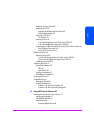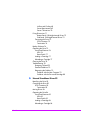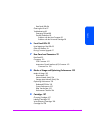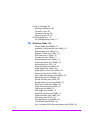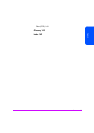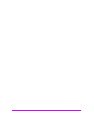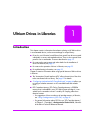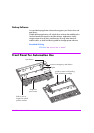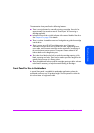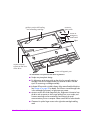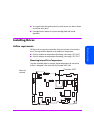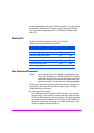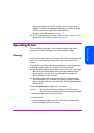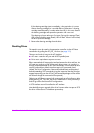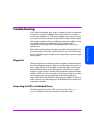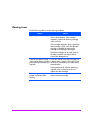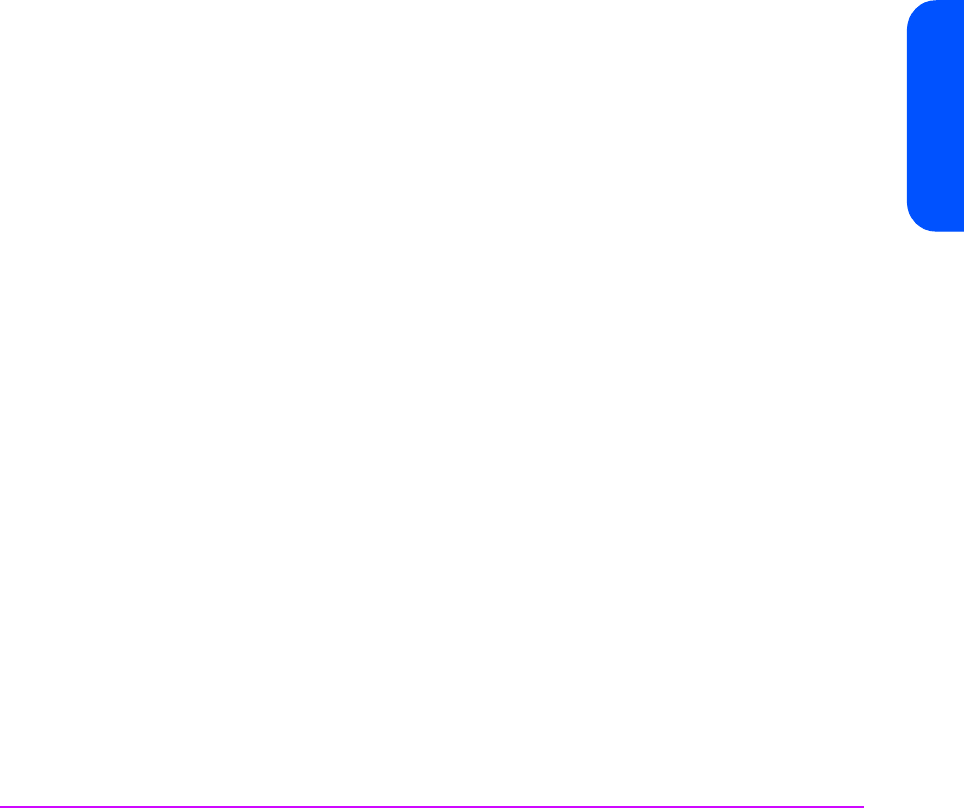
Ultrium Drives in Libraries 19
Ultrium Drives in Libraries
The automation front panel has the following features:
3
There is an eject button for manually ejecting a cartridge. Press this for
approximately five seconds to start a “forced eject” for recovering a
cartridge manually.
3
Indicator LEDs provide a visible indicator of the state of health of the drive.
See Chapter 6 on page 93 for details.
3
There is no door. Instead there are two fixed guides to guide the cartridge
into the drive.
3
There is access to an RS-422 serial diagnostics port. Diagnostic
information from the drive such as power-on hours, tape-pulling hours,
error codes, and firmware trace-logs can be accessed by connecting to
the serial communications port on a computer. Please contact HP for
further details on this diagnostics port.
3
The indent for a label on the left just under the cartridge opening is left
blank, exposing two holes. These can be used to provide a target for the
optical position sensor of a library picker.
3
There are additional holes around the cartridge opening to allow a throat
to be fitted if necessary, to help the smooth loading of cartridges.
Front Panel for Use in Autoloaders
A special front panel is available for autoloader applications where the
autoloader conforms to a 2U product height. The front panel fits within the
drive form factor in height and width: