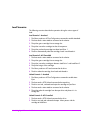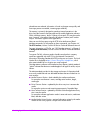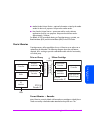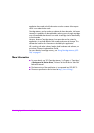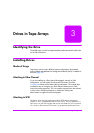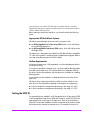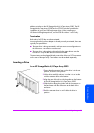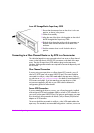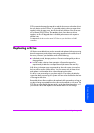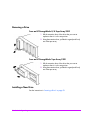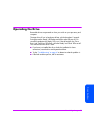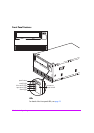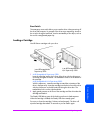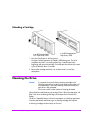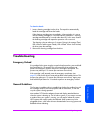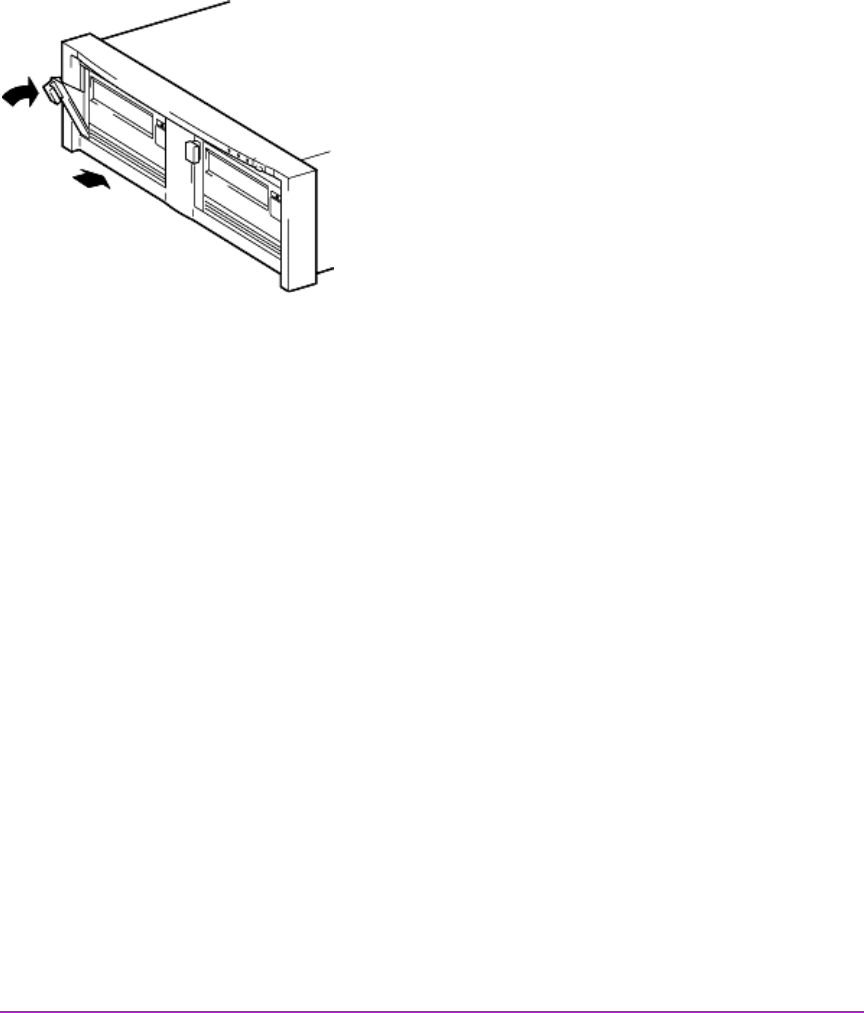
54 Drives in Tape Arrays
In an HP StorageWorks Tape Array 5300
1 Ensure that the extractor lever on the drive is in the out
position, as shown in the picture.
2 Lift the drive carefully.
3 Align the rear of the drive with the guides on the side of
the HP StorageWorks Tape Array 5300.
4 Slide the drive along the guides until the connectors on
the back mate with the connectors at the back of the
enclosure.
5 Push the extractor lever in until it locks the drive in
position.
Connecting to a Fibre Channel Router or by SCSI to a Serverrouter
The individual tape drives are connected to their host server or fibre channel
router via the high density LVD/SE SCSI connectors on the back of the tape
array. They do not require any SCSI cables to plug into the tape array.
However, cabling and terminators are required to connect the tape array with
the SCSI host.
Fibre Channel Connection
If you are using your tape drive on a fibre channel (FC) network, you will
need a FC/SCSI router with a spare LVDS SCSI port. The router should be
connected via a 68-pin, wide, LVDS-rated cable to the tape array. Refer to
our web site at
www.hp.com/go/connect
for details of recommended FC/
SCSI routers and cables. If you are attaching your tape drive to a SAN
environment supplied by HP, refer to your SAN solution collateral or
configuration guides for further details.
Server SCSI Connection
If you are attaching the drive to a server, you will need a properly installed
and configured SCSI host bus adapter (HBA) or a built-in SCSI controller on
your server with a spare LVDS SCSI port. For optimum performance your tape
drive should only be connected to an Ultra3 (160) or Ultra4 (320) host bus
adapter or SCSI controller.
The server should be connected via a 68-pin, wide, LVDS-rated cable to the
tape array. The standard, recommended configuration is a direct, one-to-one