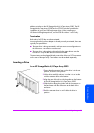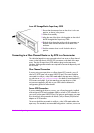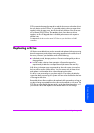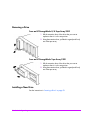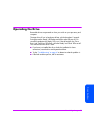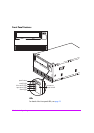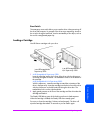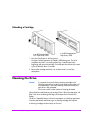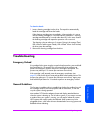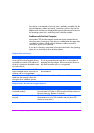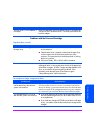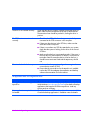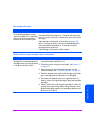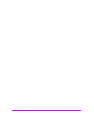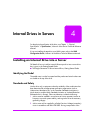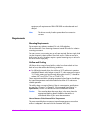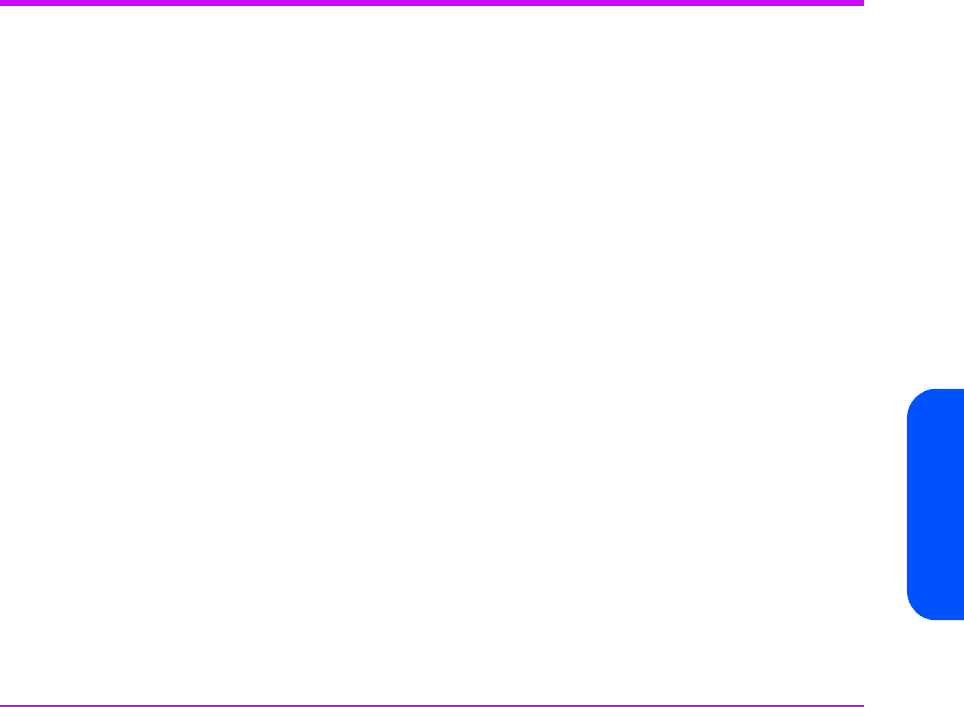
Drives in Tape Arrays 61
Drives in Tape Arrays
To clean the heads:
1 Insert a cleaning cartridge into the drive. The tape drive automatically
loads the cartridge and cleans the heads.
If the cleaning cartridge ejects immediately, it has expired or it is not an
Ultrium cleaning cartridge (or is an older Ultrium Generation 1 cleaning
cartridge manufactured by a vendor other than HP). In this case, discard
the cleaning cartridge and repeat the operation with a new one.
The cleaning cycle can take up to 5 minutes. During it the orange ‘Clean’
LED will be on and the green ‘Ready’ LED will flash. When it has finished,
the drive ejects the cartridge.
2 Remove the cleaning cartridge from the drive.
Troubleshooting
Emergency Unload
If a cartridge fails to eject using the normal unload procedure, press and hold
the Eject button for 10 seconds. This will instruct the drive mechanics to
perform an emergency unload. Wait for the cartridge to be ejected. This
process may take up to 15 minutes (the maximum rewind time).
If the cartridge is still jammed, press the emergency reset button (see
page 59). Wait for the drive to reset and get back to the loaded position. This
process may take up to 15 minutes (the maximum rewind time). Again press
and hold the Eject button for 10 seconds to perform an emergency unload.
General Guidelines
The first step in problem-solving is establishing whether the problem lies with
the cartridge, the drive, the host computer and its connections, or with the
way the system is being operated.
Most modern SCSI host bus adapters locate and display attached devices
when the system is booting up. On Windows systems, if you swap or connect
a product when your system is running, you will need to reboot the system.
IA32 systems also usually need to be rebooted. UNIX systems may have
pluggable drivers, which allow drives to be attached to a running system and
detected without rebooting.