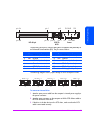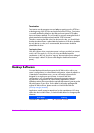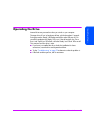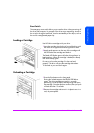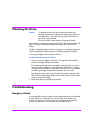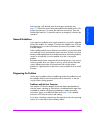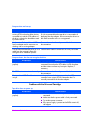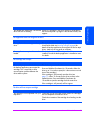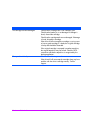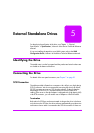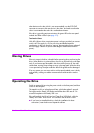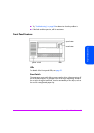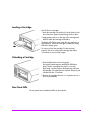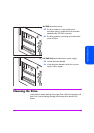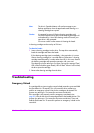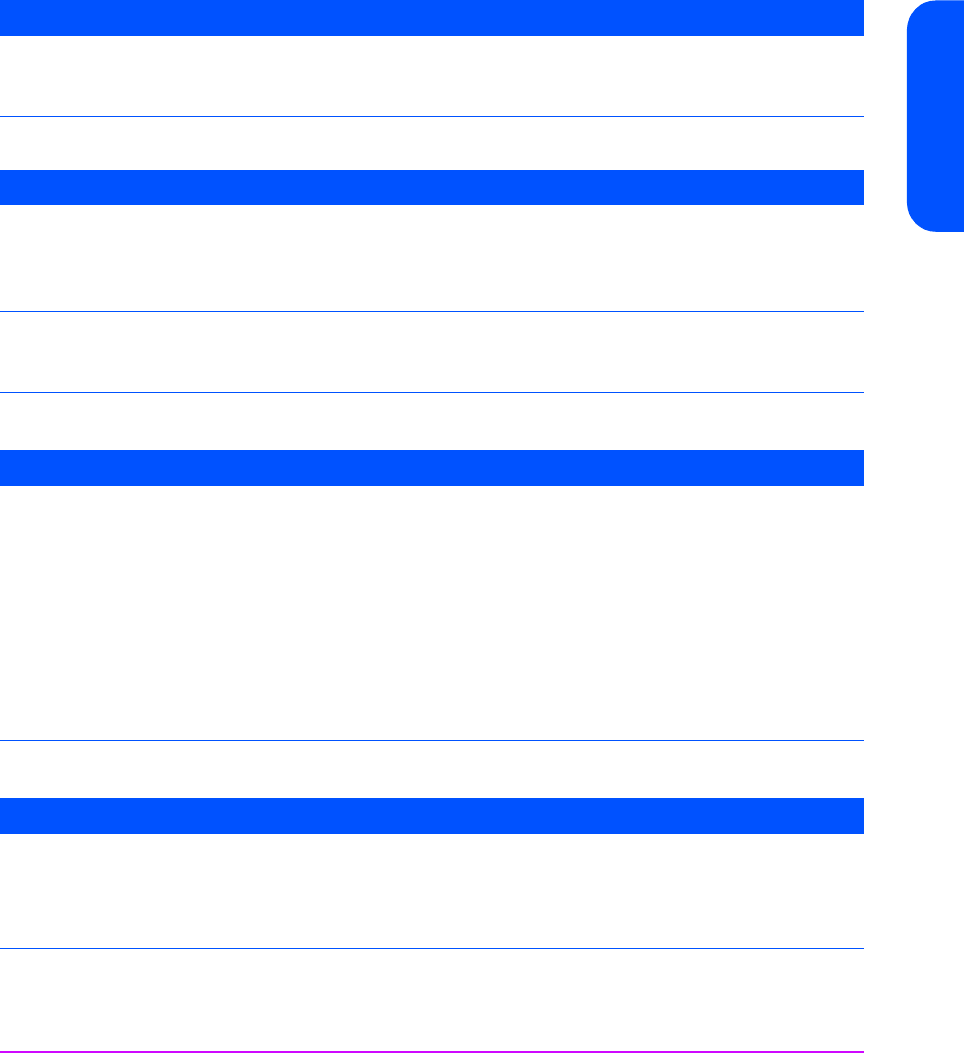
Internal Drives in Servers 81
Internal Drives in Servers
The application does not recognize the drive
The cartridge will not eject
The drive will not accept a cartridge
The self-test fails (Ready LED is off and the
other LEDs are on steadily).
If there is a cartridge in the drive, remove it. Power down
the drive and power it up again. If the self-test still fails, call
support.
Possible Cause Potential Solution
The application does not support the tape
drive.
Check that the drive is installed properly. Refer to our
World Wide Web site (www.hp.com/go/connect) for
details of backup applications that support HP Ultrium tape
drives. Load any service packs as necessary.
Some applications require drivers to be
loaded.
Check that the correct SCSI and tape drive drivers are
installed. Consult the backup application’s installation notes
for details.
Possible Cause Potential Solution
The cartridge is jammed in the drive, or
the backup application cannot eject the
cartridge. This is most likely to be a
communication problem between the
drive and the system.
Check there is power to the drive.
Press and hold the Eject button for 10 seconds. Allow the
drive up to 15 minutes to eject (this is the maximum rewind
time of the cartridge.)
If the cartridge is still jammed, reset the drive (see
page 77). Allow 15 minutes for the drive to return to the
loaded position. Press and hold the Eject button for
10 seconds to eject the cartridge from the reset drive.
If the cartridge is still jammed, call for support.
Possible Cause Potential Solution
The cartridge is not compatible with your
tape drive.
Check that you are using the correct media. DLT cartridges
are not compatible with Ultrium drives.
Check the orientation of the cartridge when loading into the
drive.
Possible Cause Potential Solution