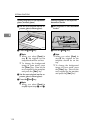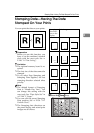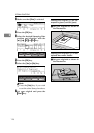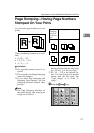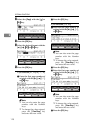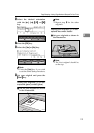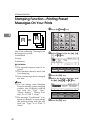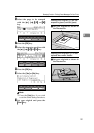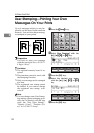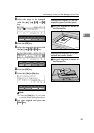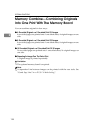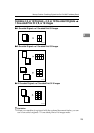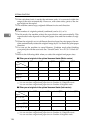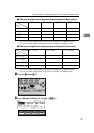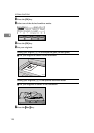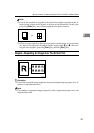OPTIONAL FUNCTIONS
122
2
User Stamping—Printing Your Own
Messages On Your Prints
Up to 4 messages which you use fre-
quently can be stored in the machine
memory. You can have these messag-
es stamped on your prints.
Preparation
You have to store your message
with the user tools. See
⇒
P.158 “5-
8 Regist. (User)”.
Limitation
❒
The optional memory board is re-
quired.
❒
This function cannot be used with
the Stamping Function.
❒
Only one message can be stamped
at a time.
❒
The registered user stamp cannot
be deleted. If you want to change
the registered user stamp, over-
write it.
Note
❒
You can change some User Stamp-
ing settings (preset stamping posi-
tion, size, or density) with the user
tools. See “Size (User Stamp)”,
“Density (User)”, “Position (Us-
er)” in
⇒
P.144 “5. Stamp”.
A Press the
{
{{
{
Stamp
}
}}
}
key.
B Select
[
User Stamping
]
with the
[←
←←
←]
,
[→
→→
→]
,
{
{{
{
~
~~
~
}
}}
}
, or
{
{{
{
}
}}
}
}
}}
}
key.
C Press the
[
OK
]
key.
D Select the desired user stamp
with the
[←
←←
←]
,
[→
→→
→]
,
{
{{
{
~
~~
~
}
}}
}
, or
{
{{
{
}
}}
}
}
}}
}
key.
E Press the
[
OK
]
key.
GRUSTA0E
R
Stamp
Make-Up
Overlay
Edge Erase
Skip Feed
Economy Mode
Tint
Darker 2
Darker 1
Normal
On Line
Job Separator
Lighter
Image Density
TPES330N
TPES530E
TPES530E