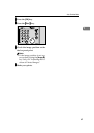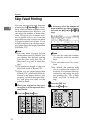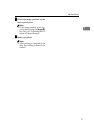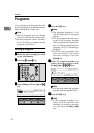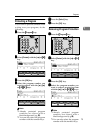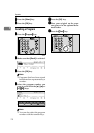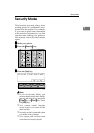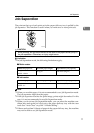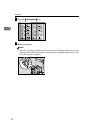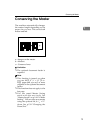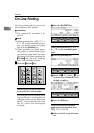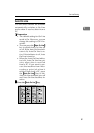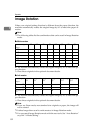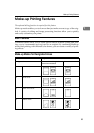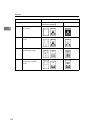Job Separation
77
1
Job Separation
The print on the top of each print set in the paper delivery tray is pulled by the
job separator. This function is useful when you make two or more print sets.
R
CAUTION:
Limitation
❒ In Job Separation mode, the following limitations apply.
❖
❖❖
❖ Metric version
❖
❖❖
❖ Inch version
Note
❒ When you use thin paper, it is not recommended to use Job Separation mode.
The job separator might tear the paper.
❒ If the job separator touches the print image, prints might be marked. In this
case, it is not recommended to use Job Separation mode.
❒ When you do not use Job Separation mode, you can select the machine con-
dition after each print set is fed out to the paper delivery tray with the user
tools. See “Auto Class” on p.144 “4. Mode Setting”.
❒ If there are less than 10 sheets of paper in the paper delivery tray, the machine
may not be able to use Job Separation mode.
• While printing, do not touch the belt at the end of the paper delivery tray or
the job separator. Otherwise, an injury might occur.
Minimum paper size Maximum paper weight Paper delivery tray capacity
Length: 210mm
Width: 128mm
127.9g/m
2
600 sheets (64g/m
2
)
Minimum paper size Maximum paper weight Paper delivery tray capacity
Length: 8.3"
Width: 5.1"
34 lb 600 sheets (17 lb)
GRJOBS0E