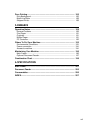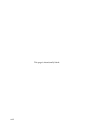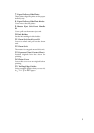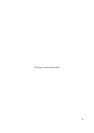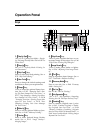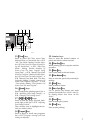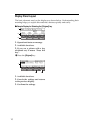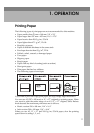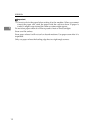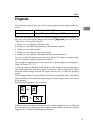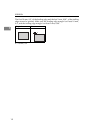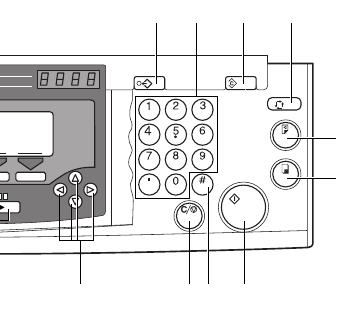
7
15.
{
{{
{
Class
}
}}
}
key
Press to select All Class, Auto Class,
Manual Class, or Class mode. See
⇒
P.51
“All Class Mode—Making Variable Num-
bers Of Prints From The Same Original Us-
ing All Stored Data”,
⇒
P.53 “Auto Class
Mode— Making Variable Numbers Of
Prints From The Same Original Using
Stored Data”,
⇒
P.56 “Manual Class Mode
With One Original—Making Variable Num-
bers Of Prints From The Same Original”,
⇒
P.58 “Manual Class Mode With 2 Or More
Originals—Making Variable Numbers Of
Prints From Different Originals”,
⇒
P.61
“Class Mode—Making Fixed Numbers Of
Prints From The same Original”.
16.
{
{{
{
Speed
}
}}
}
keys
Press to adjust the printing speed. See
⇒
P.26 “Adjusting Print Image Density”,
⇒
P.28 “Changing The Printing Speed”.
17.
{
{{
{
~
~~
~
}
}}
}
{
{{
{
}
}}
}
}
}}
}{
{{
{
|
||
|
}
}}
}{
{{
{
{
{{
{
}
}}
}
keys
Press to shift the image forward, back-
ward, right, or left. See
⇒
P.25 “Adjusting
Print Image Position”.
They are also used to highlight the sec-
tion you wish to select.
18.
{
{{
{
Program
}
}}
}
key
Press to input or recall user programs.
See
⇒
P.72 “Program—Storing Your Print
Settings In Memory”.
19. Number keys
Press to enter the desired number of
prints and data for selected modes.
20.
{
{{
{
Clear/Stop
}
}}
}
key
While printing, press to stop the machine
operation.
21.
{
{{
{
Enter
}
}}
}
key
Use to enter data in selected modes.
22.
{
{{
{
Clear Modes
}
}}
}
key
Press to clear the previously entered job
settings.
23.
{
{{
{
Start
}
}}
}
key
Press to make a master.
24.
{
{{
{
Auto Cycle
}
}}
}
key
Use to process the master and make
prints at one stroke. See
⇒
P.49 “Auto Cy-
cle—Making Master And Prints At One
Stroke”.
25.
{
{{
{
Proof
}
}}
}
key
Press to make proof prints.
26.
{
{{
{
Print
}
}}
}
key
Press to start printing.
Fast
e
ed
7
8 /
r
um
Color
1
2
Program Clear Modes
Auto Cycle
Proof
Print
Enter
Start
Clear/Stop
617 202123
26
25
24221918
TPES011N