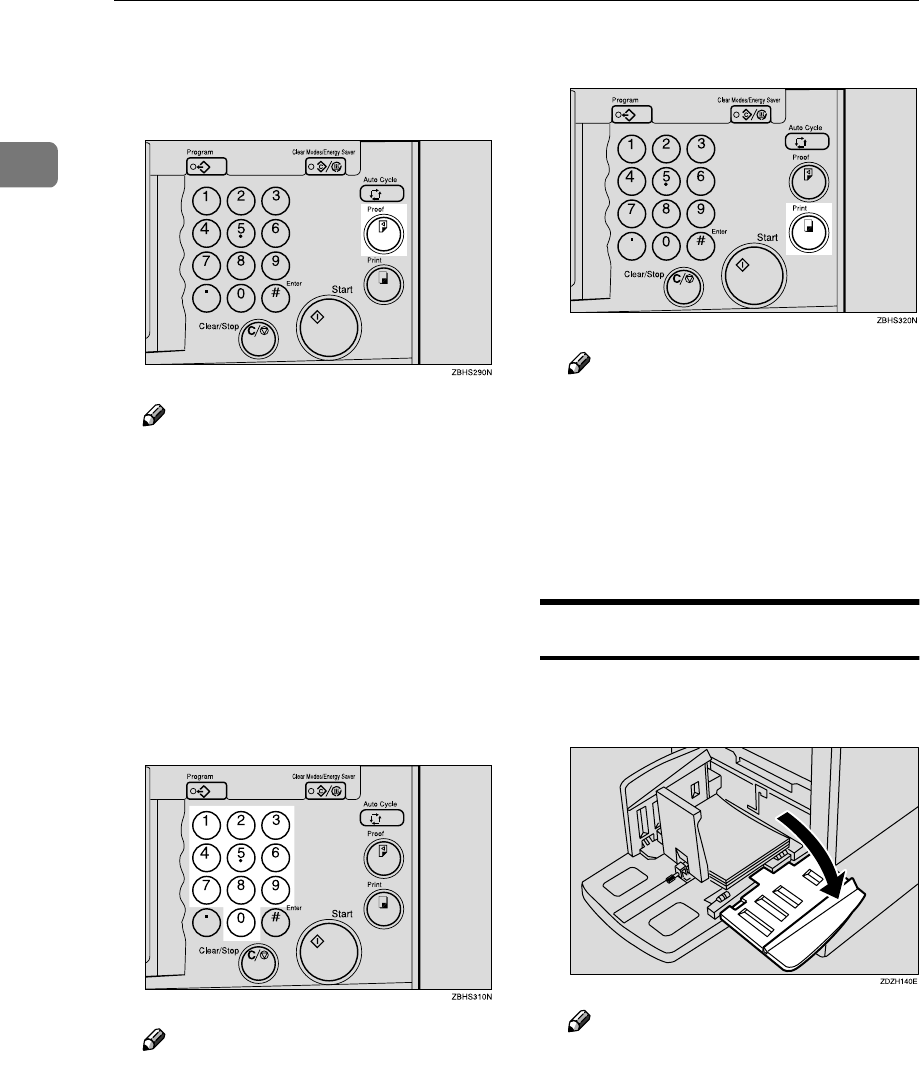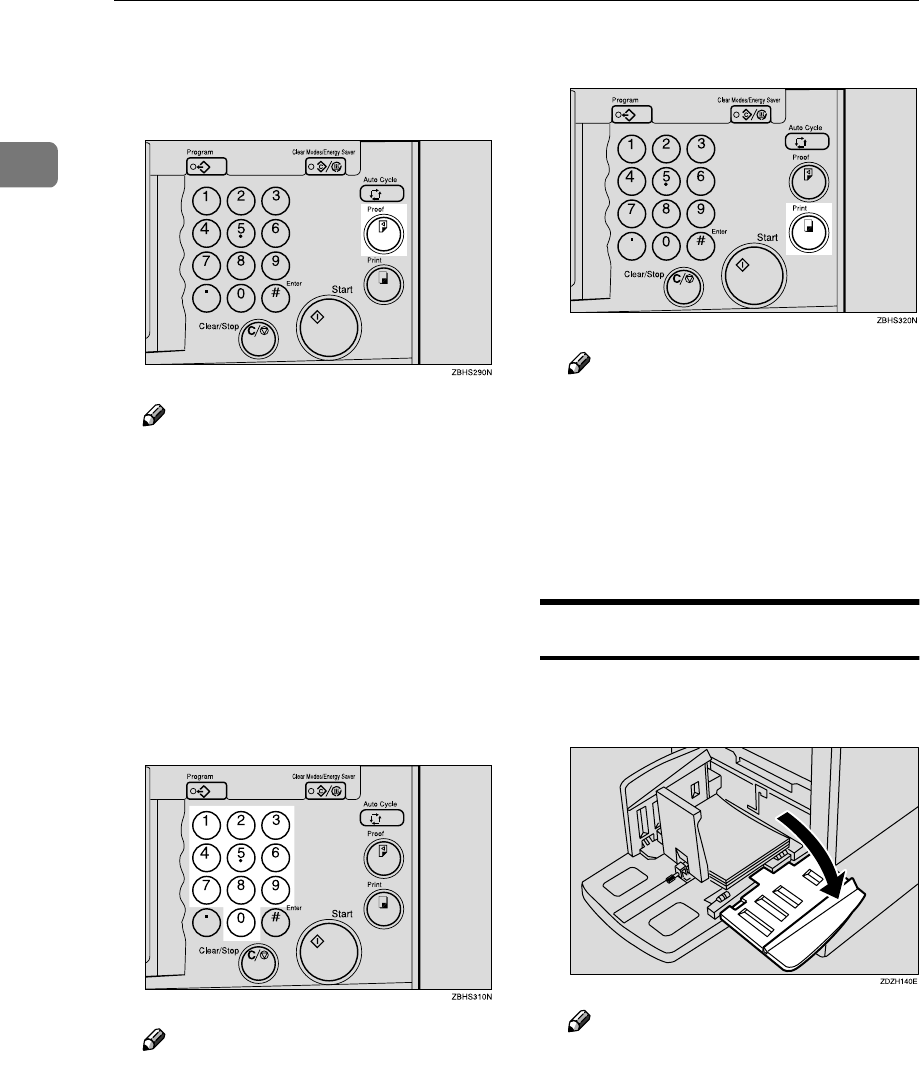
Operation
20
1
I
II
I
Press the {
{{
{Proof}
}}
} key and check the
image density and the image po-
sition on the proof print.
Note
❒ If the image position is not cor-
rect, adjust it using the [Image =
==
=]
key. See p.24 “Adjusting the Po-
sition of Printed Images”.
❒ If the image density is slightly
dark or light, adjust the image
density using the {
{{
{W
WW
W}
}}
}{
{{
{V
VV
V}
}}
} keys.
See p.25 “Adjusting the Image
Density of Prints”.
J
JJ
J
Enter the number of prints re-
quired with the number keys.
Note
❒ To change the number entered,
press the {
{{
{Clear/Stop}
}}
} key and en-
ter the new number.
K
KK
K
Press the {
{{
{Print}
}}
} key.
Note
❒ To stop the machine during a
multi-print run, press the
{
{{
{Clear/Stop}
}}
} key.
❒ To return the machine to the ini-
tial condition after printing,
press the {
{{
{Clear Modes/Energy
Saver}
}}
} key.
Removing Prints
A
AA
A
Pull the front paper delivery side
plate down towards you to open.
Note
❒ You cannot open the rear paper
delivery side plate.