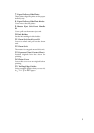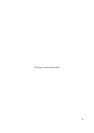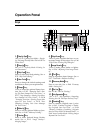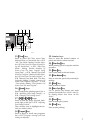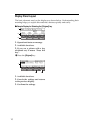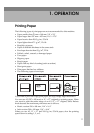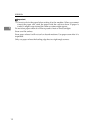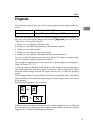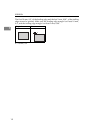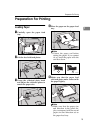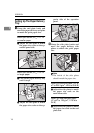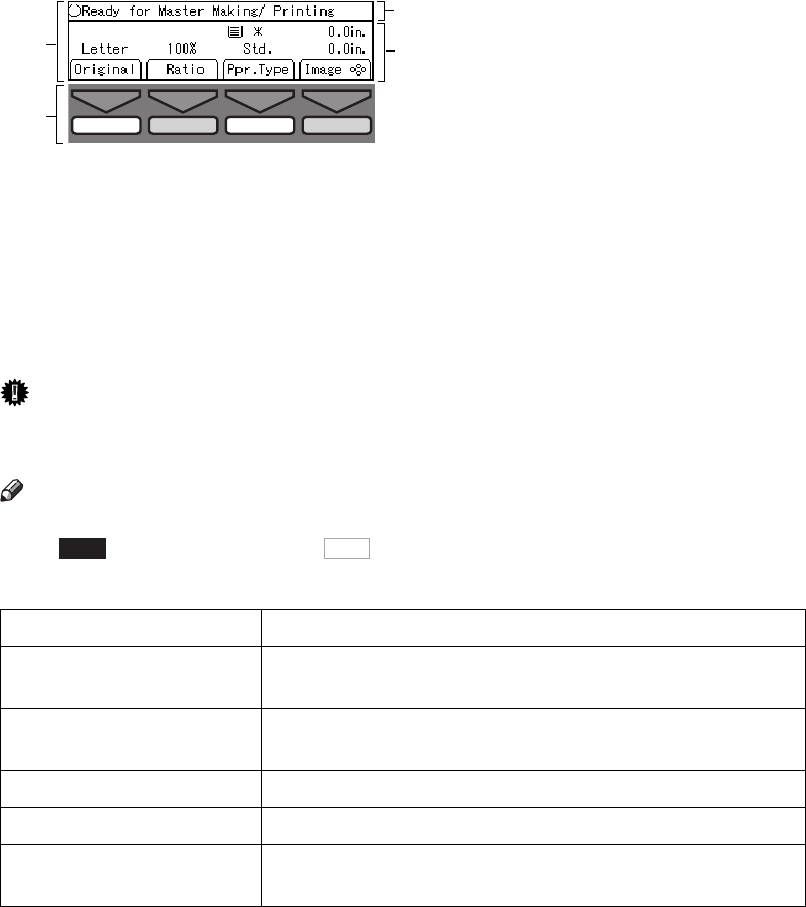
9
Panel Display
The panel display shows operational status, error messages, and function
menus.
1. The function items for the select-
ed function are displayed.
2. These keys correspond to the item
on the display.
Press a relevant key to select a function.
• To move the selection to the left, press
the [
←
←←
←
] key.
• To move the selection to the right,
press the [
→
→→
→
] key.
3. Displays operational status or
messages.
4. Displays items which can be se-
lected or specified.
Important
❒
Do not apply a strong shock or force of about 30 N (about 3 kgf) or more to
the panel display. Otherwise, the display might be damaged.
Note
❒
When you select or specify an item on the panel display, it is highlighted,
ex. . Keys appearing as a cannot be used.
❒
Common keys:
1
3
4
TPES658N
2
[
OK
] Sets a selected function or entered value.
[
Cancel
] Cancels a selected function or entered value and returns
to the previous display.
[
Prev.
][
Next
] When there are too many items to fit on the display, use
these keys to move between pages.
{
~
}
{
}
}{
|
}{
{
}
[
←
←←
←
][
→
→→
→
] Press to highlight the selection you wish to select.
[
Select
] Sets a slected value.
[
Exit
] Turns off the message panel display and returns to the
previous display.
Auto
OK