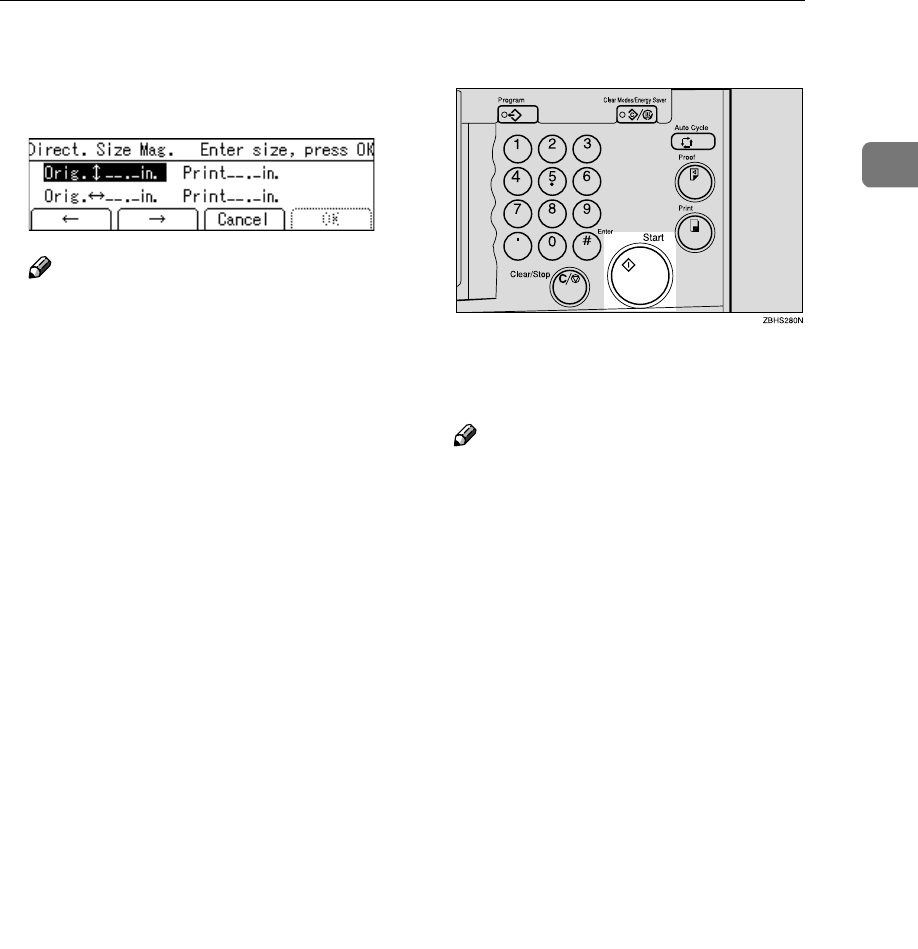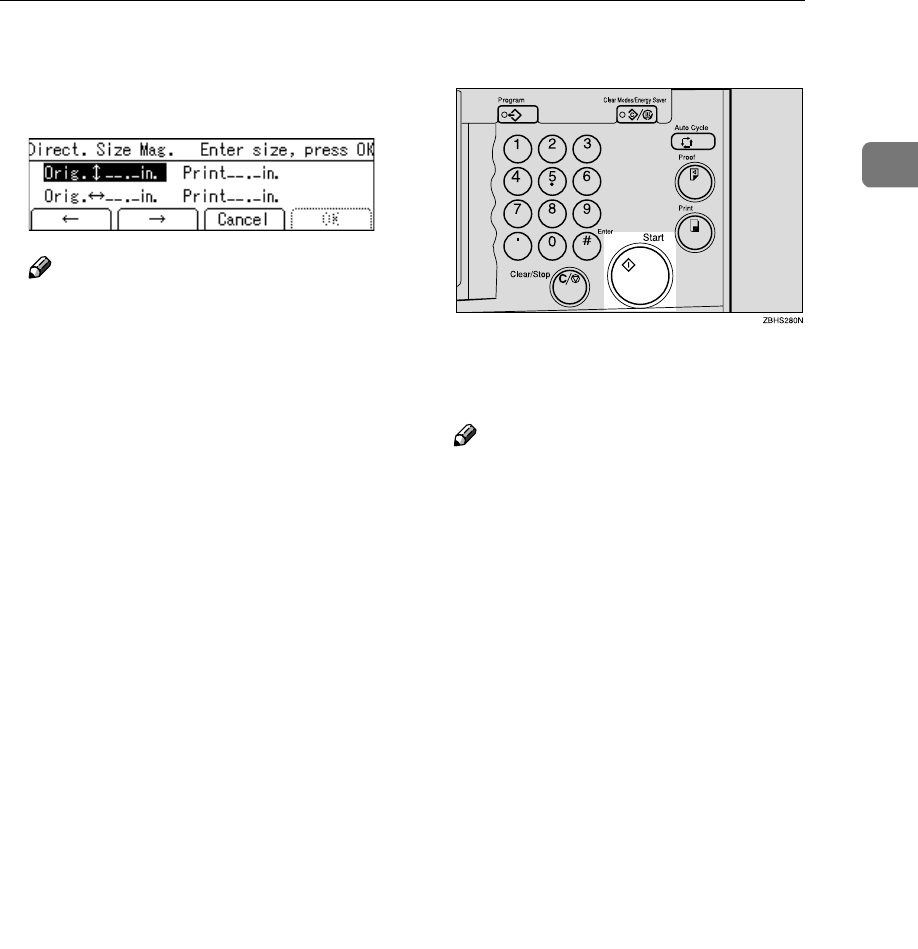
Directional Magnification (Size)
39
1
F
FF
F
Enter the vertical original size
with the number keys and press
the {
{{
{q
qq
q}
}}
} key.
Note
❒ To change the value entered,
press the {
{{
{Clear/Stop}
}}
} key and en-
ter the new value.
❒ Up to 999mm, 99.9" can be en-
tered.
G
GG
G
Enter the vertical print size with
the number keys, and then press
the {
{{
{q
qq
q}
}}
} key.
H
HH
H
Enter the horizontal original size
with the number keys, and then
press the {
{{
{q
qq
q}
}}
} key.
I
II
I
Enter the horizontal print size
with the number keys.
J
JJ
J
Press the [OK] key.
The machine will select appropri-
ate reproduction ratios for the ver-
tical and horizontal directions.
K
KK
K
Make sure that the original and
the print paper are the correct
size.
L
LL
L
Place your original on the expo-
sure glass or in the optional docu-
ment feeder.
M
MM
M
Press the {
{{
{Start}
}}
} key.
N
NN
N
Check the image position on the
trial or proof print.
Note
❒ If the image position is not cor-
rect, adjust it using the [Image =
==
=]
key. See p.24 “Adjusting the Po-
sition of Printed Images”.
O
OO
O
Make your prints.