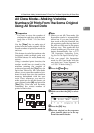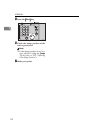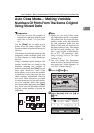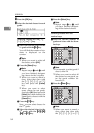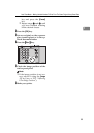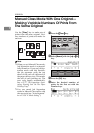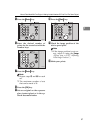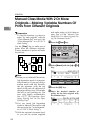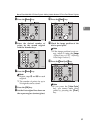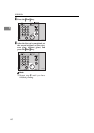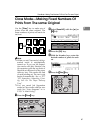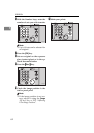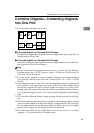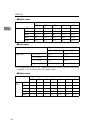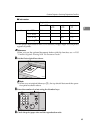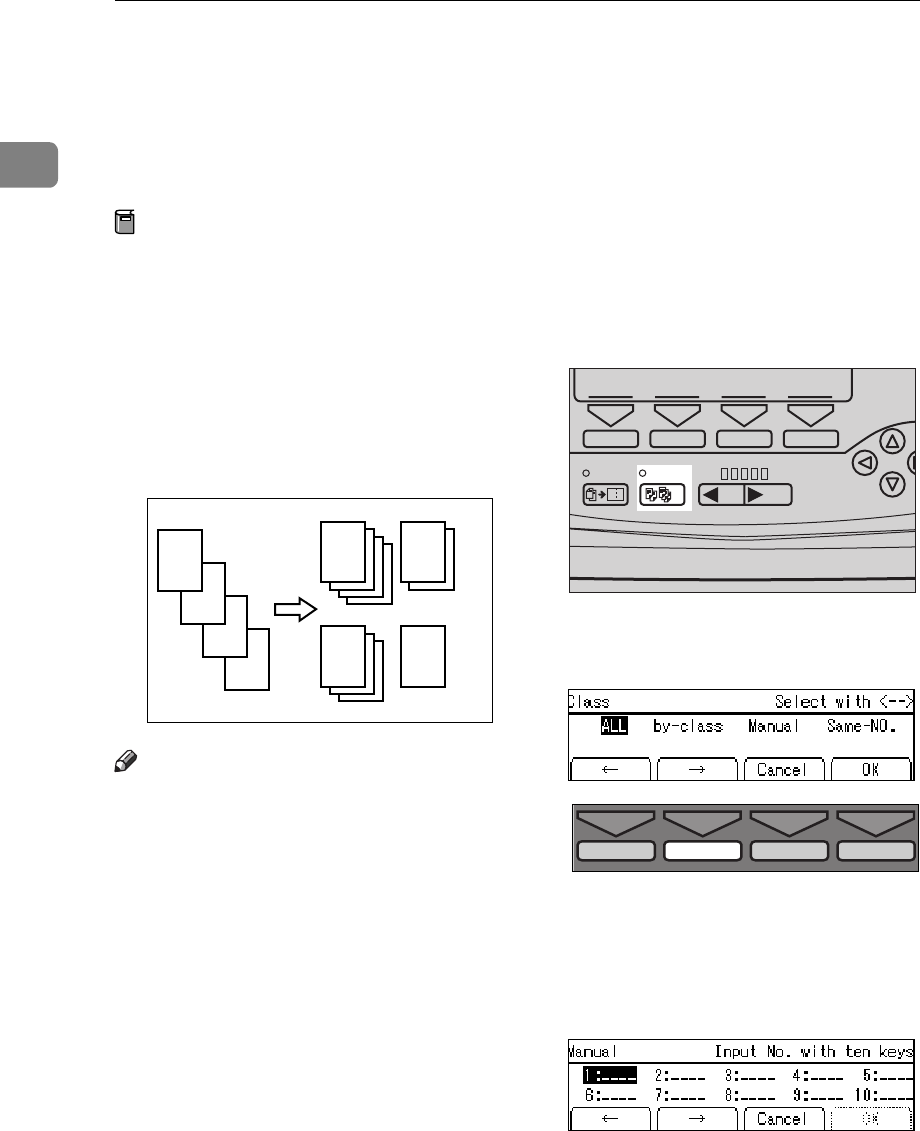
OPERATION
58
1
Manual Class Mode With 2 Or More
Originals—Making Variable Numbers Of
Prints From Different Originals
Preparation
To use this function, you have to
select “by each original” with the
“Class Manual Set” user tool. See
“Class Manual Set” in
⇒
P.139 “4.
Mode Setting”.
Use the
{
Class
}
key to make sets of
prints from the different originals.
Various numbers of prints are made
for each set.
Note
❒
When you set Manual Class mode,
Job Separation mode is automati-
cally turned on. If you use Job Sep-
aration mode with this function,
the job separator pulls the top
sheet of the each set delivered to
the paper delivery tray. This marks
the end of each printing set. The
next cycle begins automatically.
See
⇒
P.77 “Job Separation—Sepa-
rating Printing Sets On The Paper
Delivery Tray”.
❒
You can cancel Job Separation
mode in Manual Class mode with
the user tools (see “Auto Separate”
in
⇒
P.139 “4. Mode Setting”).
❒
With the optional document feed-
er, you can set several originals
and make prints of all of them at
once. See
⇒
P.84 “Manual Class
Mode With 2 Or More Originals Us-
ing The Document Feeder”.
A Press the
{
{{
{
Class
}
}}
}
key.
B Select
[
Manual
]
with the
[→
→→
→]
or
{
{{
{
}
}}
}
}
}}
}
key.
C Press the
[
OK
]
key.
D Enter the desired number of
prints for the first original with
the Number keys.
D
C
B
GRCLAS1E
A
A
B
C D
Combine
Class Slow Fast
Speed
1
TPES160N
TPES570E