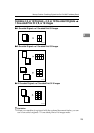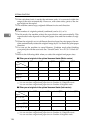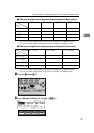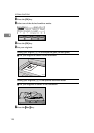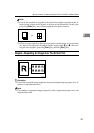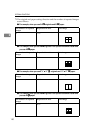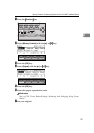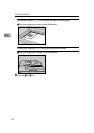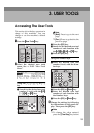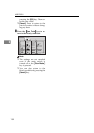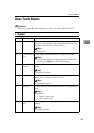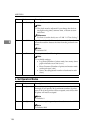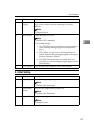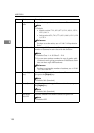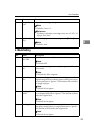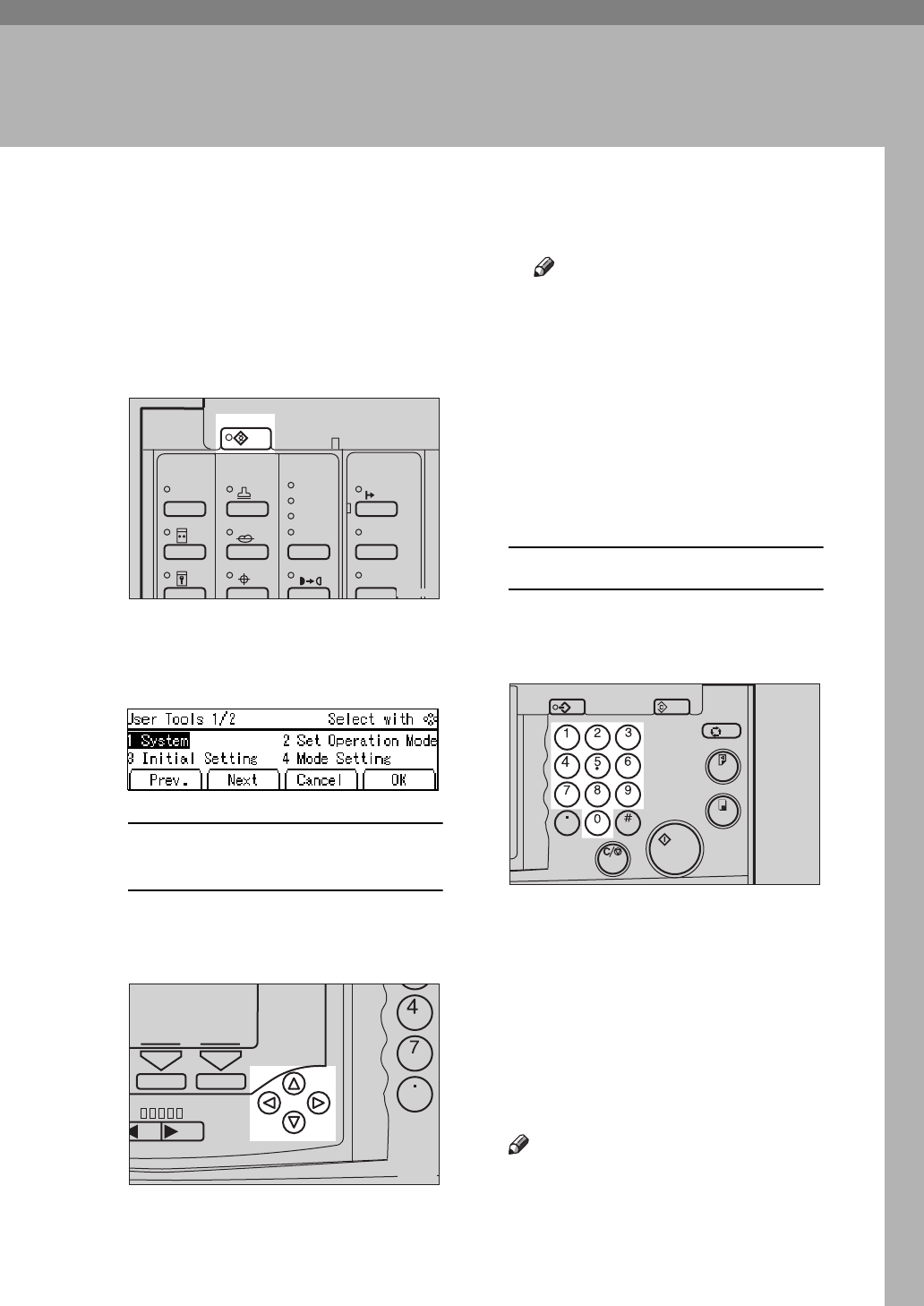
133
3. USER TOOLS
Accessing The User Tools
This section is for the key operators in
charge of this machine. You can
change or set the machine's default
settings.
A Press the
{
{{
{
User Tools
}
}}
}
key.
B Select the desired user tools
menu. See
⇒
P.135
“User Tools
Menu”
.
Using the
{
~
}
,
{
}
}
,
{
|
}
, or
{
{
}
key
A Search for the desired user tool
number (1 to 6) with the
{
{{
{
~
~~
~
}
}}
}
,
{
}
}
,
{
{{
{
|
||
|
}
}}
}
, or
{
{{
{
{
{{
{
}
}}
}
key.
Note
❒
[
Next
]
: Press to go to the next
page.
❒
[
Prev.
]
: Press to go back to the
previous page.
B Press the
[
OK
]
key.
C Search for the desired user tool
number of each function with
the
{
{{
{
~
~~
~
}
}}
}
,
{
{{
{
}
}}
}
}
}}
}
,
{
{{
{
|
||
|
}
}}
}
, or
{
{{
{
{
{{
{
}
}}
}
key.
D Press the
[
OK
]
key.
Using the number keys
A Enter the desired user tool
number (1 to 6) with the Num-
ber keys.
B Press the
[
OK
]
or
{
{{
{
Enter
}
}}
}
key.
C Enter the desired user tool
number of each function with
the Number keys.
D Press the
[
OK
]
or
{
{{
{
Enter
}
}}
}
key.
C Change the settings by following
the instructions on the panel dis-
play. Then press the
[
OK
]
key.
Note
❒
To change the value entered,
press the
{
Clear/Stop
}
key before
User Tools
Stamp
Make-Up
Overlay
Tint
Darker 2
Darker 1
Normal
On Line
Lighter
Image Density
TPES250N
o
w Fast
Speed
Clear/
S
TPES090N
Program Clear Modes
Auto Cycle
Proof
Print
Enter
Start
Clear/Stop
TPES040N