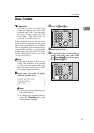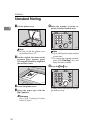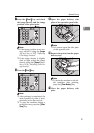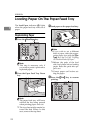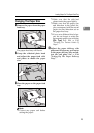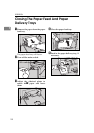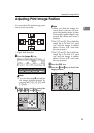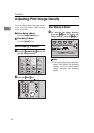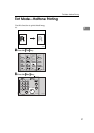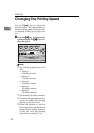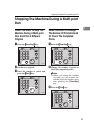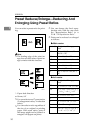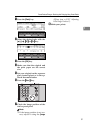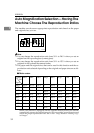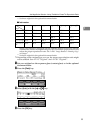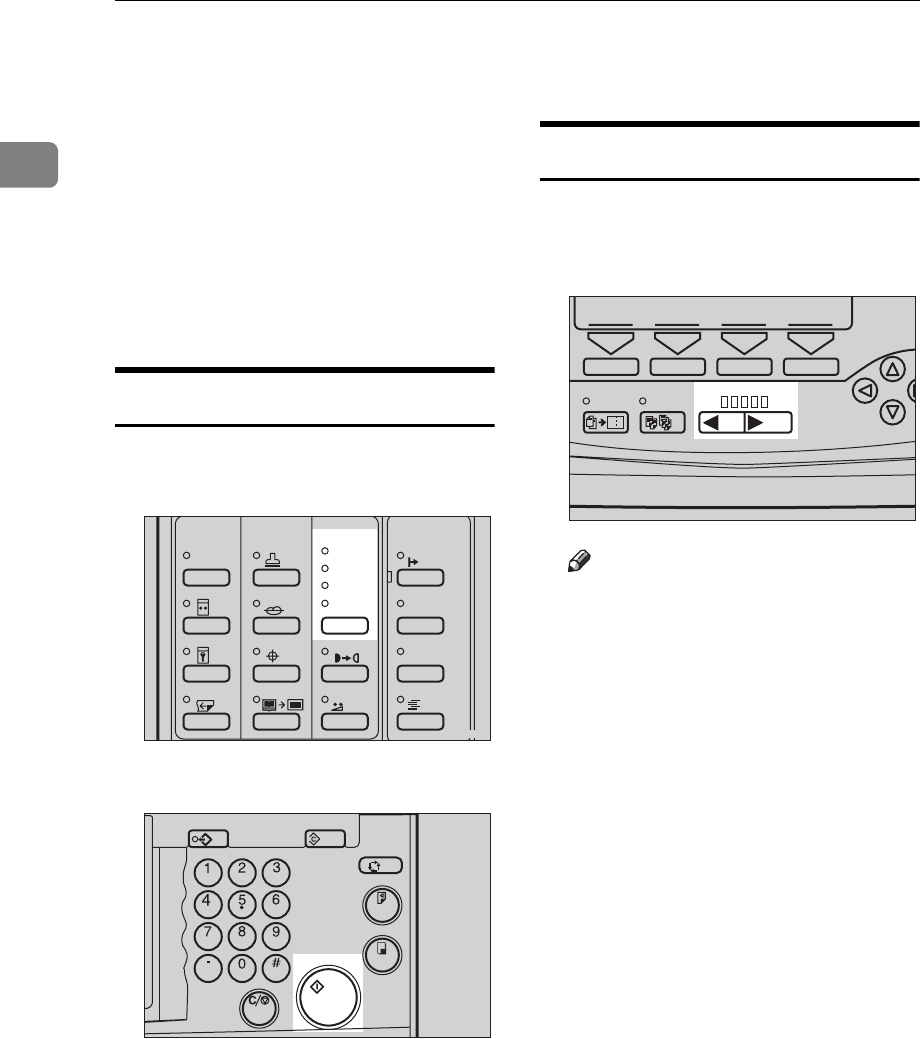
OPERATION
26
1
Adjusting Print Image Density
You can adjust the print image densi-
ty to suit your needs. There are two
ways to do this:
❖
❖❖
❖
Before Making A Master
Use the
{
Image Density
}
key.
❖
❖❖
❖
After Making A Master
Use the
{
Speed
}
keys.
Before Making A Master
A Press the
{
{{
{
Image Density
}
}}
}
key to ad-
just the image density.
B Press the
{
{{
{
Start
}
}}
}
key.
After Making A Master
A To increase the image density,
press the
{
{{
{W
WW
W}
}}
}
key. To reduce the
image density, press the
{
{{
{V
VV
V}
}}
}
key.
Note
❒
The faster the printing speed be-
comes, the lighter the printing
density is. If you want darker
prints, decrease the printing
speed.
Stamp
Make-Up
Overlay
Edge Erase
Skip Feed
Economy Mode
Tint
Darker 2
Darker 1
Normal
On Line
Job Separator
Lighter
Image Density
TPES340N
Program Clear Modes
Auto Cycle
Proof
Print
Enter
Start
Clear/Stop
TPES050N
Combine Class Slow Fast
Speed
1
TPES100N