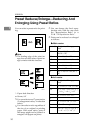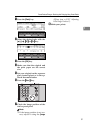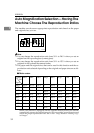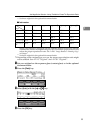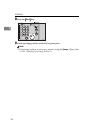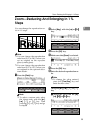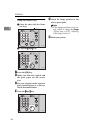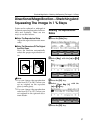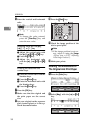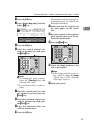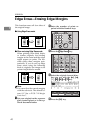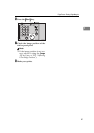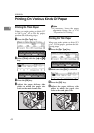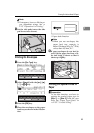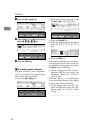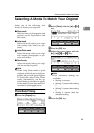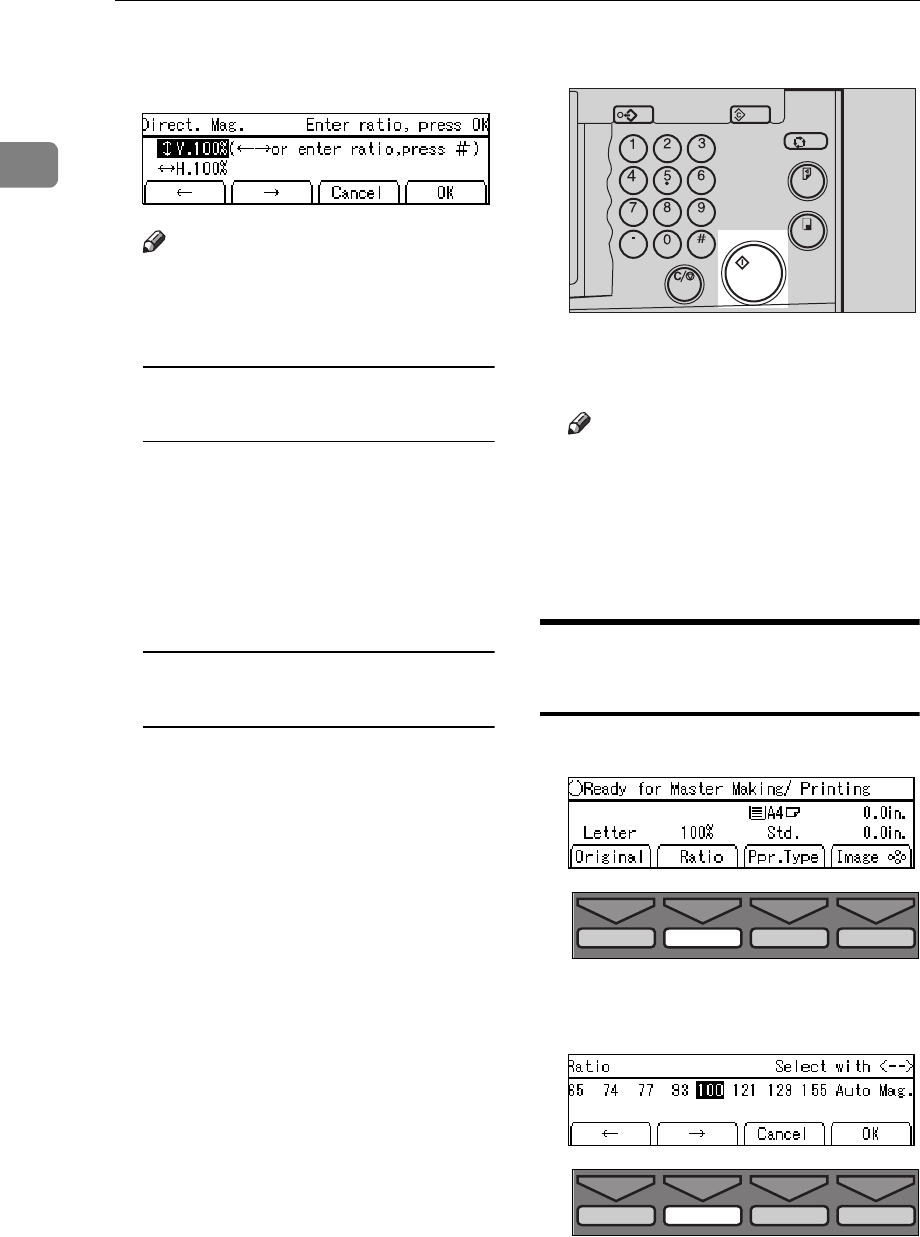
OPERATION
38
1
F Enter the vertical and horizontal
ratio.
Note
❒
To change the value entered,
press the
{
Clear/Stop
}
key and
enter the new value.
Adjusting ratios with the
[
←
←←
←
]
,
[
→
→→
→
]
,
{
~
}
, or
{
}
}
key
A Adjust the vertical ratio with
the
[←
←←
←]
,
[→
→→
→]
,
{
{{
{
~
~~
~
}
}}
}
, or
{
{{
{
}
}}
}
}
}}
}
key.
B Press the
{
{{
{
{
{{
{
}
}}
}
key.
C Adjust the horizontal ratio
with the
[←
←←
←]
,
[→
→→
→]
,
{
{{
{
~
~~
~
}
}}
}
, or
{
{{
{
}
}}
}
}
}}
}
key.
Entering the ratios with the
number keys
A Enter the vertical ratio with the
Number keys.
B Press the
{
{{
{
Enter
}
}}
}
key.
C Enter the horizontal ratio with
the Number keys.
D Press the
{
{{
{
Enter
}
}}
}
key.
G Press the
[
OK
]
key.
H Make sure that the original and
the print paper are the correct
size.
I Set your original on the exposure
glass (contact glass) or in the op-
tional document feeder.
J Press the
{
{{
{
Start
}
}}
}
key.
K Check the image position of the
trial or proof print.
Note
❒
If the image position is not cor-
rect, adjust it using the
[
Image
=
]
key (see
⇒
P.25 “Adjusting
Print Image Position”).
L Make your prints.
Entering The Dimensions Of
The Original And Print Paper
A Press the
[
Ratio
]
key.
B Select
[
Mag.
]
with the
[→
→→
→]
or
{
{{
{
}
}}
}
}
}}
}
key.
Program Clear Modes
Auto Cycle
Proof
Print
Enter
Start
Clear/Stop
TPES050N
TPES570E
TPES570E