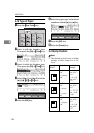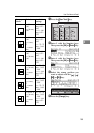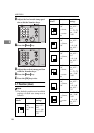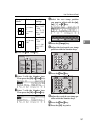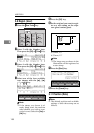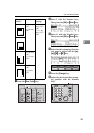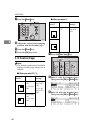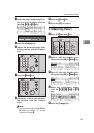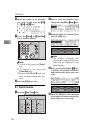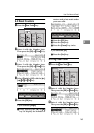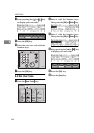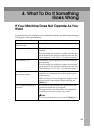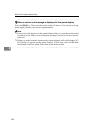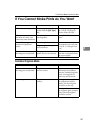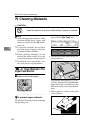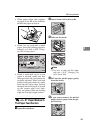USER TOOLS
162
3
F Move the cursor to the position
you wish to edit with the
{
{{
{
~
~~
~
}
}}
}
,
{
}
}
,
{
{{
{
|
||
|
}
}}
}
, or
{
{{
{
{
{{
{
}
}}
}
key.
G Press the
{
{{
{
Enter
}
}}
}
or
{
{{
{
Clear/Stop
}
}}
}
key to edit the pattern.
Note
❒
To add a dot, press the
{
Enter
}
key.
❒
To remove a dot, press the
{
Clear/Stop
}
key.
❒
Repeat steps F and G until you
have finished editing the pat-
tern.
H Press the
[
OK
]
key twice.
6-1 Check Counter
A Press the
{
{{
{
User Tools
}
}}
}
key.
B Enter 6 with the Number keys.
Then press the
[
OK
]
or
{
{{
{
Enter
}
}}
}
key.
C Make sure that 1 is selected. Then
press the
[
OK
]
key.
Note
❒
The number of masters and
prints made under the first user
code will be displayed in the
panel display.
D Keep pressing the
[→
→→
→]
or
{
{{
{
}
}}
}
}
}}
}
key
to display the number of masters
and prints made under your user
code.
E Press the
[
OK
]
key after checking
the number of masters and prints
made under your user code.
Program Clear Modes
Auto Cycle
Proof
Print
Enter
Start
Clear/Stop
TPES260N
User Tools
Stamp
Make-Up
Overlay
Tint
Darker 2
Darker 1
Normal
On Line
Lighter
Image Density
TPES250N
TPES560E
TPES570E