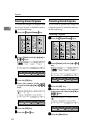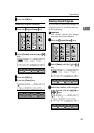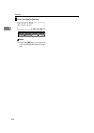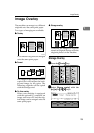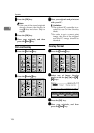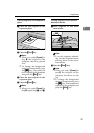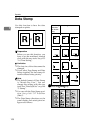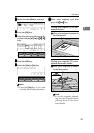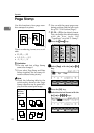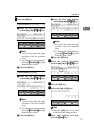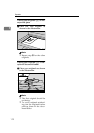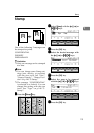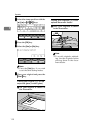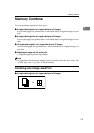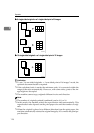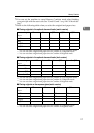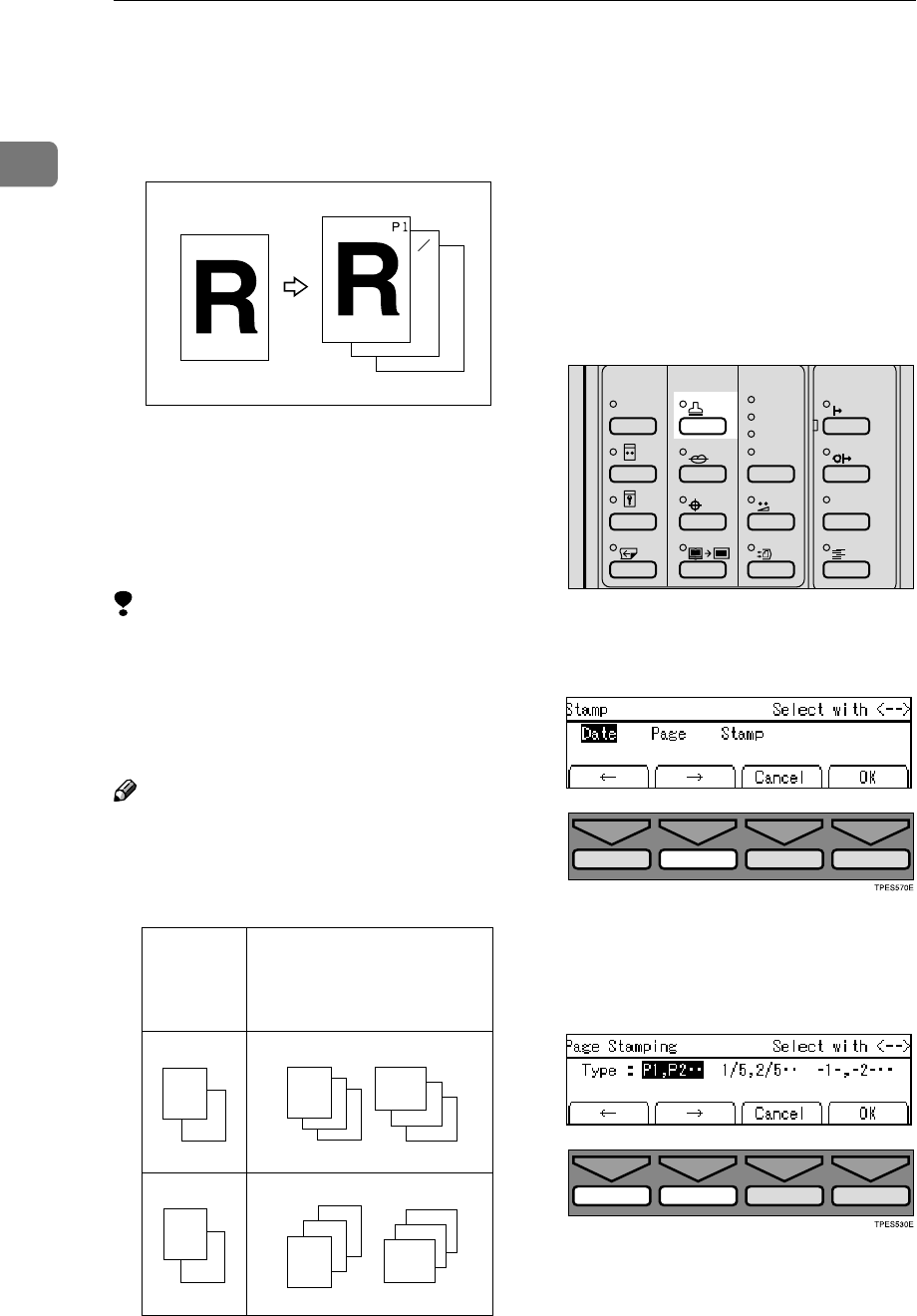
Operation
110
1
Page Stamp
Use this function to have page num-
bers stamped on prints.
Three numbering formats are avail-
able:
• P1, P2,....., P5
• 1/5, 2/5,....., 5/5
• -1-, -2-,....., -3-
Limitation
❒ The size and font of Page Stamp
cannot be changed.
❒ If you select Page Stamp and Date
Stamp together, the last stamp di-
rection selected takes priority.
Note
❒ Check the following table for the
relationship between the Page
Stamp direction on the panel dis-
play and the actual print image.
❒ You can edit the preset page num-
bering position with the user tools.
See p.161 “5-10 Position (Page)”.
❒ [P1, P2,…, P5] is the default format.
You can change this default setting
with the user tools. See
“Type(Page)” on p.148 “5. Stamp”.
A
AA
A
Press the {
{{
{Stamp}
}}
} key.
B
BB
B
Select [Page] with the [→
→→
→] or {
{{
{}
}}
}}
}}
}
key.
C
CC
C
Press the [OK] key.
D
DD
D
Select the desired format with the
[←
←←
←] [→
→→
→] or {
{{
{~
~~
~}
}}
} {
{{
{}
}}
}}
}}
} keys.
Page Stamp
direction
on the dis-
play
Print image
GRPAGE0E
– 1 –
1
5
GRPPOS6E
–1–
P.1
P.1
1/5
–1–
–1–
GRPPOS4E
1/5
P.1
GRPPOS7E
–1–
P.1
P.1
1/5
–1–
–1–
GRPPOS5E
1/5
P.1
Skip Feed
Edge Erase
Over lay
Make-Up
Stamp
Image Density
Lighter
Darker 2
Darker 1
Normal
Economy Mode
Original Storage
Job Separator
Auto On Line
On Line
ZDZS100N