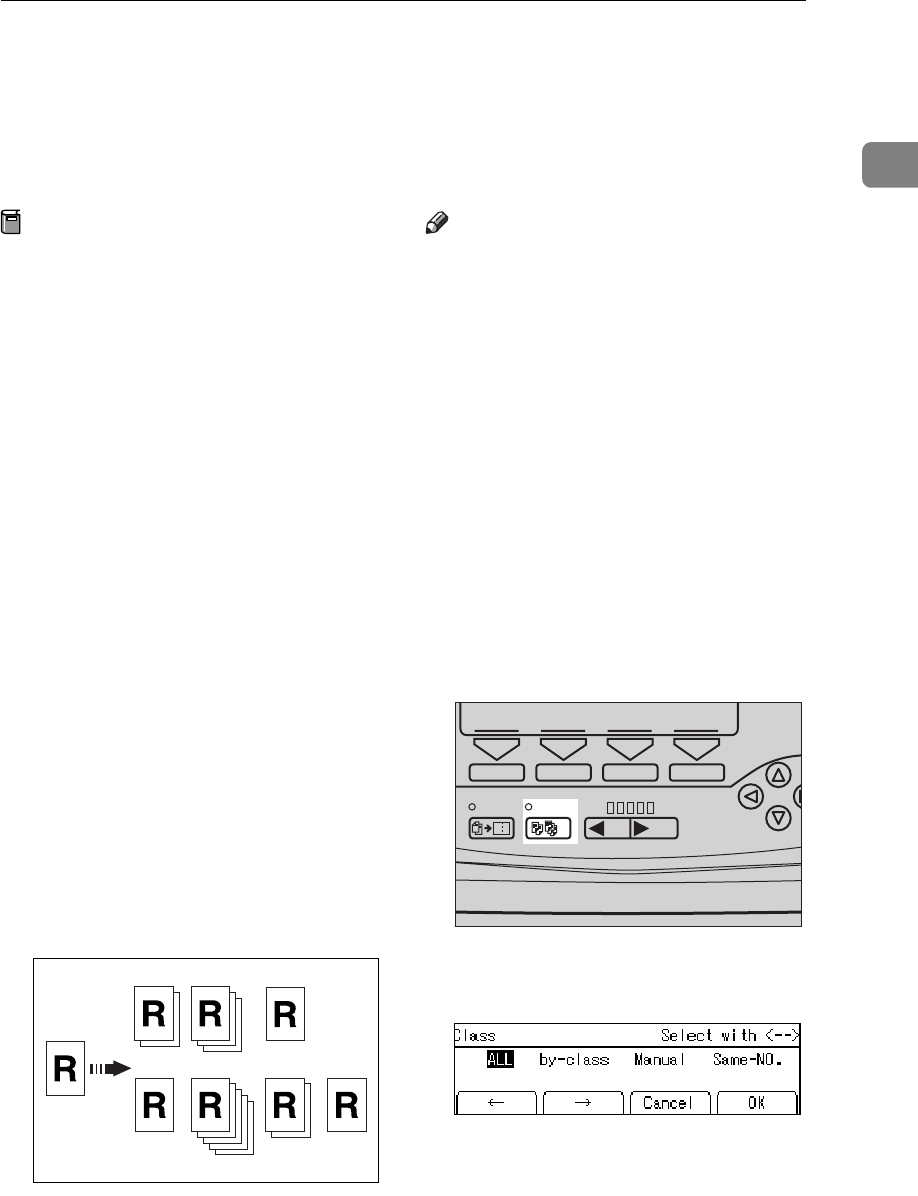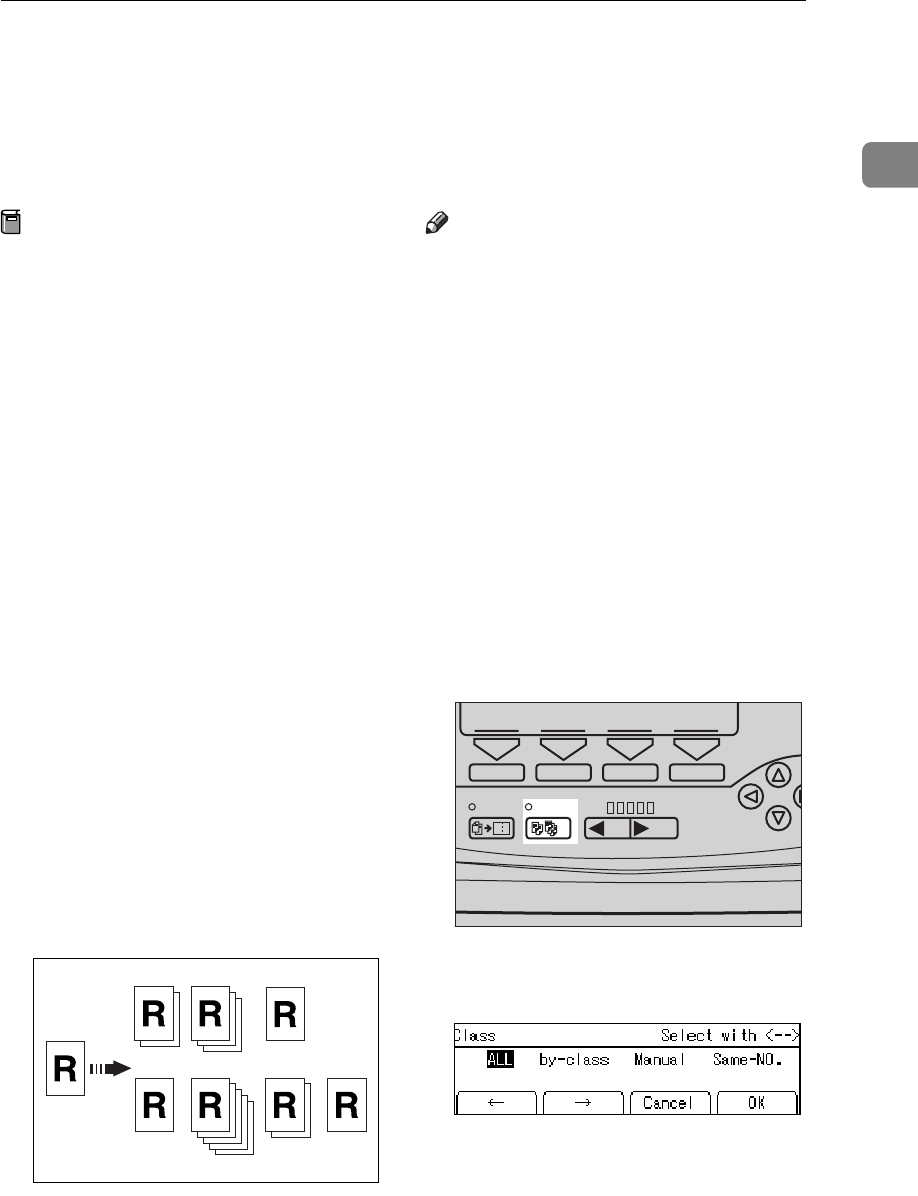
All Class Mode—Making Variable Numbers Of Prints From The Same Original Using All Stored Data
51
1
All Class Mode—Making Variable
Numbers Of Prints From The Same Original
Using All Stored Data
Preparation
You have to store the number of
students in each class with the user
tools. See
⇒
P.149 “3-5 Class Enter
No.”.
Use the
{
Class
}
key to make sets of
prints from the same original. All the
stored numbers of prints are made for
each set.
This feature is useful for teachers who
frequently make multiple print sets
for all the classes. Ex. notes, handouts,
test etc.
Using a standard print function, the
teacher would have to stand by the
machine entering the number of
prints and pressing the
{
Print
}
key for
each class. However, All Class mode
allows you to store the number of stu-
dents in each class into the machine
memory beforehand with the user
tools. Then, whenever you need to
make print sets for all the classes, set
your original, select
[
All
]
and press the
{
Start
}
key. Print sets will be made
containing the correct number of
prints for each class.
Note
❒
When you set All Class mode, Job
Separation mode is automatically
turned on. If you use Job Separa-
tion mode with this function, the
job separator pulls the top sheet of
the each set delivered to the paper
delivery tray. This marks the end
of each printing set. The next cycle
begins automatically. See
⇒
P.77
“Job Separation—Separating Print-
ing Sets On The Paper Delivery Tray”
❒
You can cancel Job Separation
mode in All Class mode with the
user tools (see “Auto Separate” in
⇒
P.139 “4. Mode Setting”).
A Press the
{
{{
{
Class
}
}}
}
key.
B Make sure that the
[
All
]
is select-
ed.
C Press the
[
OK
]
key.
D Set one original on the exposure
glass (contact glass) or in the op-
tional document feeder.
GRCLAS2E
Combine
Class Slow Fast
Speed
1
TPES160N