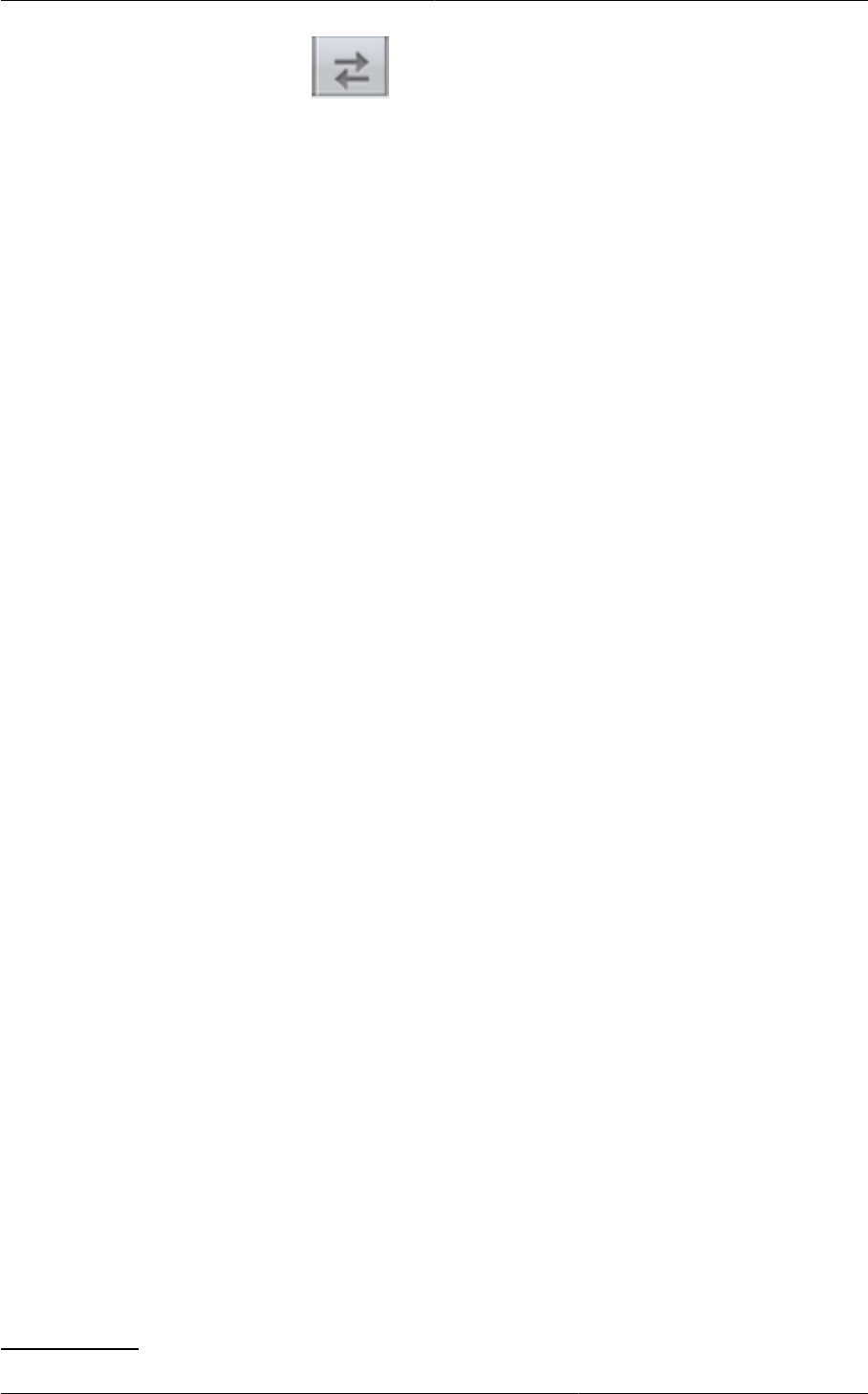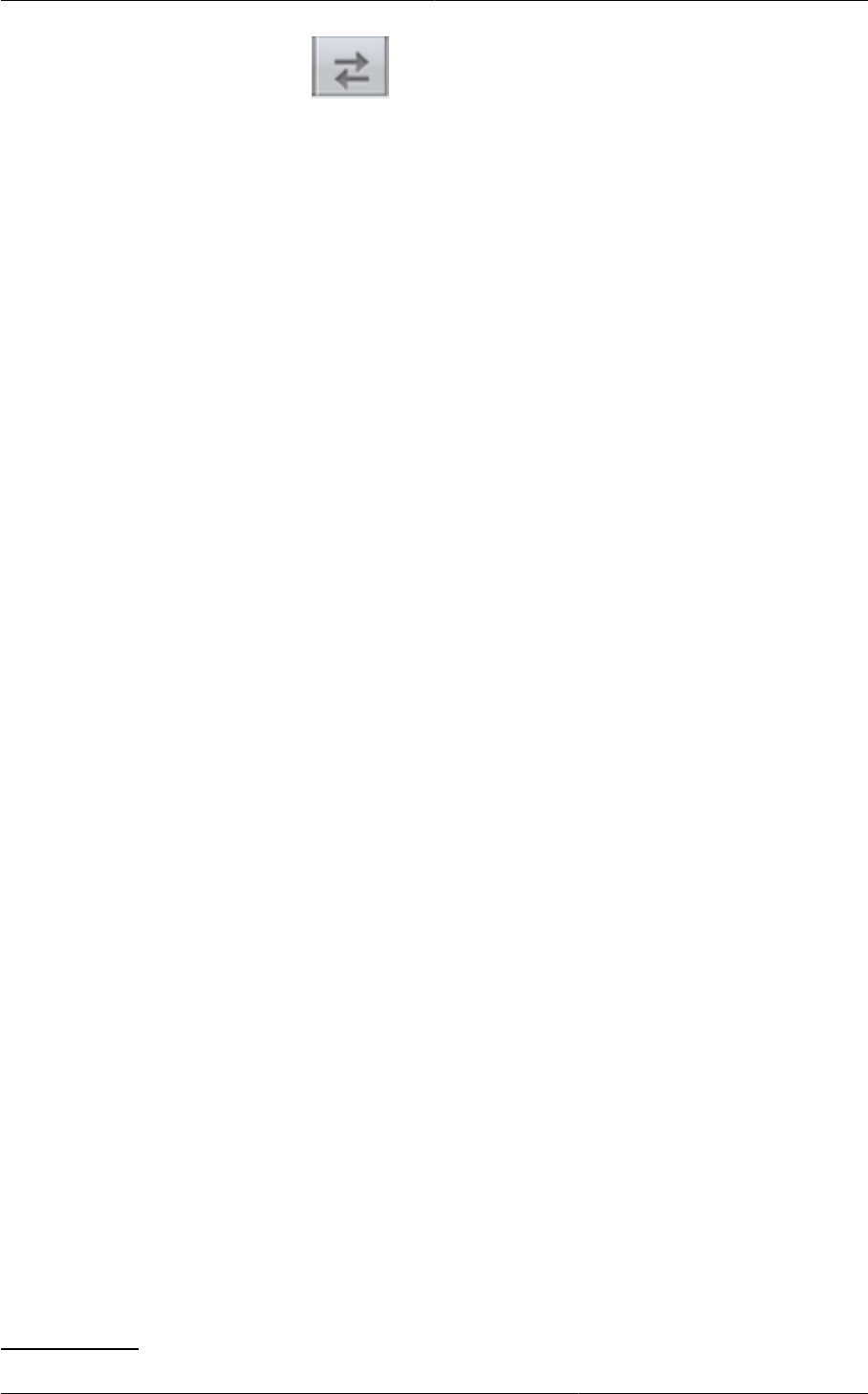
Chapter 11. Working With Virtual Machines
92
5.
Click the Change Affinity button.
View Members of an Affinity Group
To see which VMs are currently assigned to a particular affinity group:
1. In the left navigation bar, click Affinity Groups.
2. Click the name of the group you are interested in.
3. Click View Instances. The members of the group are listed.
From here, you can click the name of any VM in the list to access all its details and controls.
Delete an Affinity Group
To delete an affinity group:
1. In the left navigation bar, click Affinity Groups.
2. Click the name of the group you are interested in.
3. Click Delete.
Any VM that is a member of the affinity group will be disassociated from the group. The former
group members will continue to run normally on the current hosts, but if the VM is restarted, it will
no longer follow the host allocation rules from its former affinity group.
11.9. Virtual Machine Snapshots for VMware
(VMware hosts only) In addition to the existing CloudPlatform ability to snapshot individual VM
volumes, you can now take a VM snapshot to preserve all the VM's data volumes as well as
(optionally) its CPU/memory state. This is useful for quick restore of a VM. For example, you can
snapshot a VM, then make changes such as software upgrades. If anything goes wrong, simply
restore the VM to its previous state using the previously saved VM snapshot.
The snapshot is created using the VMware native snapshot facility. The VM snapshot includes not
only the data volumes, but optionally also whether the VM is running or turned off (CPU state) and the
memory contents. The snapshot is stored in CloudPlatform's primary storage.
VM snapshots can have a parent/child relationship. Each successive snapshot of the same VM is
the child of the snapshot that came before it. Each time you take an additional snapshot of the same
VM, it saves only the differences between the current state of the VM and the state stored in the most
recent previous snapshot. The previous snapshot becomes a parent, and the new snapshot is its
child. It is possible to create a long chain of these parent/child snapshots, which amount to a "redo"
record leading from the current state of the VM back to the original.
If you need more information about VM snapshots, check out the VMware documentation and the
VMware Knowledge Base, especially Understanding virtual machine snapshots
1
.
1
http://kb.vmware.com/selfservice/microsites/search.do?cmd=displayKC&externalId=1015180