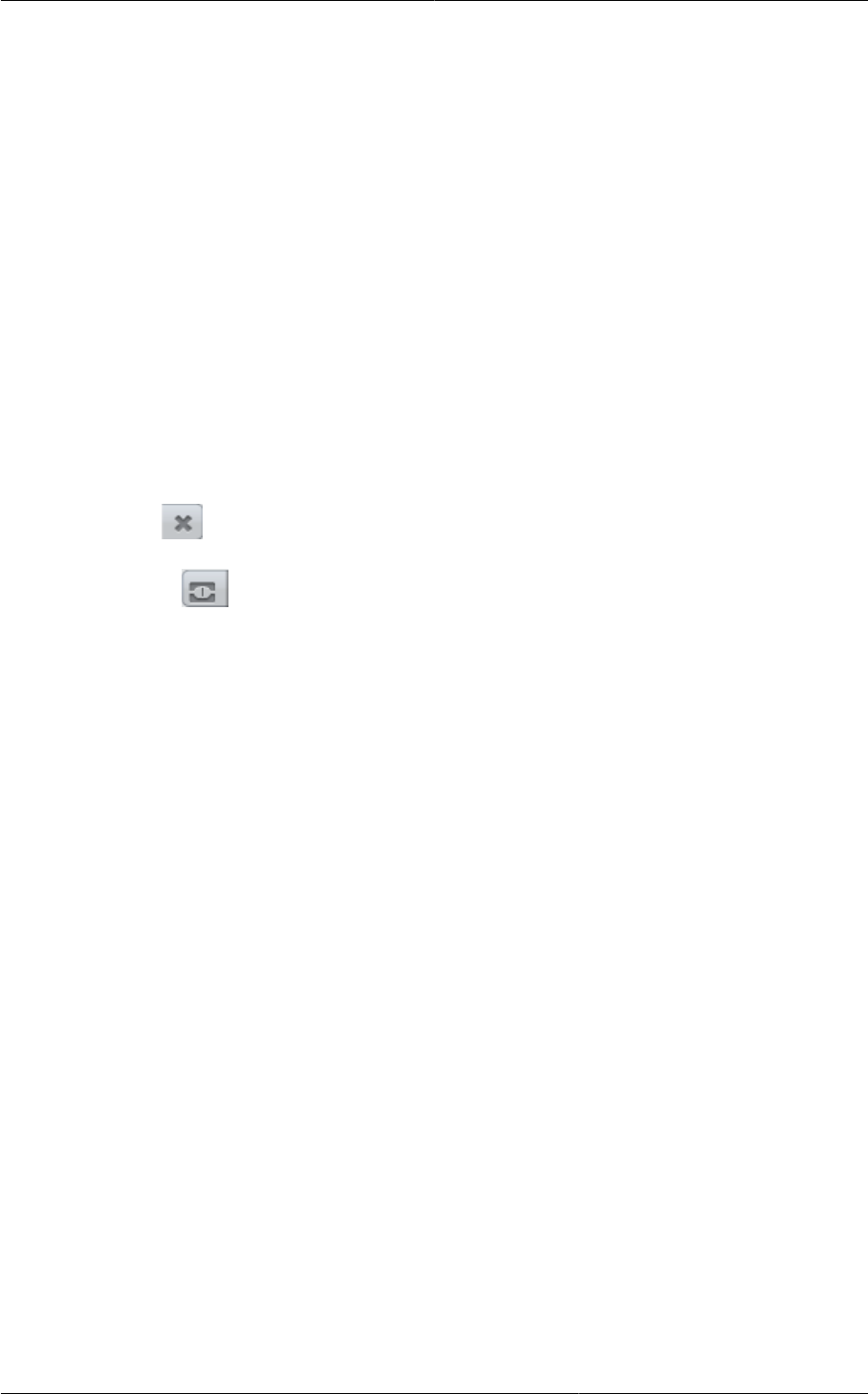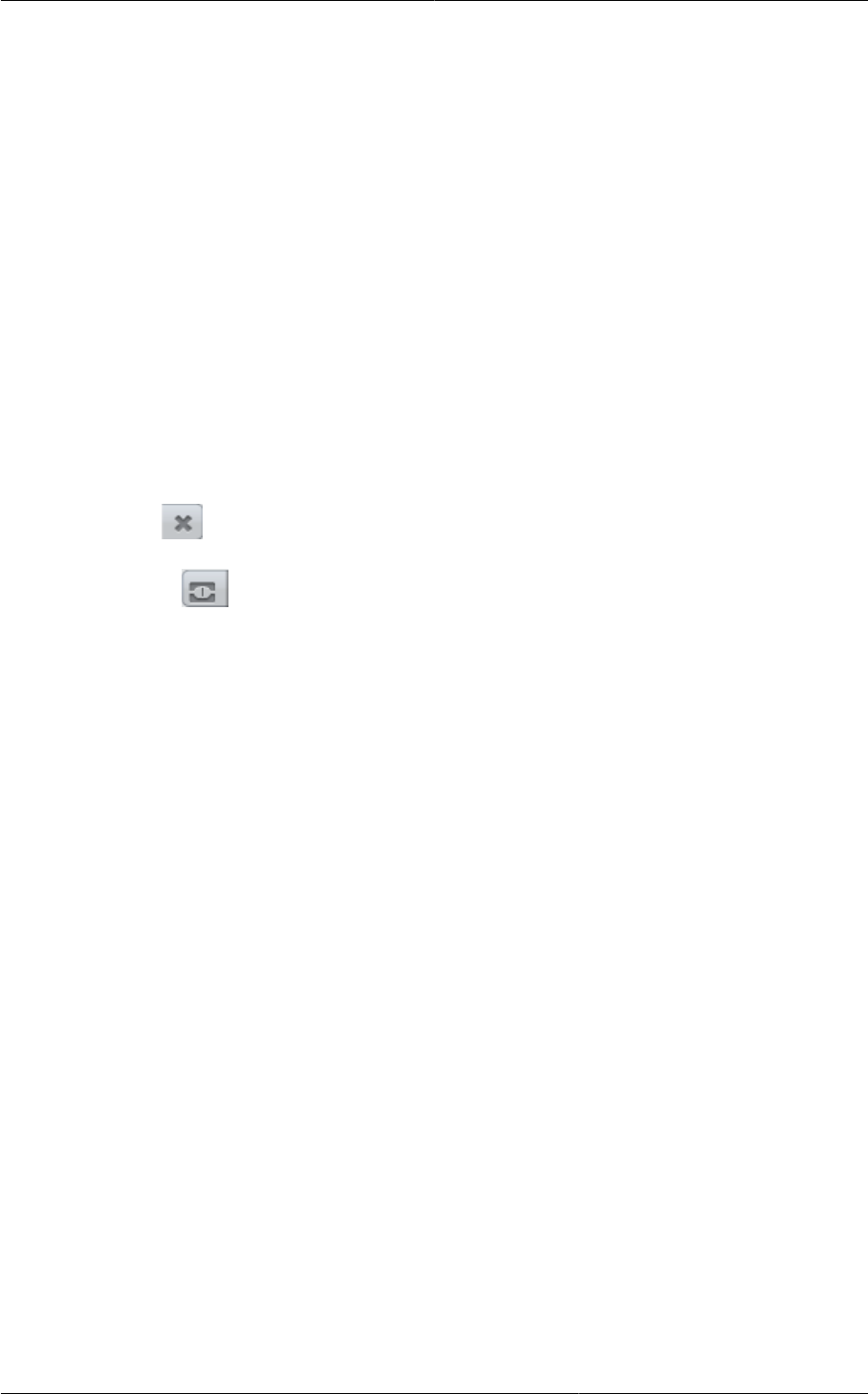
Suspending or Deleting a Project
39
7.6. Suspending or Deleting a Project
When a project is suspended, it retains the resources it owns, but they can no longer be used. No new
resources or members can be added to a suspended project.
When a project is deleted, its resources are destroyed, and member accounts are removed from the
project. The project’s status is shown as Disabled pending final deletion.
A project can be suspended or deleted by the project administrator, the domain administrator of the
domain the project belongs to or of its parent domain, or the CloudPlatform root administrator.
1. Log in to the CloudPlatform UI.
2. In the left navigation, click Projects.
3. In Select View, choose Projects.
4. Click the name of the project.
5. Click one of the buttons:
To delete, use
To suspend, use
7.7. Using the Project View
If you are a member of a project, you can use CloudPlatform’s project view to see project members,
resources consumed, and more. The project view shows only information related to one project. It is a
useful way to filter out other information so you can concentrate on a project status and resources.
1. Log in to the CloudPlatform UI.
2. Click Project View.
3. The project dashboard appears, showing the project’s VMs, volumes, users, events, network
settings, and more. From the dashboard, you can:
• Click the Accounts tab to view and manage project members. If you are the project
administrator, you can add new members, remove members, or change the role of a member
from user to admin. Only one member at a time can have the admin role, so if you set another
user’s role to admin, your role will change to regular user.
• (If invitations are enabled) Click the Invitations tab to view and manage invitations that have
been sent to new project members but not yet accepted. Pending invitations will remain in this
list until the new member accepts, the invitation timeout is reached, or you cancel the invitation.