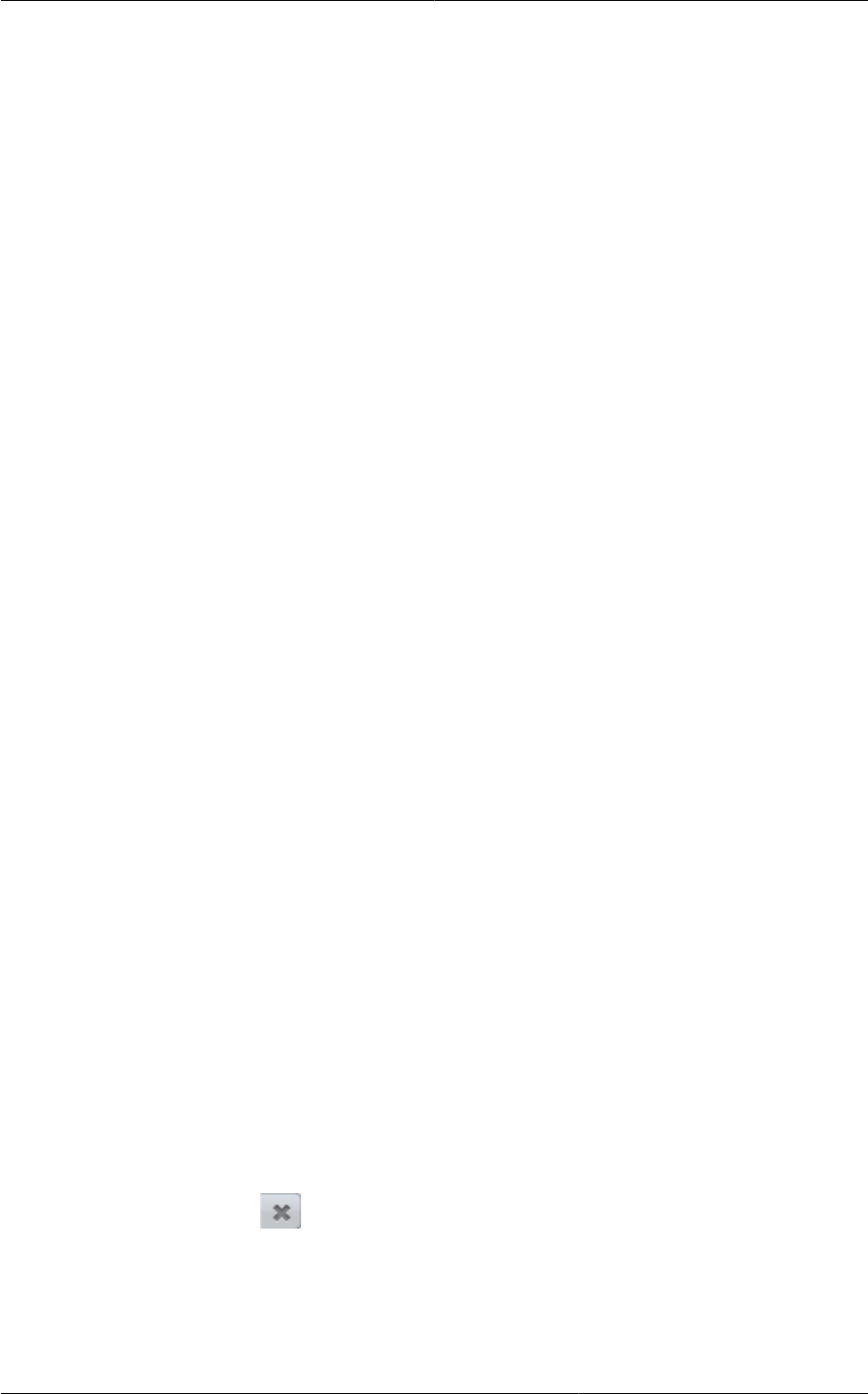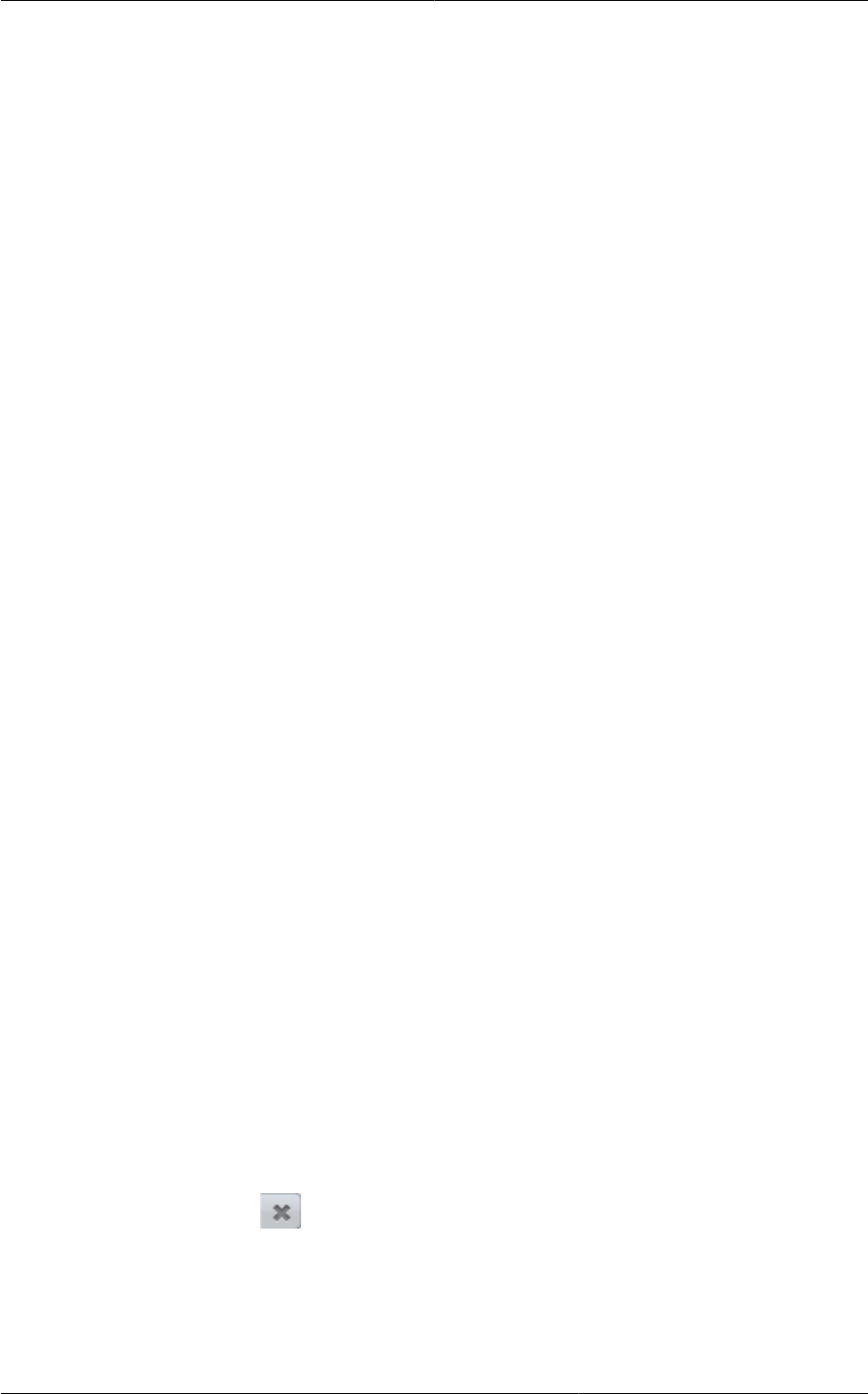
Reconfiguring Networks in VMs
173
This feature is supported on XenServer, VMware, and KVM hypervisors.
16.10.2.1. Prerequisites
For adding or removing networks to work, ensure that vm-tools are running on the guest VMs on
VMware host.
16.10.2.2. Adding a Network
1. Log in to the CloudPlatform UI as an administrator or end user.
2. In the left navigation, click Instances.
3. Choose the VM that you want to work with.
4. Click the NICs tab.
5. Click Add network to VM.
The Add network to VM dialog is displayed.
6. In the drop-down list, select the network that you would like to add this VM to.
A new NIC is added for this network. You can view the following details in the NICs page:
• ID
• Network Name
• Type
• IP Address
• Gateway
• Netmask
• Is default
16.10.2.3. Removing a Network
1. Log in to the CloudPlatform UI as an administrator or end user.
2. In the left navigation, click Instances.
3. Choose the VM that you want to work with.
4. Click the NICs tab.
5. Locate the NIC you want to remove.
6.
Click Remove NIC button.
7. Click Yes to confirm.
16.10.2.4. Selecting the Default Network
1. Log in to the CloudPlatform UI as an administrator or end user.