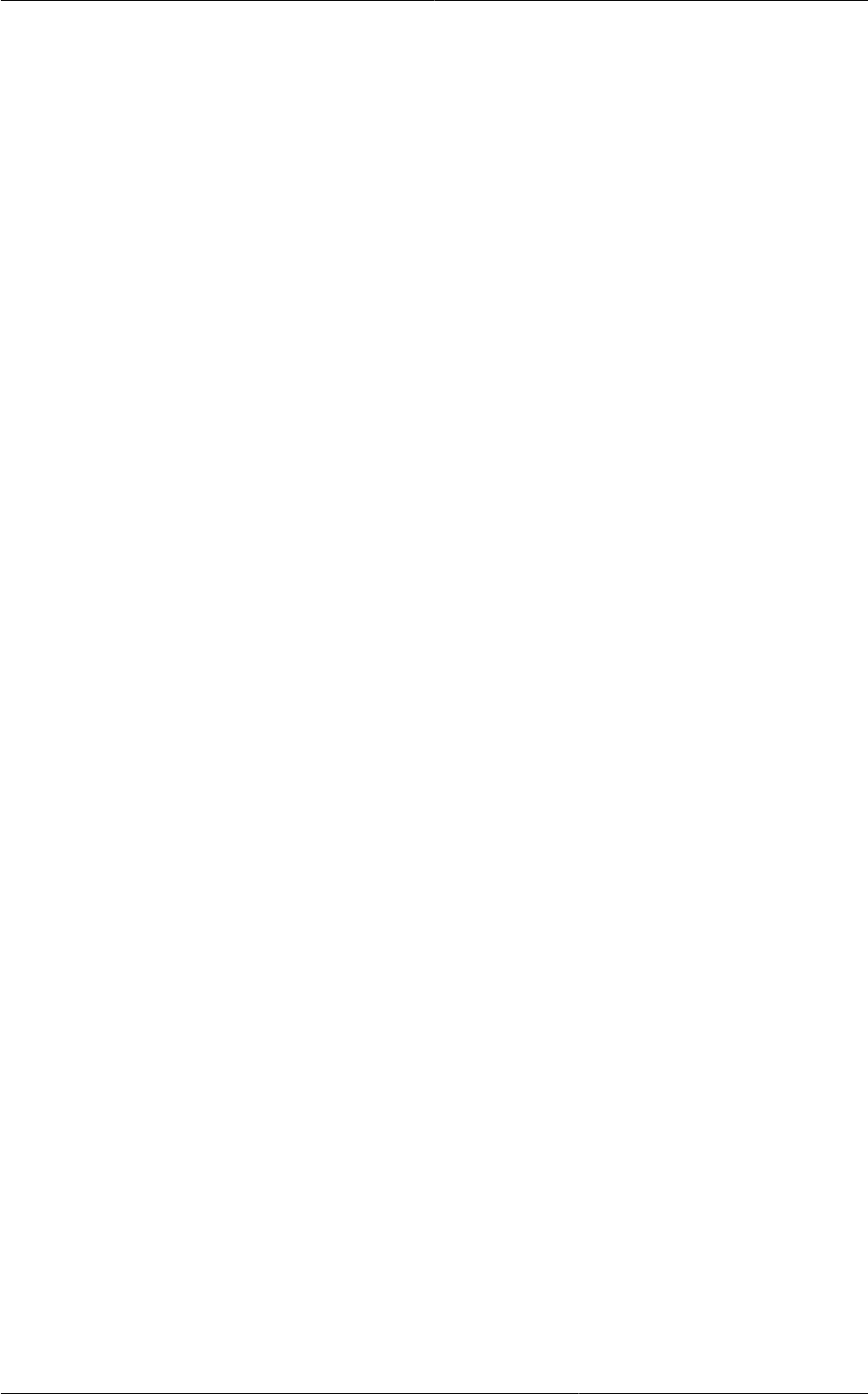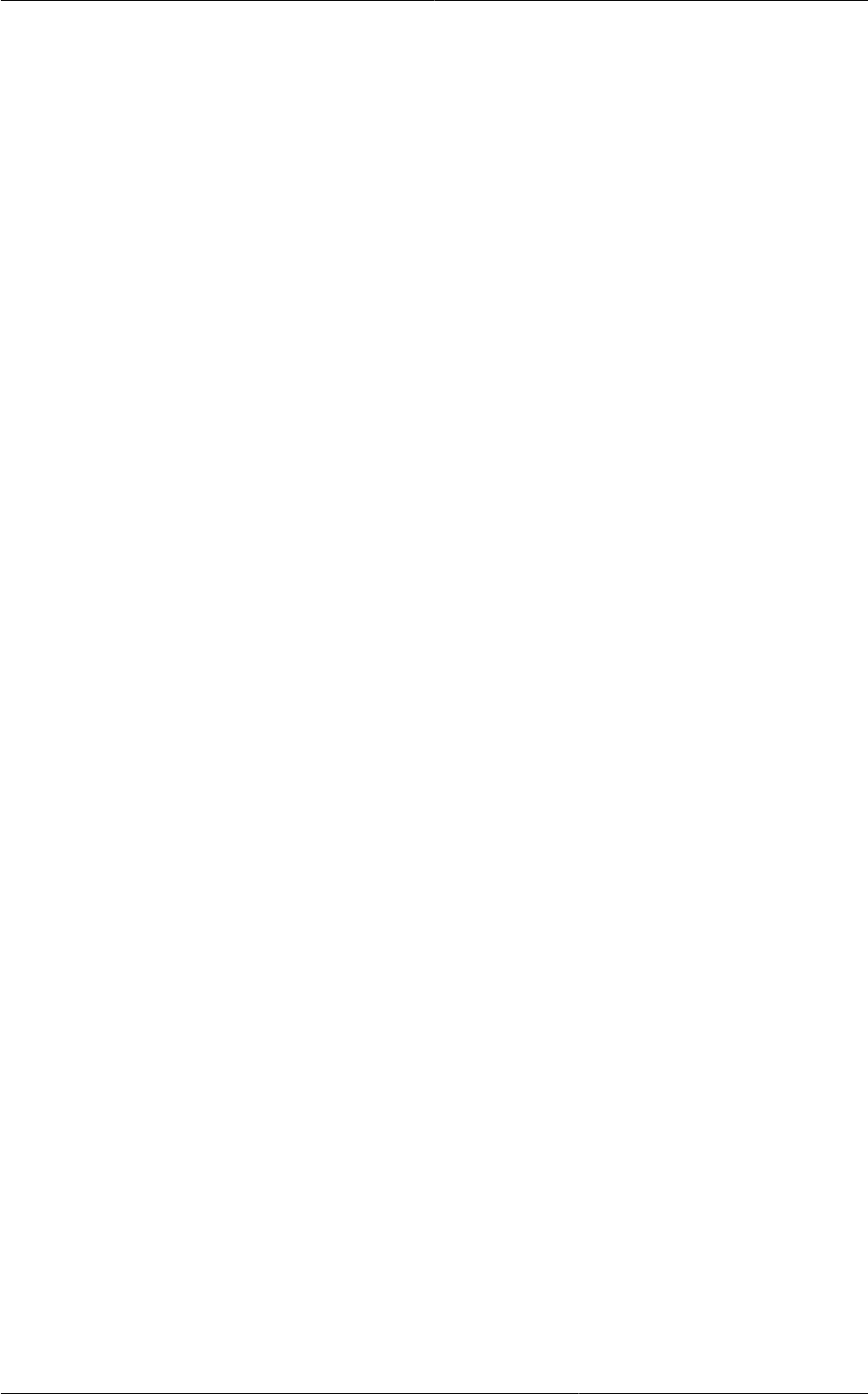
Chapter 16. Managing Networks and Traffic
188
a. Log in with admin privileges to the CloudPlatform UI.
b. In the left navigation bar, click Service Offerings.
c. In Select Offering, choose Network Offering.
d. Click Add Network Offering.
e. In the dialog, make necessary choices, including firewall provider.
f. In the Default egress policy field, specify the behaviour.
g. Click OK.
2. Create an isolated network by using this network offering.
Based on your selection, the network will have the egress public traffic blocked or allowed.
16.21.2. Firewall Rules
By default, all incoming traffic to the public IP address is rejected by the firewall. To allow external
traffic, you can open firewall ports by specifying firewall rules. You can optionally specify one or more
CIDRs to filter the source IPs. This is useful when you want to allow only incoming requests from
certain IP addresses.
You cannot use firewall rules to open ports for an elastic IP address. When elastic IP is used, outside
access is instead controlled through the use of security groups. See Section 16.6.4, “Adding a
Security Group”.
In an advanced zone, you can also create egress firewall rules by using the virtual router. For more
information, see Section 16.21.1, “Egress Firewall Rules in an Advanced Zone”.
Firewall rules can be created using the Firewall tab in the Management Server UI. This tab is not
displayed by default when CloudPlatform is installed. To display the Firewall tab, the CloudPlatform
administrator must set the global configuration parameter firewall.rule.ui.enabled to "true."
To create a firewall rule:
1. Log in to the CloudPlatform UI as an administrator or end user.
2. In the left navigation, choose Network.
3. Click the name of the network where you want to work with.
4. Click View IP Addresses.
5. Click the IP address you want to work with.
6. Click the Configuration tab and fill in the following values.
• Source CIDR. (Optional) To accept only traffic from IP addresses within a particular address
block, enter a CIDR or a comma-separated list of CIDRs. Example: 192.168.0.0/22. Leave
empty to allow all CIDRs.
• Protocol. The communication protocol in use on the opened port(s).
• Start Port and End Port. The port(s) you want to open on the firewall. If you are opening a
single port, use the same number in both fields