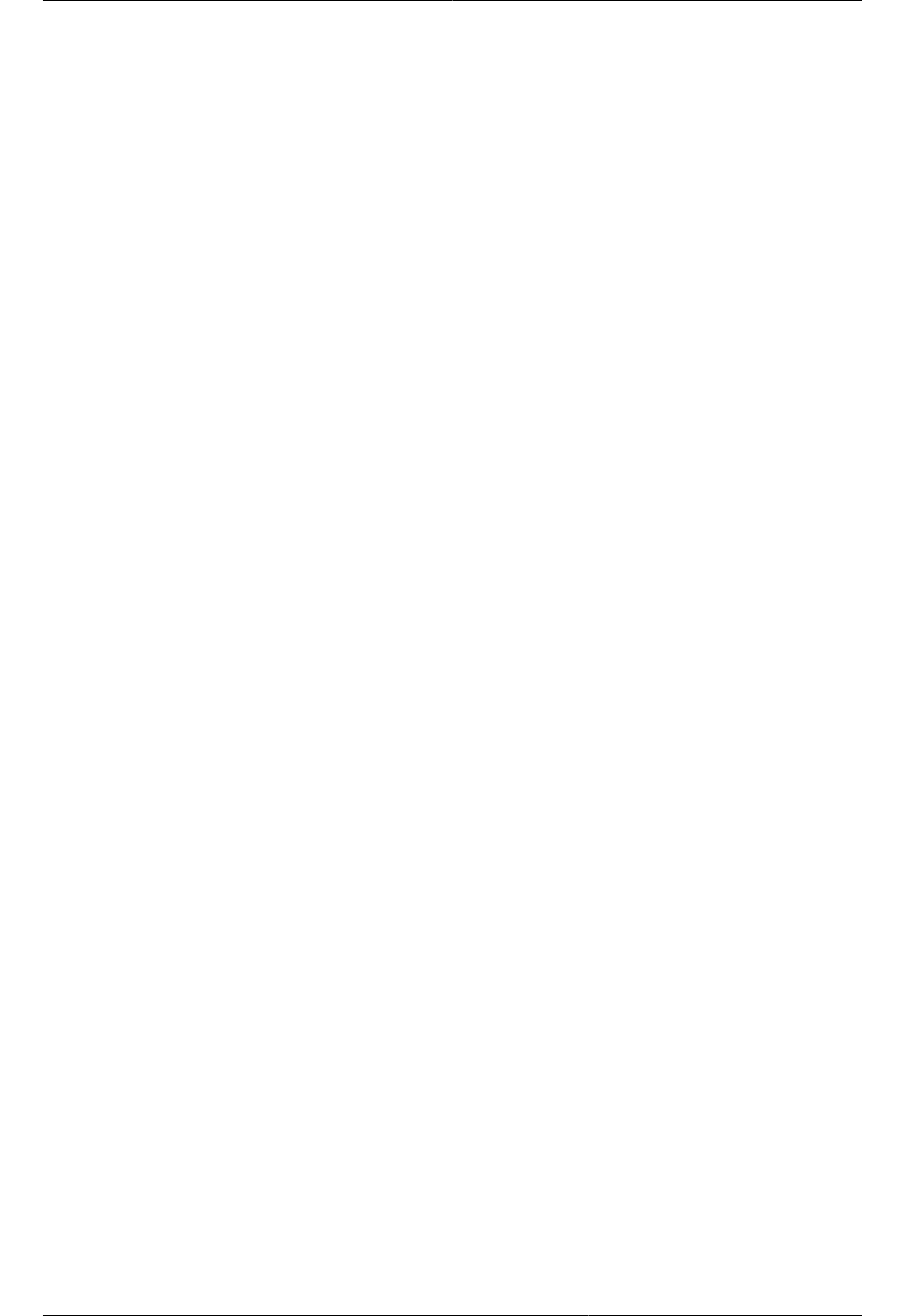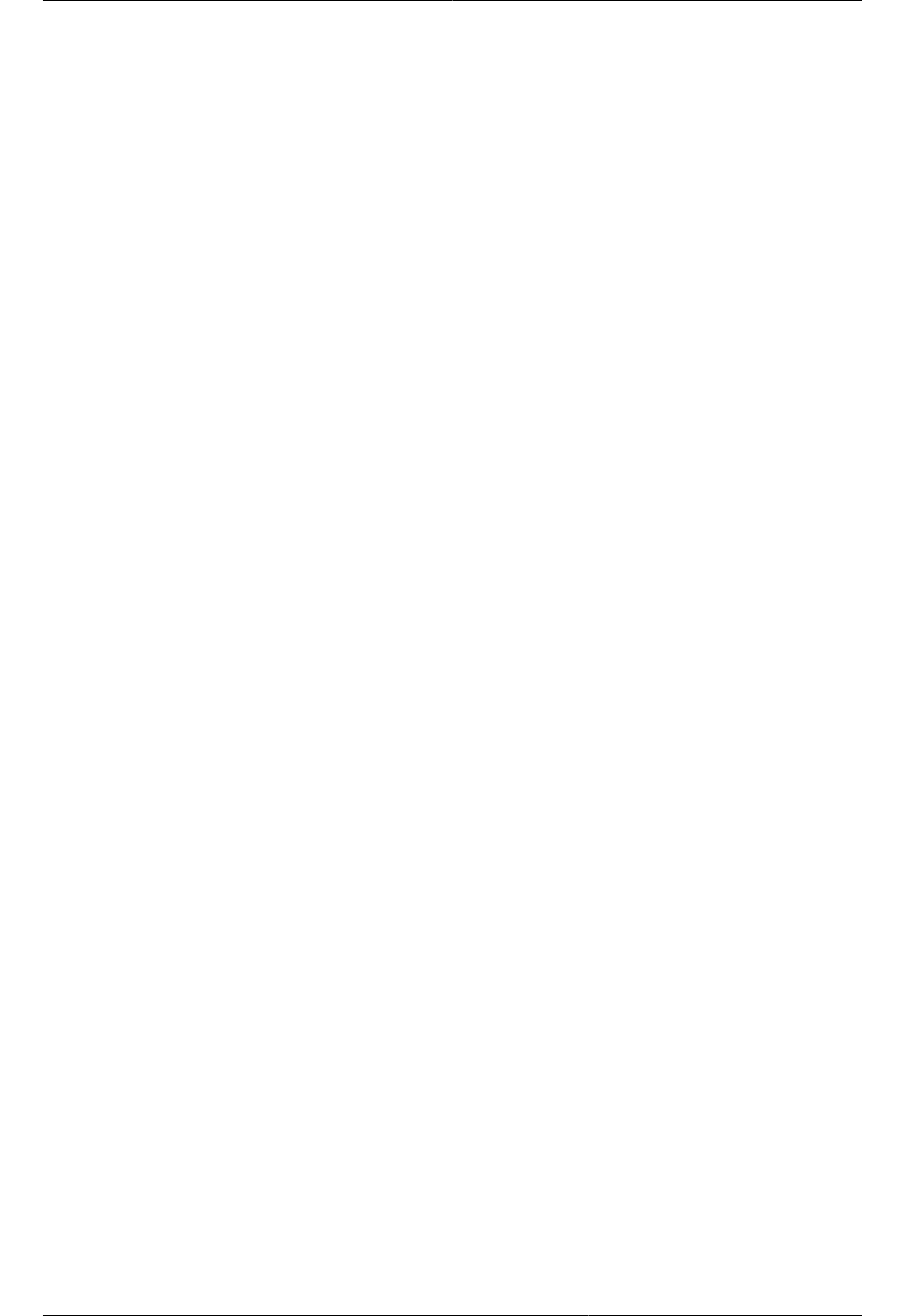
Chapter 13.
113
Working with Templates
A template is a reusable configuration for virtual machines. When users launch VMs, they can choose
from a list of templates in CloudPlatform.
Specifically, a template is a virtual disk image that includes one of a variety of operating systems,
optional additional software such as office applications, and settings such as access control to
determine who can use the template. Each template is associated with a particular type of hypervisor,
which is specified when the template is added to CloudPlatform.
CloudPlatform ships with a default template. In order to present more choices to users, CloudPlatform
administrators and users can create templates and add them to CloudPlatform.
13.1. Creating Templates: Overview
CloudPlatform ships with a default template for the CentOS operating system. There are a variety of
ways to add more templates. Administrators and end users can add templates. The typical sequence
of events is:
1. Launch a VM instance that has the operating system you want. Make any other desired
configuration changes to the VM.
2. Stop the VM.
3. Convert the volume into a template.
There are other ways to add templates to CloudPlatform. For example, you can take a snapshot of
the VM's volume and create a template from the snapshot, or import a VHD from another system into
CloudPlatform.
The various techniques for creating templates are described in the next few sections.
13.2. Requirements for Templates
• For XenServer, install PV drivers / Xen tools on each template that you create. This will enable live
migration and clean guest shutdown.
• For vSphere, install VMware Tools on each template that you create. This will enable console view
to work properly.
13.3. Best Practices for Templates
If you plan to use large templates (100 GB or larger), be sure you have a 10-gigabit network to support
the large templates. A slower network can lead to timeouts and other errors when large templates are
used.
13.4. The Default Template
CloudPlatform includes a CentOS template. This template is downloaded by the Secondary Storage
VM after the primary and secondary storage are configured. You can use this template in your
production deployment or you can delete it and use custom templates.
The root password for the default template is "password".