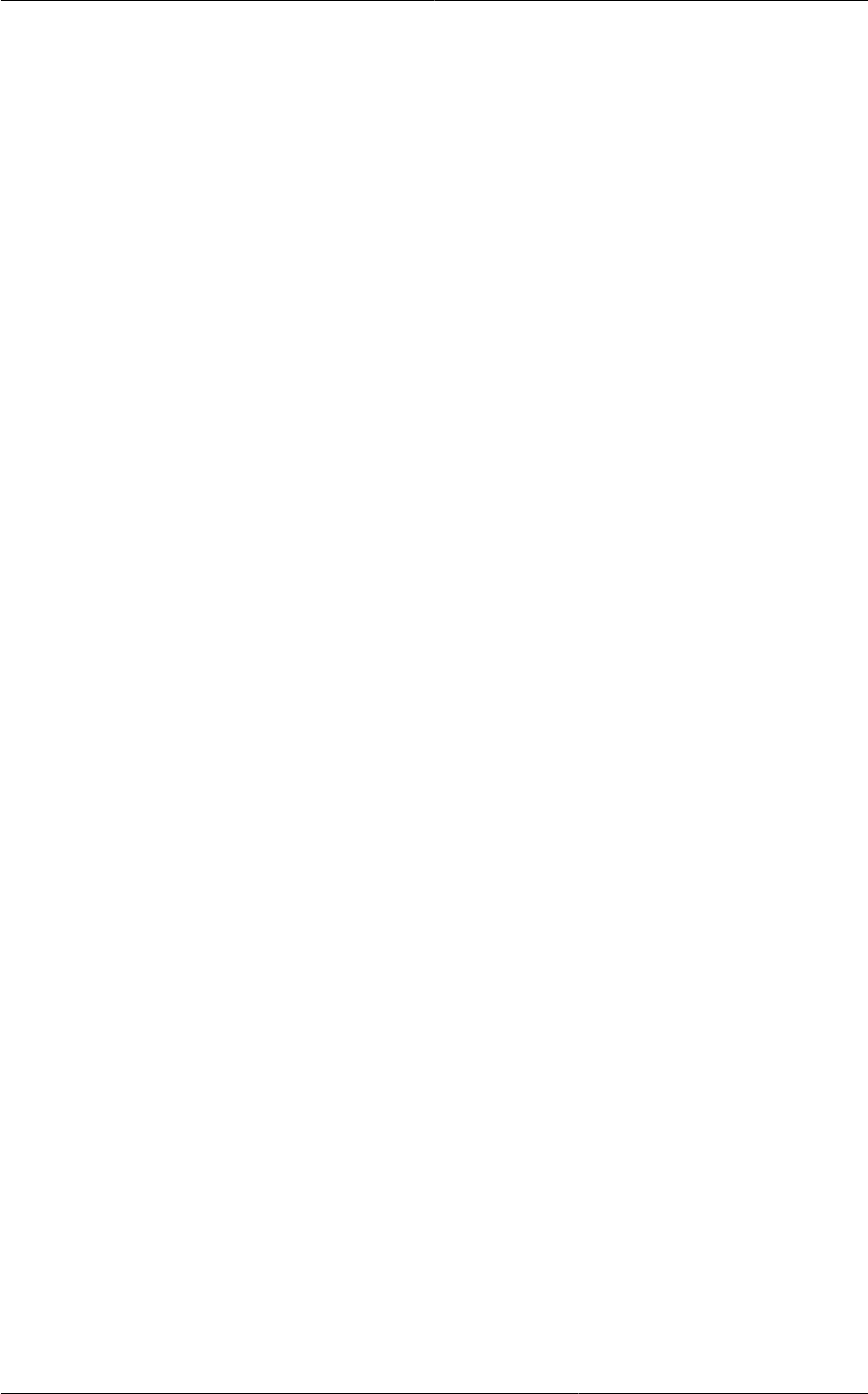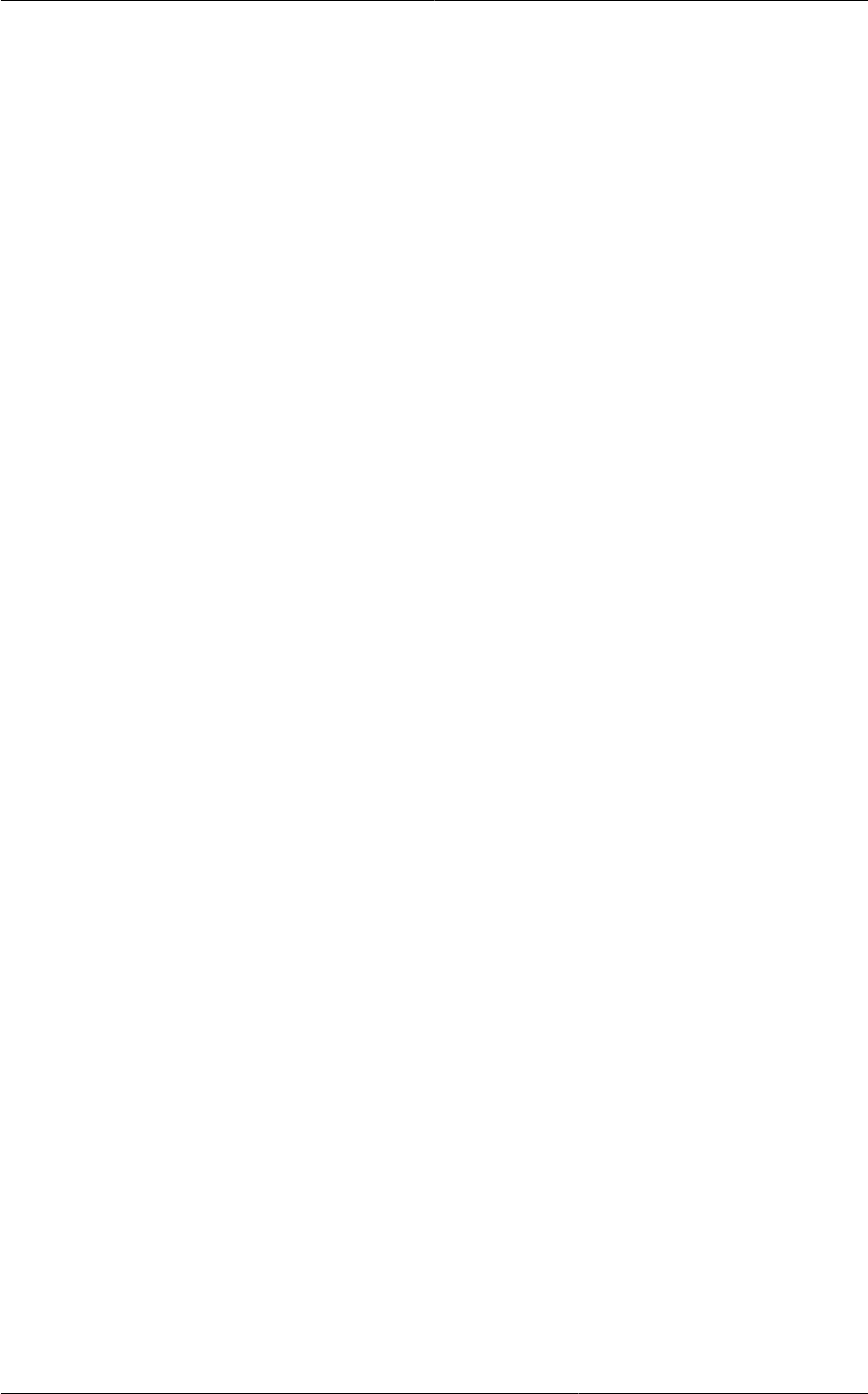
Chapter 7. Using Projects to Organize Users and Resources
38
5. Click the Invitations tab.
6. In Add by, select one of the following:
a. Account – The invitation will appear in the user’s Invitations tab in the Project View. See Using
the Project View.
b. Email – The invitation will be sent to the user’s email address. Each emailed invitation
includes a unique code called a token which the recipient will provide back to CloudPlatform
when accepting the invitation. Email invitations will work only if the global parameters related
to the SMTP server have been set. See Section 7.2.1, “Setting Up Invitations”.
7. Type the user name or email address of the new member you want to add, and click Invite. Type
the CloudPlatform user name if you chose Account in the previous step. If you chose Email, type
the email address. You can invite only people who have an account in this cloud within the same
domain as the project. However, you can send the invitation to any email address.
8. To view and manage the invitations you have sent, return to this tab. When an invitation is
accepted, the new member will appear in the project’s Accounts tab.
7.4.2. Adding Project Members From the UI
The steps below tell how to add a new member to a project if the invitations feature is not enabled
in the cloud. If the invitations feature is enabled cloud,as described in Section 7.2.1, “Setting Up
Invitations”, use the procedure in Section 7.4.1, “Sending Project Membership Invitations”.
1. Log in to the CloudPlatform UI.
2. In the left navigation, click Projects.
3. In Select View, choose Projects.
4. Click the name of the project you want to work with.
5. Click the Accounts tab. The current members of the project are listed.
6. Type the account name of the new member you want to add, and click Add Account. You can add
only people who have an account in this cloud and within the same domain as the project.
7.5. Accepting a Membership Invitation
If you have received an invitation to join a CloudPlatform project, and you want to accept the invitation,
follow these steps:
1. Log in to the CloudPlatform UI.
2. In the left navigation, click Projects.
3. In Select View, choose Invitations.
4. If you see the invitation listed onscreen, click the Accept button.
Invitations listed on screen were sent to you using your CloudPlatform account name.
5. If you received an email invitation, click the Enter Token button, and provide the project ID and
unique ID code (token) from the email.