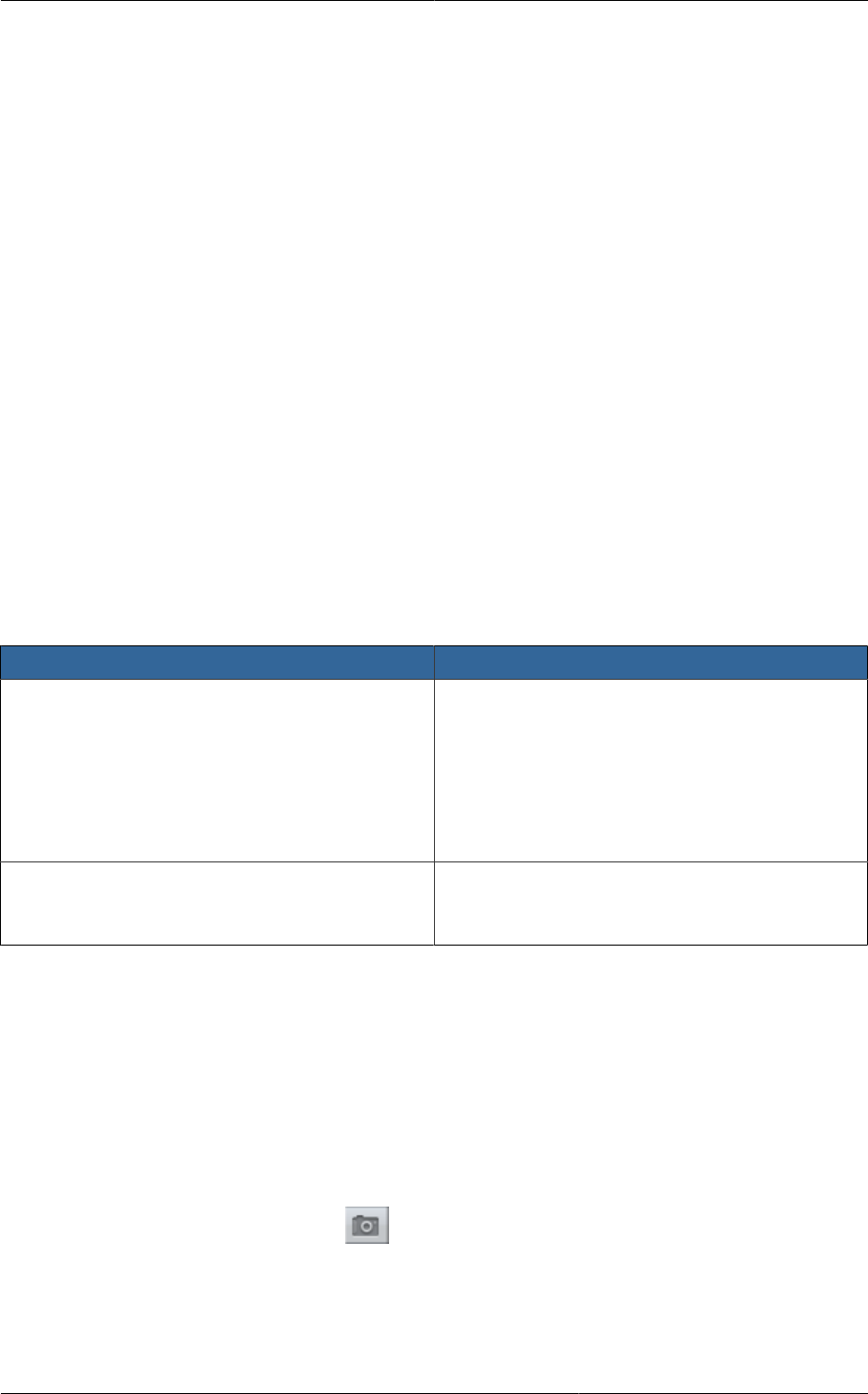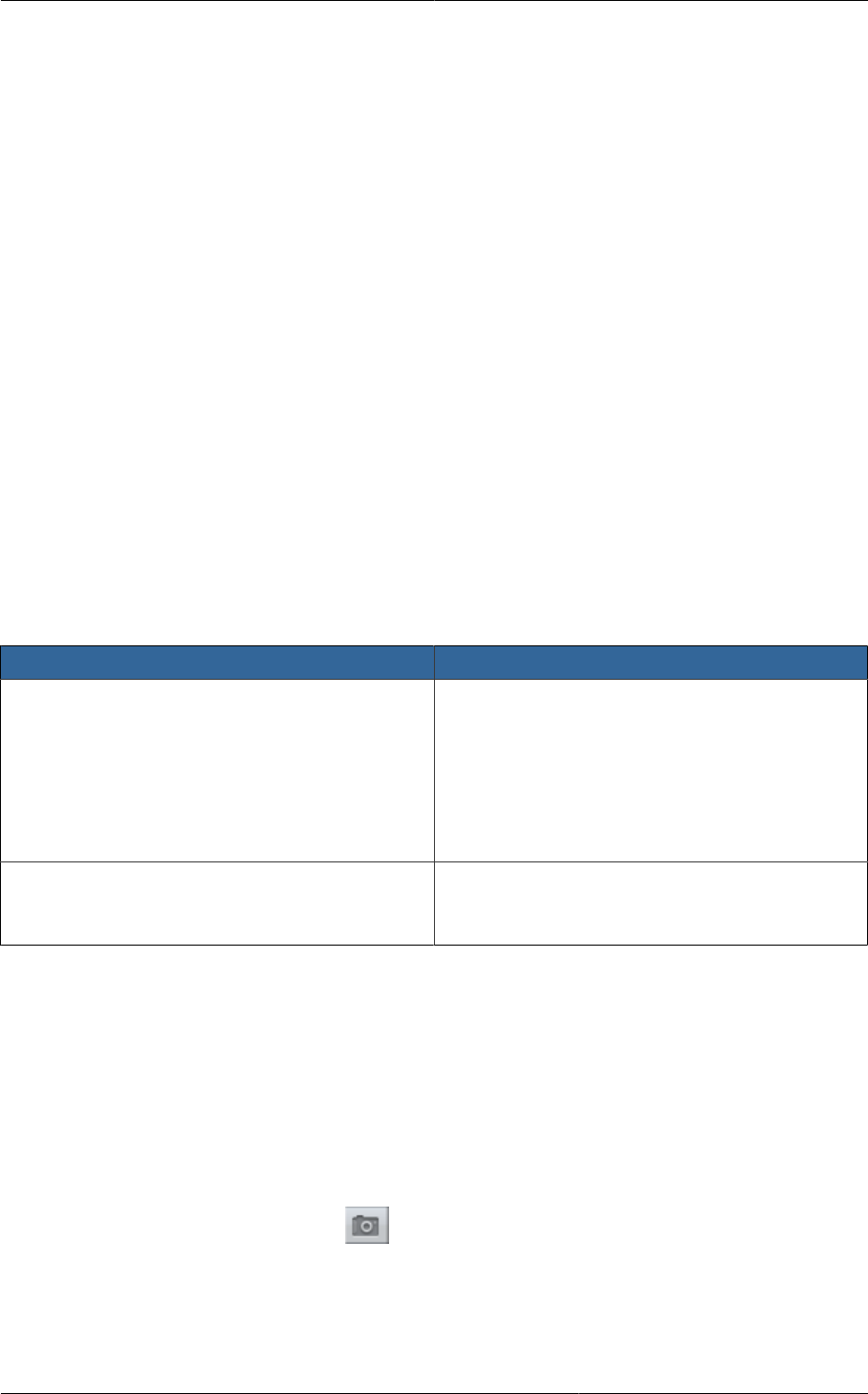
Limitations on VM Snapshots
93
11.9.1. Limitations on VM Snapshots
• If a VM has some stored snapshots, you can't attach new volume to the VM or delete any existing
volumes. If you change the volumes on the VM, it would become impossible to restore the VM
snapshot which was created with the previous volume structure. If you want to attach a volume to
such a VM, first delete its snapshots.
• VM snapshots which include both data volumes and memory can't be kept if you change the VM's
service offering. Any existing VM snapshots of this type will be discarded.
• You can't make a VM snapshot at the same time as you are taking a volume snapshot.
• The "quiesce" option is not supported. This option is provided by the underlying VMware snapshot
facility so that you can choose whether to quiesce the file system on a running virtual machine
before taking the snapshot. In CloudPlatform, the quiesce option is always set to false; the file
system is not quiesced before taking a snapshot of a running VM.
• You should use only CloudPlatform to create VM snapshots on VMware hosts managed
by CloudPlatform. Any snapshots that you make directly on vSphere will not be tracked in
CloudPlatform.
11.9.2. Configuring VM Snapshots
The cloud administrator can use global configuration variables to control the behavior of VM
snapshots. To set these variables, go through the Global Settings area of the CloudPlatform UI.
Configuration Setting Name Description
vmsnapshots.max The maximum number of VM snapshots that
can be saved for any given virtual machine in
the cloud. The total possible number of VM
snapshots in the cloud is (number of VMs) *
vmsnapshots.max. If the number of snapshots
for any VM ever hits the maximum, the older
ones are removed by the snapshot expunge job.
vmsnapshot.create.wait Number of seconds to wait for a snapshot job to
succeed before declaring failure and issuing an
error.
11.9.3. Using VM Snapshots
To create a VM snapshot using the CloudPlatform UI:
1. Log in to the CloudPlatform UI as a user or administrator.
2. Click Instances.
3. Click the name of the VM you want to snapshot.
4.
Click the Take VM Snapshot button.