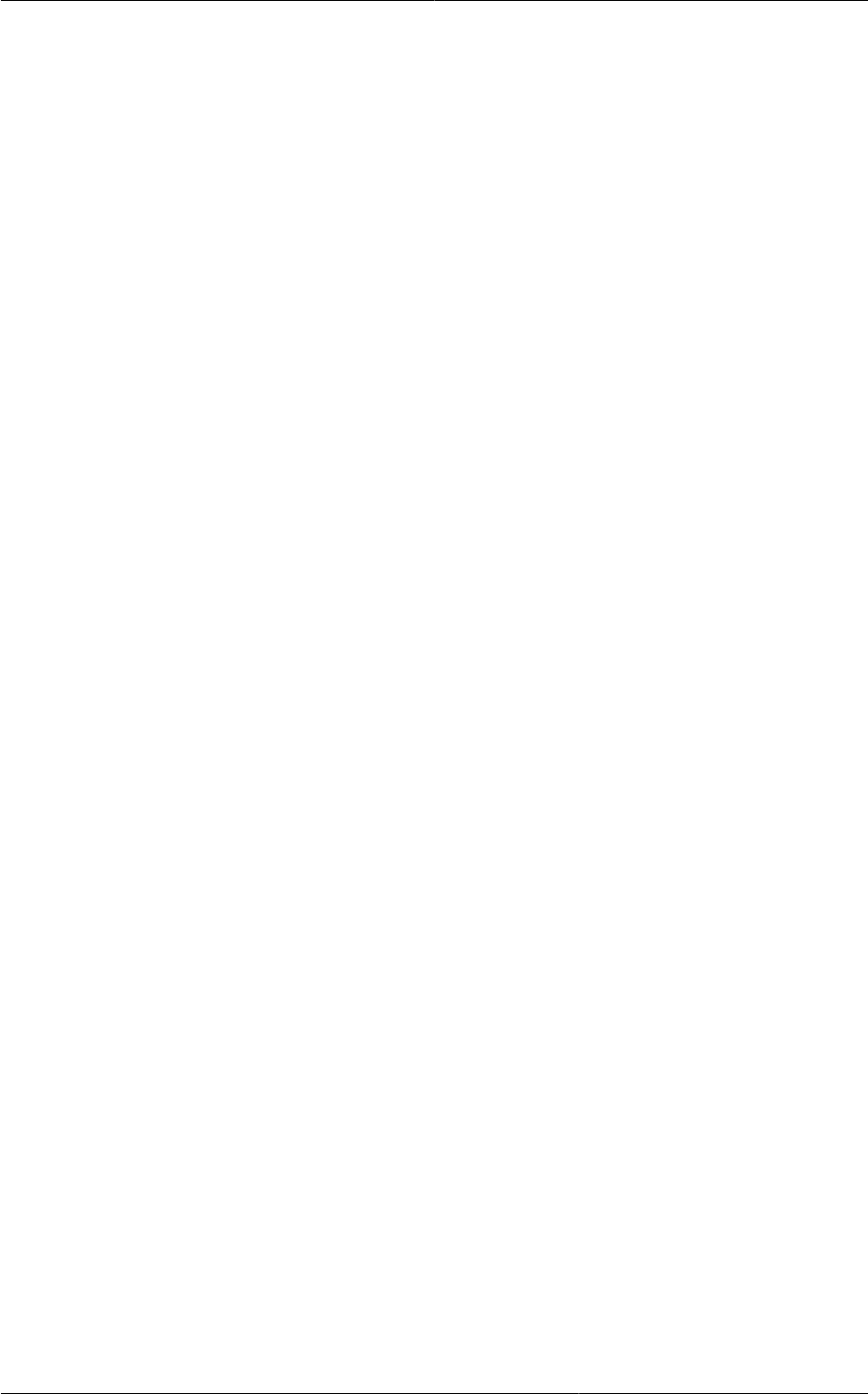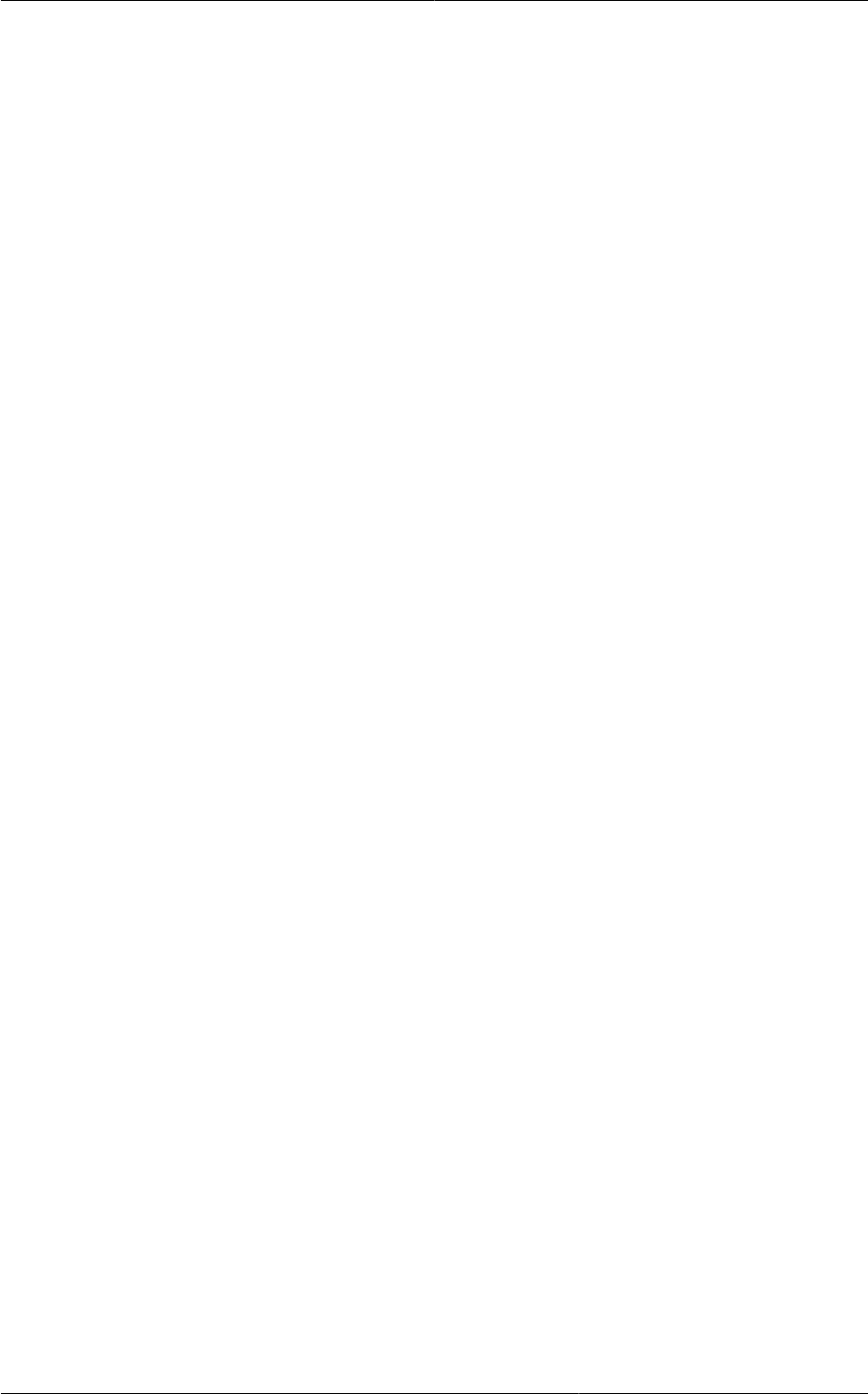
Releasing an IP Address Alloted to a VPC
217
The VPC page is displayed where all the tiers you created are listed in a diagram.
The following options are displayed.
• Internal LB
• Public LB IP
• Static NAT
• Virtual Machines
• CIDR
The following router information is displayed:
• Private Gateways
• Public IP Addresses
• Site-to-Site VPNs
• Network ACL Lists
5. Select IP Addresses.
The Public IP Addresses page is displayed.
6. Click Acquire New IP, and click Yes in the confirmation dialog.
You are prompted for confirmation because, typically, IP addresses are a limited resource. Within
a few moments, the new IP address should appear with the state Allocated. You can now use the
IP address in port forwarding, load balancing, and static NAT rules.
16.27.9. Releasing an IP Address Alloted to a VPC
The IP address is a limited resource. If you no longer need a particular IP, you can disassociate it from
its VPC and return it to the pool of available addresses. An IP address can be released from its tier,
only when all the networking ( port forwarding, load balancing, or StaticNAT ) rules are removed for
this IP address. The released IP address will still belongs to the same VPC.
1. Log in to the CloudPlatform UI as an administrator or end user.
2. In the left navigation, choose Network.
3. In the Select view, select VPC.
All the VPCs that you have created for the account is listed in the page.
4. Click the Configure button of the VPC whose IP you want to release.
The VPC page is displayed where all the tiers you created are listed in a diagram.
The following options are displayed.
• Internal LB
• Public LB IP