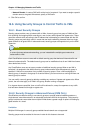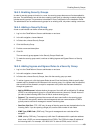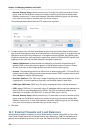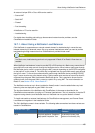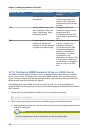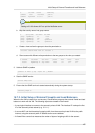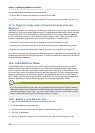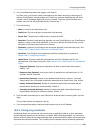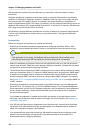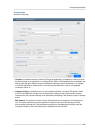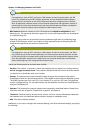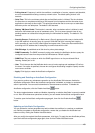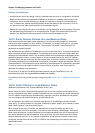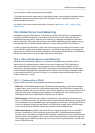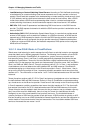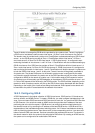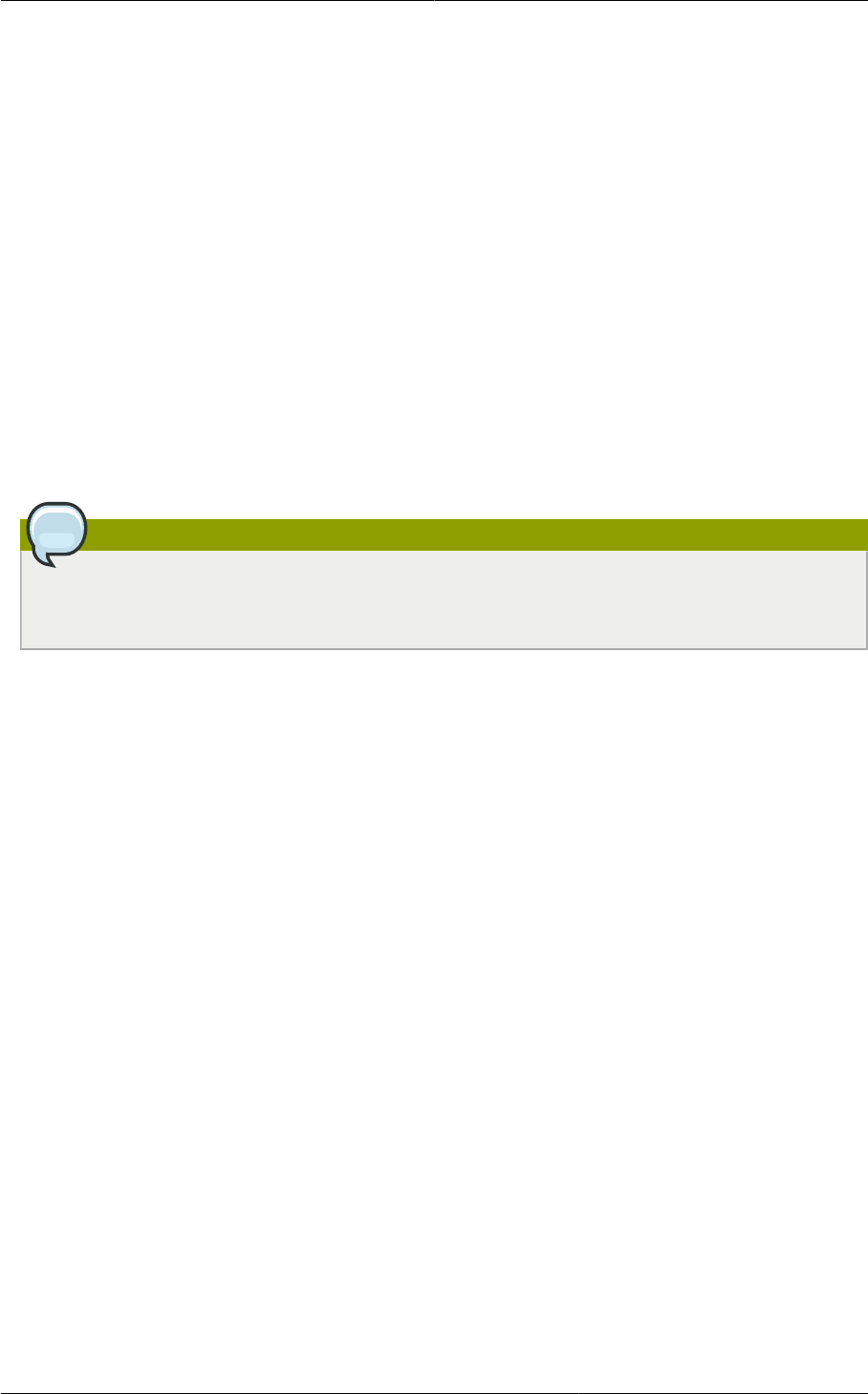
Chapter 16. Managing Networks and Traffic
160
VMs automatically and launching new VMs when you need them, without the need for manual
intervention.
NetScaler AutoScaling is designed to seamlessly launch or terminate VMs based on user-defined
conditions. Conditions for triggering a scaleup or scaledown action can vary from a simple use case
like monitoring the CPU usage of a server to a complex use case of monitoring a combination of
server's responsiveness and its CPU usage. For example, you can configure AutoScaling to launch an
additional VM whenever CPU usage exceeds 80 percent for 15 minutes, or to remove a VM whenever
CPU usage is less than 20 percent for 30 minutes.
CloudPlatform uses the NetScaler load balancer to monitor all aspects of a system's health and work
in unison with CloudPlatform to initiate scale-up or scale-down actions. The supported NetScaler
version is 10.0.
Prerequisites
Before you configure an AutoScale rule, consider the following:
• Ensure that the necessary template is prepared before configuring AutoScale. When a VM is
deployed by using a template and when it comes up, the application should be up and running.
Note
If the application is not running, the NetScaler device considers the VM as ineffective and
continues provisioning the VMs unconditionally until the resource limit is exhausted.
• Deploy the templates you prepared. Ensure that the applications come up on the first boot and is
ready to take the traffic. Observe the time requires to deploy the template. Consider this time when
you specify the quiet time while configuring AutoScale.
• The AutoScale feature supports the SNMP counters that can be used to define conditions for taking
scale up or scale down actions. To monitor the SNMP-based counter, ensure that the SNMP agent
is installed in the template used for creating the AutoScale VMs, and the SNMP operations work
with the configured SNMP community and port by using standard SNMP managers. For example,
see Section 16.7.2, “Configuring SNMPCommunity String on a RHEL Server” to configure SNMP on
a RHEL machine.
• Ensure that the endpointe.url parameter present in the Global Settings is set to the Management
Server API URL. For example, http://10.102.102.22:8080/client/api. In a multi-node Management
Server deployment, use the virtual IP address configured in the load balancer for the management
server’s cluster. Additionally, ensure that the NetScaler device has access to this IP address to
provide AutoScale support.
If you update the endpointe.url, disable the AutoScale functionality of the load balancer rules in
the system, then enable them back to reflect the changes. For more information see Updating an
AutoScale Configuration
• If the API Key and Secret Key are regenerated for an AutoScale user, ensure that the AutoScale
functionality of the load balancers that the user participates in are disabled and then enabled to
reflect the configuration changes in the NetScaler.
• In an advanced Zone, ensure that at least one VM should be present before configuring a load
balancer rule with AutoScale. Having one VM in the network ensures that the network is in
implemented state for configuring AutoScale.