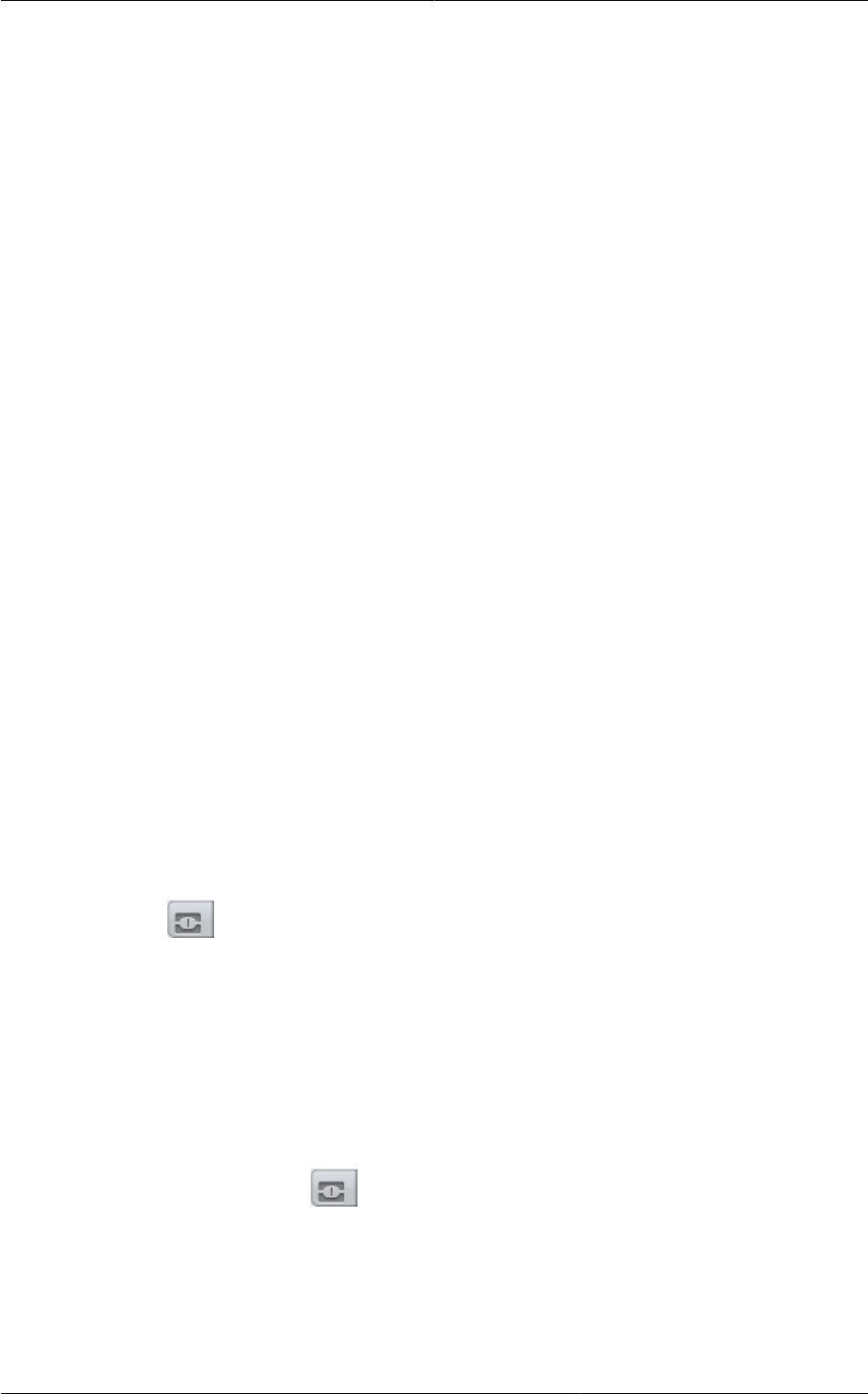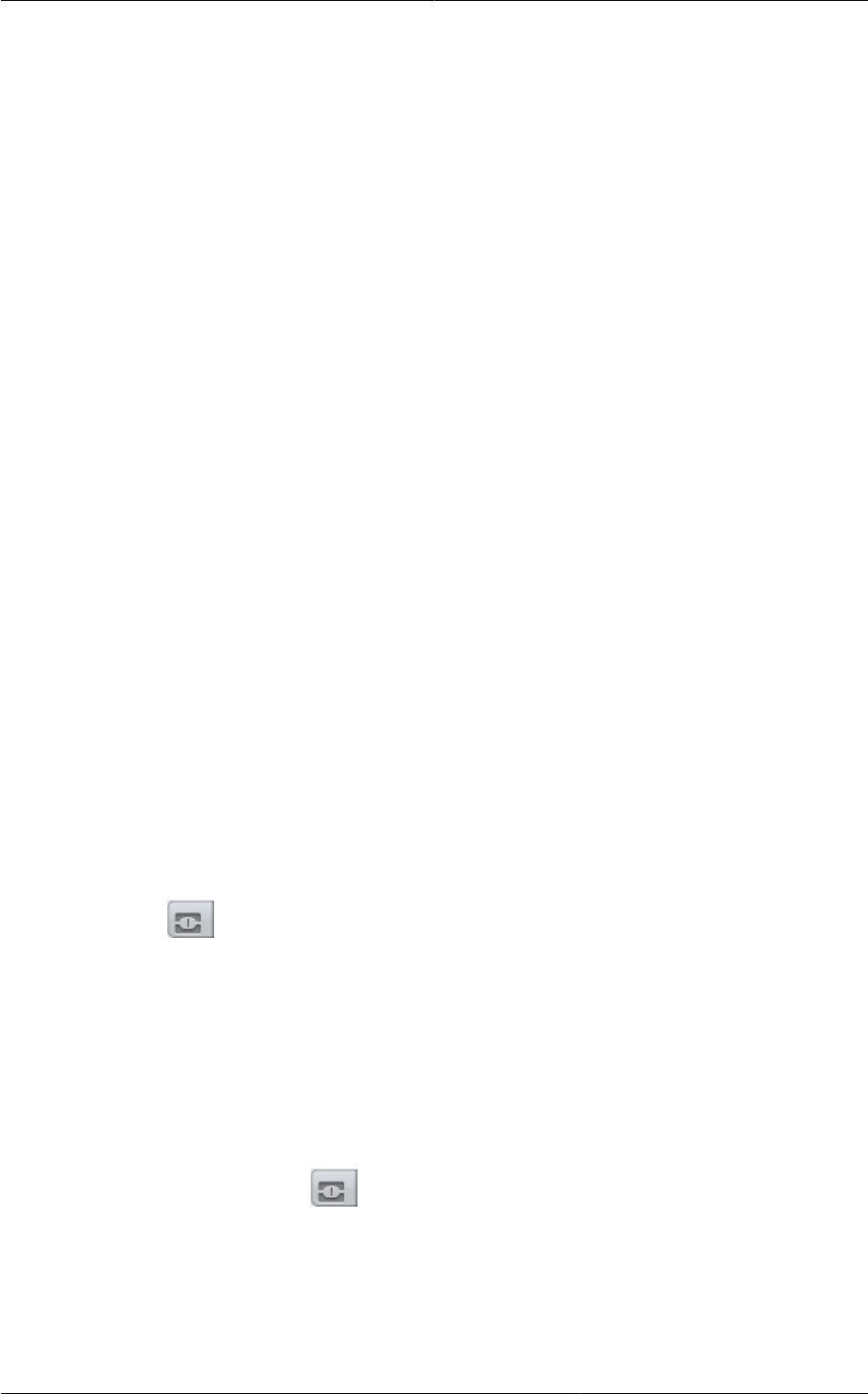
Chapter 12. Working With Hosts
104
1. In the Resources pane, select the server, then do one of the following:
• Right-click, then click Enter Maintenance Mode on the shortcut menu.
• On the Server menu, click Enter Maintenance Mode.
2. Click Enter Maintenance Mode.
The server's status in the Resources pane shows when all running VMs have been successfully
migrated off the server.
To take a server out of Maintenance Mode:
1. In the Resources pane, select the server, then do one of the following:
• Right-click, then click Exit Maintenance Mode on the shortcut menu.
• On the Server menu, click Exit Maintenance Mode.
2. Click Exit Maintenance Mode.
12.3. Disabling and Enabling Zones, Pods, and Clusters
You can enable or disable a zone, pod, or cluster without permanently removing it from the cloud. This
is useful for maintenance or when there are problems that make a portion of the cloud infrastructure
unreliable. No new allocations will be made to a disabled zone, pod, or cluster until its state is returned
to Enabled. When a zone, pod, or cluster is first added to the cloud, it is Disabled by default.
To disable and enable a zone, pod, or cluster:
1. Log in to the CloudPlatform UI as administrator
2. In the left navigation bar, click Infrastructure.
3. In Zones, click View More.
4. If you are disabling or enabling a zone, find the name of the zone in the list, and click the Enable/
Disable button.
5. If you are disabling or enabling a pod or cluster, click the name of the zone that contains the pod
or cluster.
6. Click the Compute tab.
7. In the Pods or Clusters node of the diagram, click View All.
8. Click the pod or cluster name in the list.
9.
Click the Enable/Disable button.
12.4. Removing Hosts
Hosts can be removed from the cloud as needed. The procedure to remove a host depends on the
hypervisor type.