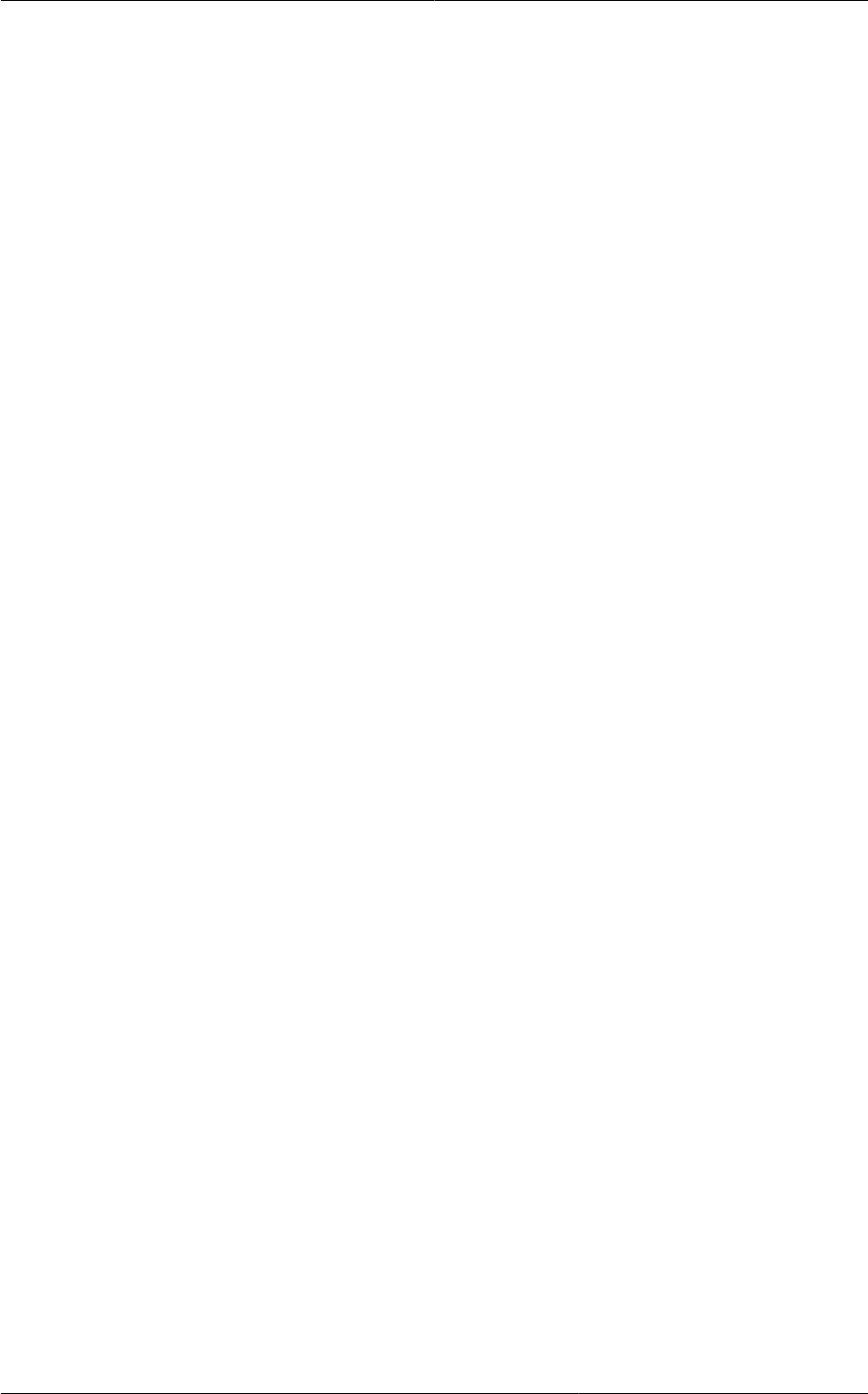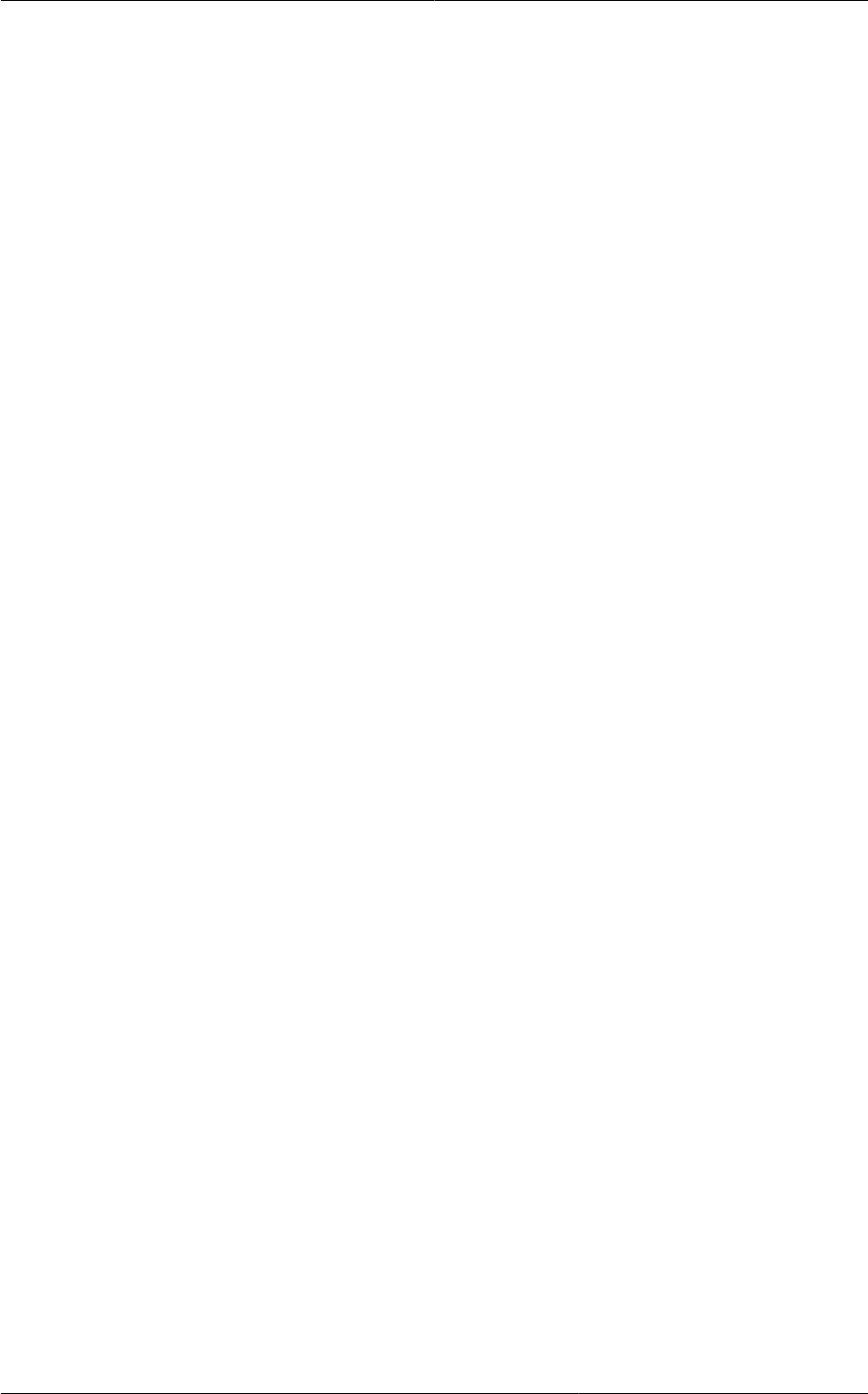
Steps to Add a New Zone
51
• Public. A public zone is available to all users. A zone that is not public will be assigned to a
particular domain. Only users in that domain will be allowed to create guest VMs in this zone.
2. Choose which traffic types will be carried by the physical network.
The traffic types are management, public, guest, and storage traffic. For more information about
the types, roll over the icons to display their tool tips, or see Section 3.8.3, “Advanced Zone
Network Traffic Types”. This screen starts out with one network already configured. If you have
multiple physical networks, you need to add more. Drag and drop traffic types onto a greyed-out
network and it will become active. You can move the traffic icons from one network to another; for
example, if the default traffic types shown for Network 1 do not match your actual setup, you can
move them down. You can also change the network names if desired.
3. Assign a network traffic label to each traffic type on each physical network. These labels must
match the labels you have already defined on the hypervisor host. To assign each label, click the
Edit button under the traffic type icon within each physical network. A popup dialog appears where
you can type the label, then click OK.
These traffic labels will be defined only for the hypervisor selected for the first cluster. For all other
hypervisors, the labels can be configured after the zone is created.
(VMware only) If you have enabled Nexus dvSwitch in the environment, you must specify the
corresponding Ethernet port profile names as network traffic label for each traffic type on the
physical network. For more information on Nexus dvSwitch, see Configuring a vSphere Cluster
with Nexus 1000v Virtual Switch. If you have enabled VMware dvSwitch in the environment, you
must specify the corresponding Switch name as network traffic label for each traffic type on the
physical network. For more information, see Configuring a VMware Datacenter with VMware
Distributed Virtual Switch in the Installation Guide.