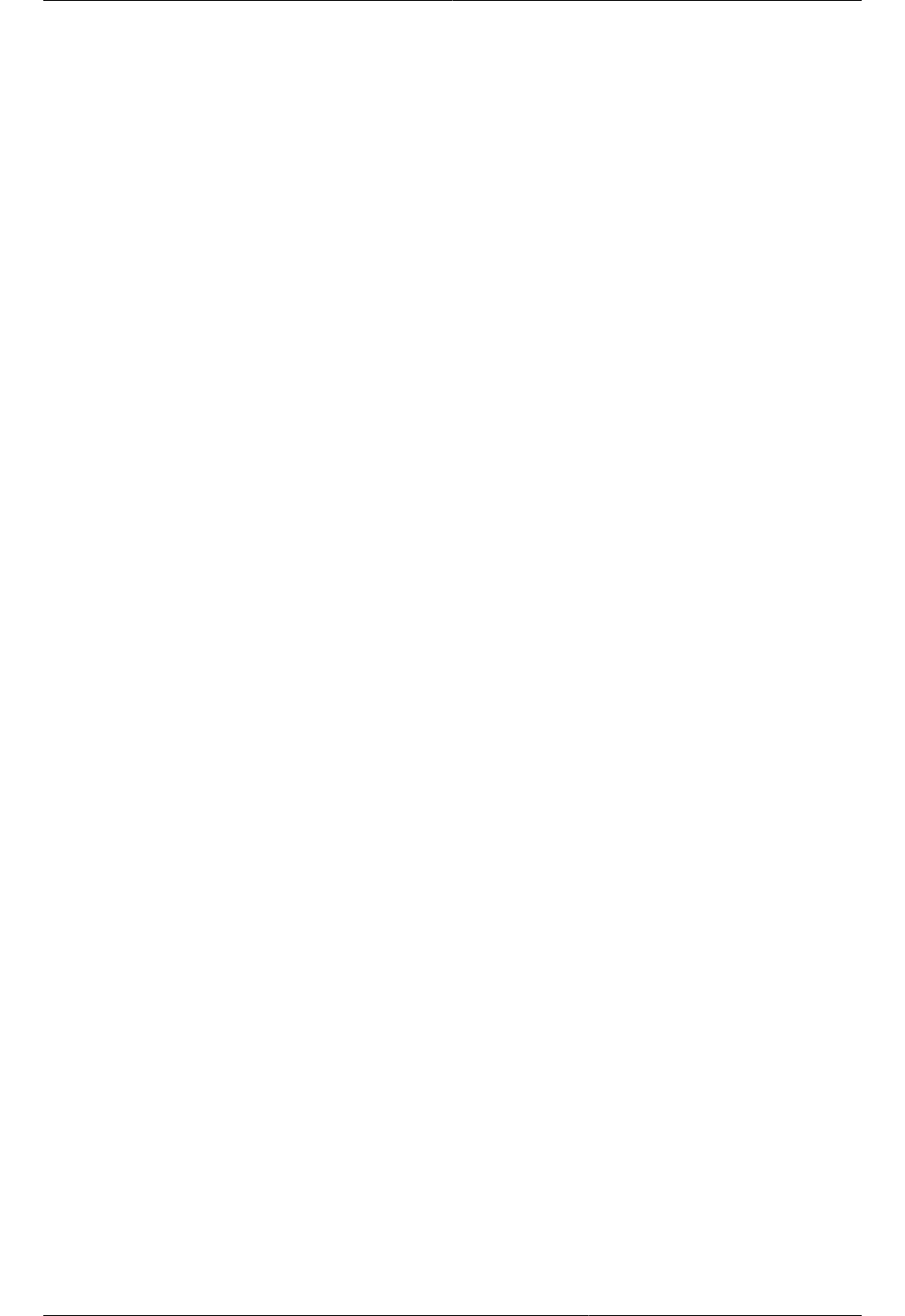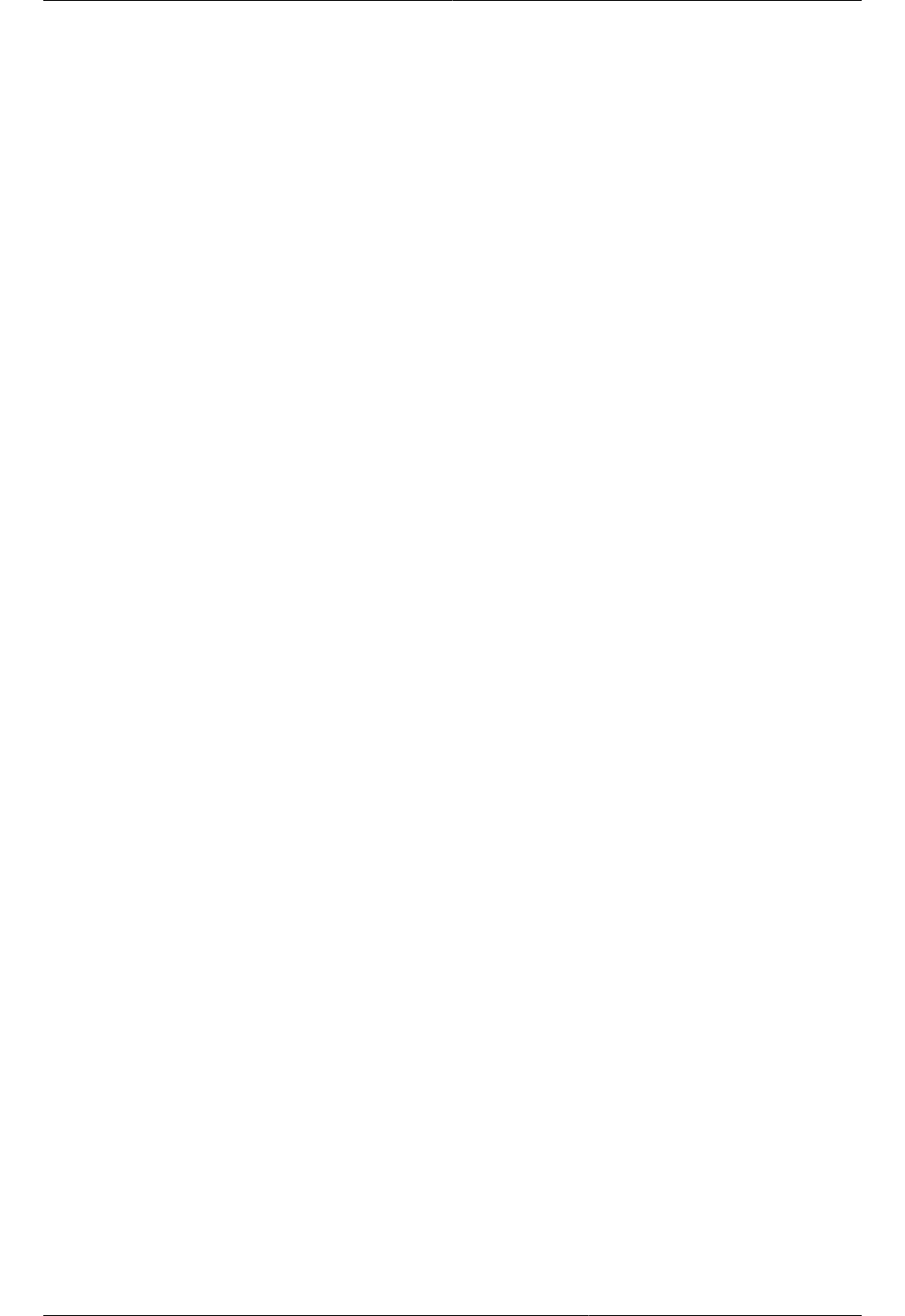
Chapter 12.
103
Working With Hosts
12.1. Adding Hosts
Additional hosts can be added at any time to provide more capacity for guest VMs. For requirements
and instructions, see Section 8.6, “Adding a Host”.
12.2. Scheduled Maintenance and Maintenance Mode for
Hosts
You can place a host into maintenance mode. When maintenance mode is activated, the host
becomes unavailable to receive new guest VMs, and the guest VMs already running on the host are
seamlessly migrated to another host not in maintenance mode. This migration uses live migration
technology and does not interrupt the execution of the guest.
12.2.1. vCenter and Maintenance Mode
To enter maintenance mode on a vCenter host, both vCenter and CloudPlatform must be used in
concert. CloudPlatform and vCenter have separate maintenance modes that work closely together.
1. Place the host into CloudPlatform's "scheduled maintenance" mode. This does not invoke the
vCenter maintenance mode, but only causes VMs to be migrated off the host
When the CloudPlatform maintenance mode is requested, the host first moves into the Prepare
for Maintenance state. In this state it cannot be the target of new guest VM starts. Then all VMs
will be migrated off the server. Live migration will be used to move VMs off the host. This allows
the guests to be migrated to other hosts with no disruption to the guests. After this migration is
completed, the host will enter the Ready for Maintenance mode.
2. Wait for the "Ready for Maintenance" indicator to appear in the UI.
3. Now use vCenter to perform whatever actions are necessary to maintain the host. During this
time, the host cannot be the target of new VM allocations.
4. When the maintenance tasks are complete, take the host out of maintenance mode as follows:
a. First use vCenter to exit the vCenter maintenance mode.
This makes the host ready for CloudPlatform to reactivate it.
b. Then use CloudPlatform's administrator UI to cancel the CloudPlatform maintenance mode.
When the host comes back online, the VMs that were migrated off of it are migrated back to it
and new VMs can be added.
12.2.2. XenServer and Maintenance Mode
For XenServer, you can take a server offline temporarily by using the Maintenance Mode feature
in XenCenter. When you place a server into Maintenance Mode, all running VMs are automatically
migrated from it to another host in the same pool. If the server is the pool master, a new master will
also be selected for the pool. While a server is Maintenance Mode, you cannot create or start any VMs
on it.
To place a server in Maintenance Mode: