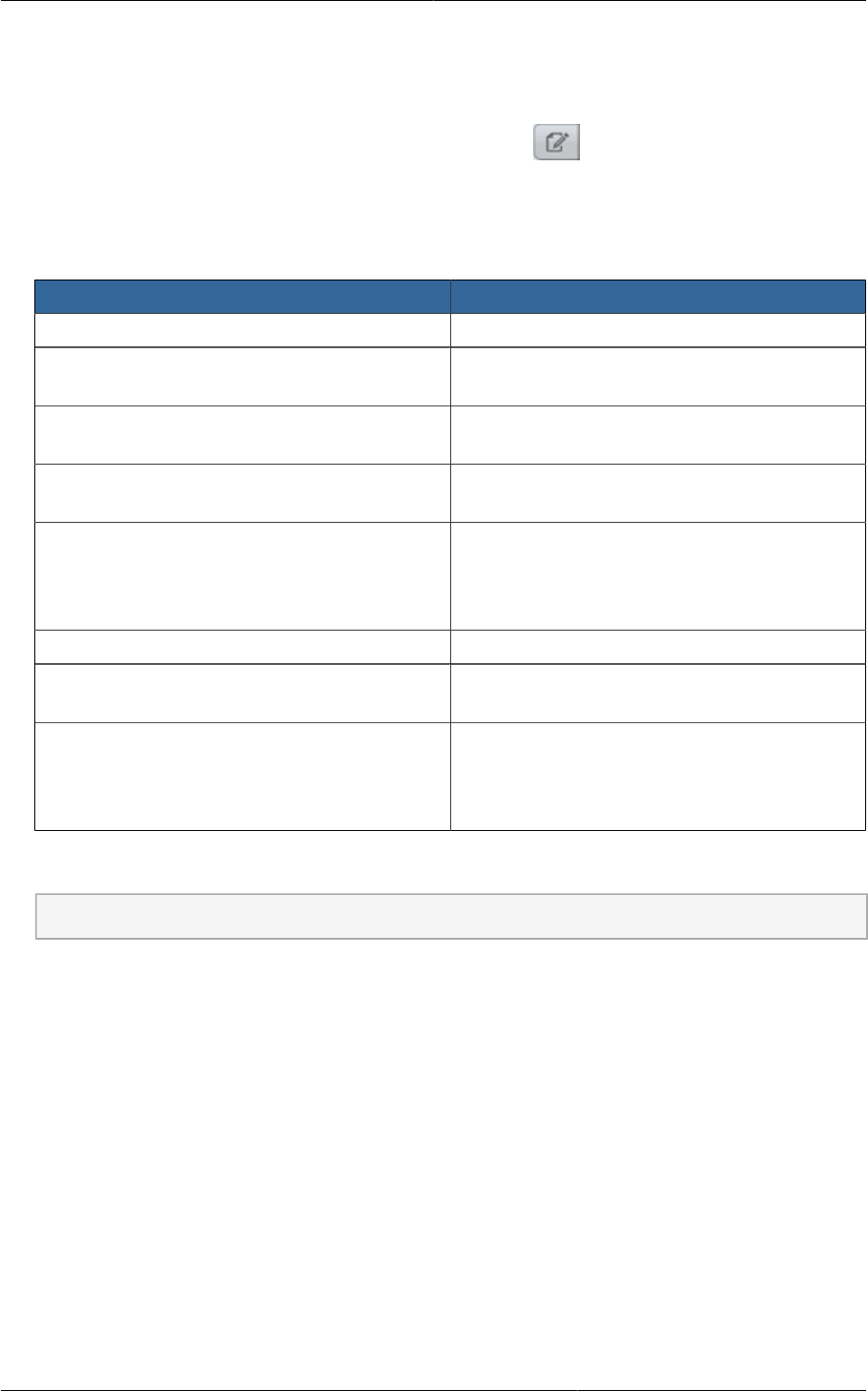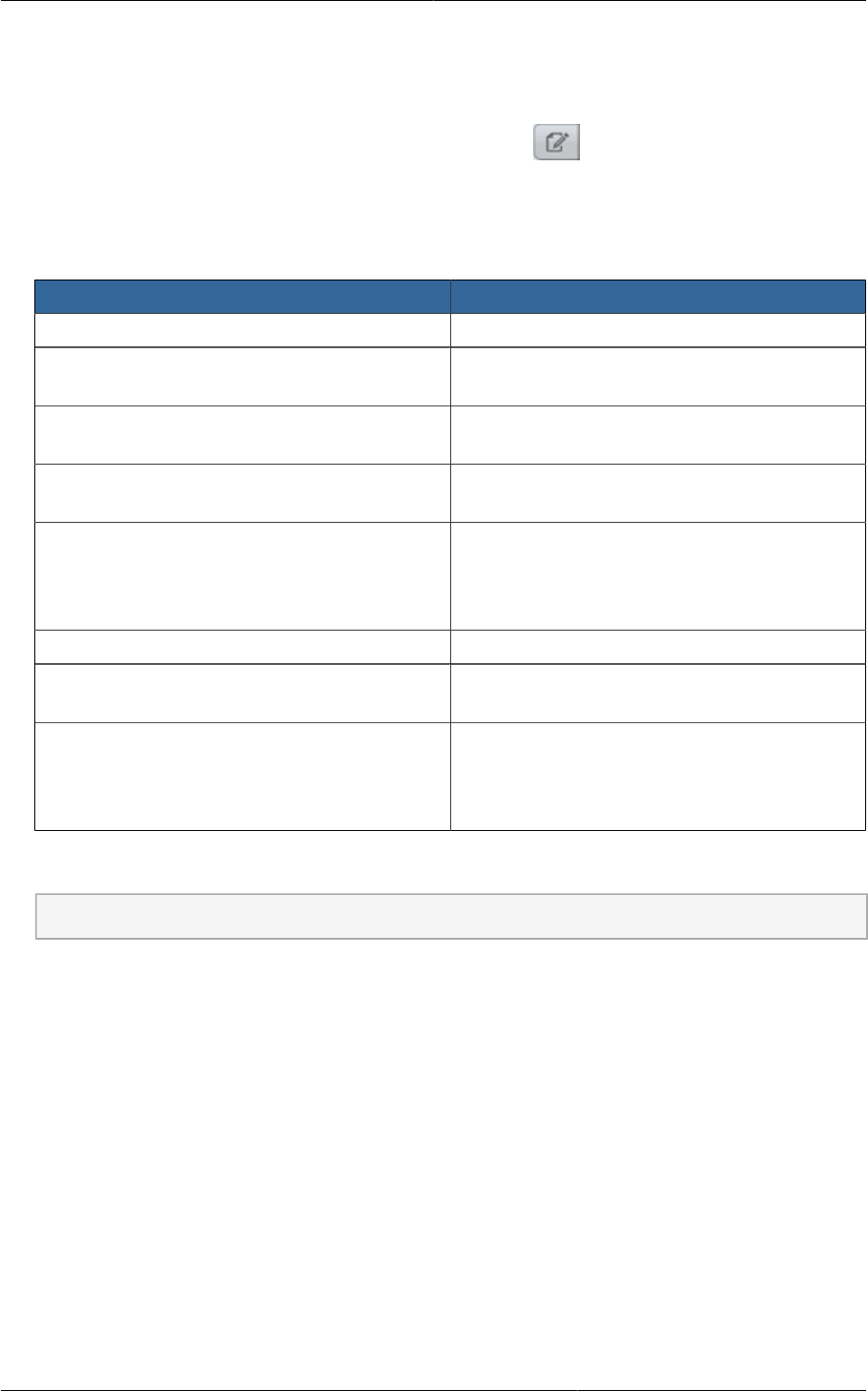
Chapter 7. Using Projects to Organize Users and Resources
36
1. Log in as administrator to the CloudPlatform UI.
2. In the left navigation, click Global Settings.
3.
In the search box, type project and click the search button.
4. In the search results, you can see a few other parameters you need to set to control how
invitations behave. The table below shows global configuration parameters related to project
invitations. Click the edit button to set each parameter.
Configuration Parameters Description
project.invite.required Set to true to turn on the invitations feature.
project.email.sender The email address to show in the From field of
invitation emails.
project.invite.timeout Amount of time to allow for a new member to
respond to the invitation.
project.smtp.host Name of the host that acts as an email server
to handle invitations.
project.smtp.password (Optional) Password required by
the SMTP server. You must also
set project.smtp.username and set
project.smtp.useAuth to true.
project.smtp.port SMTP server’s listening port.
project.smtp.useAuth Set to true if the SMTP server requires a
username and password.
project.smtp.username (Optional) User name required by the
SMTP server for authentication. You must
also set project.smtp.password and set
project.smtp.useAuth to true..
5. Restart the Management Server:
service cloud-management restart
7.2.2. Setting Resource Limits for Projects
The CloudPlatform administrator can set global default limits to control the amount of resources that
can be owned by each project in the cloud. This serves to prevent uncontrolled usage of resources
such as snapshots, IP addresses, and virtual machine instances. Domain administrators can override
these resource limits for individual projects with their domains, as long as the new limits are below the
global defaults set by the CloudPlatform root administrator. The root administrator can also set lower
resource limits for any project in the cloud
7.2.3. Setting Project Creator Permissions
You can configure CloudPlatform to allow any user to create a new project, or you can restrict that
ability to just CloudPlatform administrators.
1. Log in as administrator to the CloudPlatform UI.
2. In the left navigation, click Global Settings.