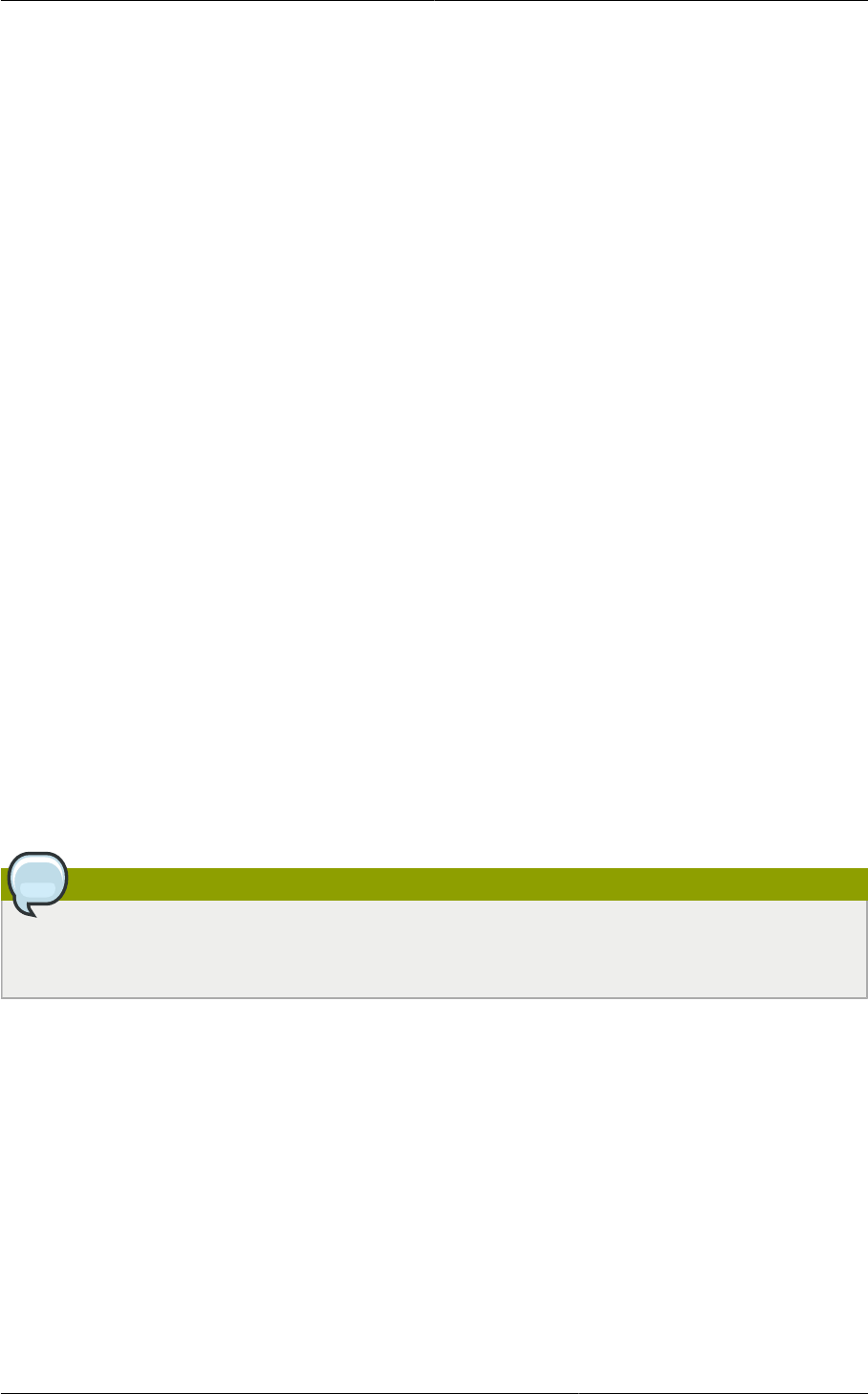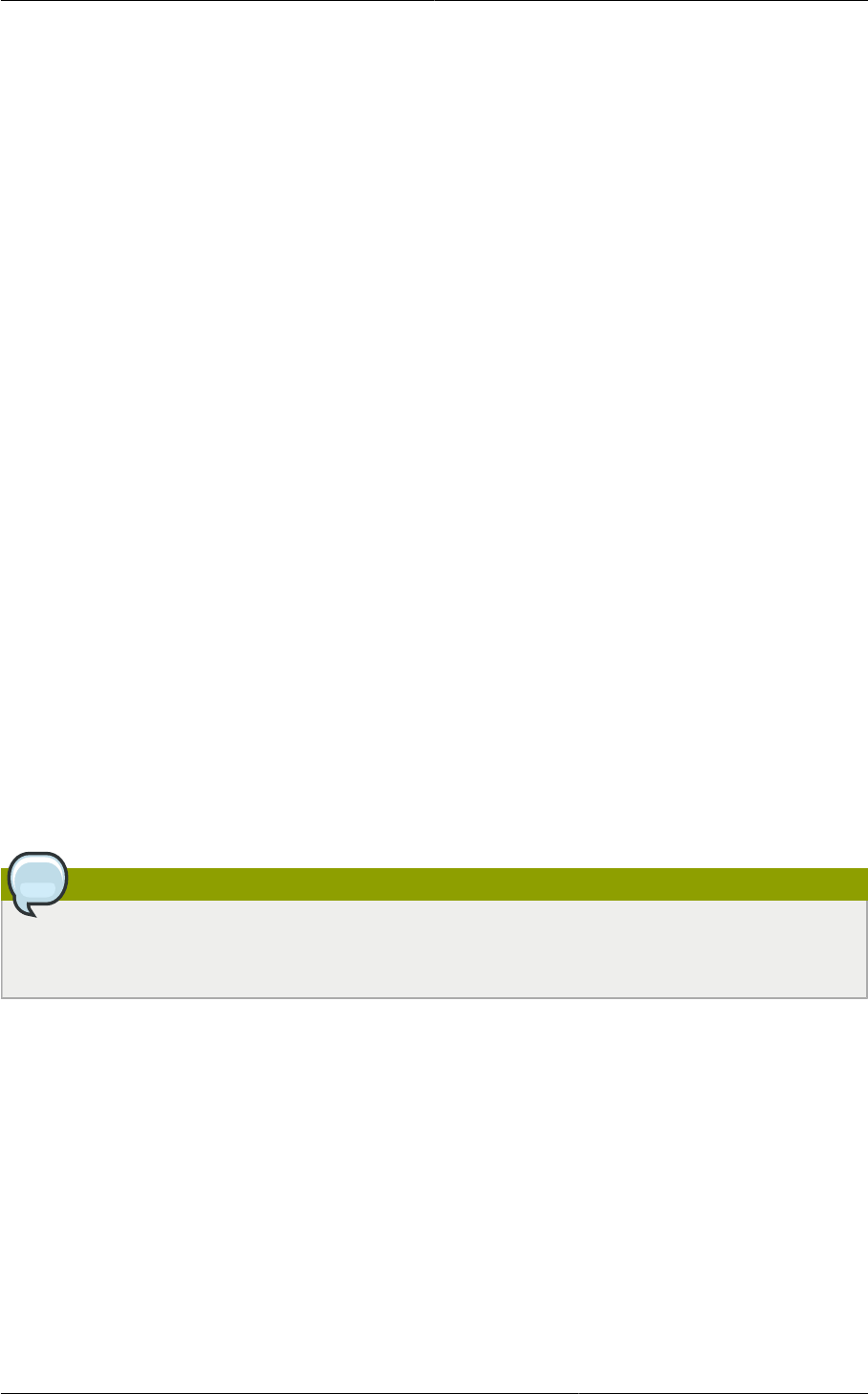
Chapter 14. Working With Storage
132
Then log in to the CloudPlatform UI and stop and start (not reboot) the Secondary Storage VM for that
Zone.
14.3.3. Changing Secondary Storage Servers
You can change the secondary storage NFS mount. Perform the following steps to do so:
1. Stop all running Management Servers.
2. Wait 30 minutes. This allows any writes to secondary storage to complete.
3. Copy all files from the old secondary storage mount to the new.
4. Change the IP address for secondary storage if required. See Section 14.3.2, “Changing the
Secondary Storage IP Address”.
5. Start the Management Server.
14.4. Working With Volumes
A volume provides storage to a guest VM. The volume can provide for a root disk or an additional data
disk. CloudPlatform supports additional volumes for guest VMs.
Volumes are created for a specific hypervisor type. A volume that has been attached to guest using
one hypervisor type (e.g, XenServer) may not be attached to a guest that is using another hypervisor
type (e.g. vSphere, Oracle VM, KVM). This is because the different hypervisors use different disk
image formats.
CloudPlatform defines a volume as a unit of storage available to a guest VM. Volumes are either root
disks or data disks. The root disk has “/” in the file system and is usually the boot device. Data disks
provide for additional storage (e.g. As “/opt” or “D:”). Every guest VM has a root disk, and VMs can
also optionally have a data disk. End users can mount multiple data disks to guest VMs. Users choose
data disks from the disk offerings created by administrators. The user can create a template from a
volume as well; this is the standard procedure for private template creation. Volumes are hypervisor-
specific: a volume from one hypervisor type may not be used on a guest of another hypervisor type.
Note
CloudPlatform supports attaching up to 13 data disks to a VM on XenServer hypervisor versions
6.0 and above. For the VMs on other hypervisor types, the data disk limit is 6.
14.4.1. Creating a New Volume
You can add more data disk volumes to a guest VM at any time, up to the limits of your storage
capacity. Both CloudPlatform administrators and users can add volumes to VM instances. When you
create a new volume, it is stored as an entity in CloudPlatform, but the actual storage resources are
not allocated on the physical storage device until you attach the volume. This optimization allows the
CloudPlatform to provision the volume nearest to the guest that will use it when the first attachment is
made.
14.4.1.1. Using Local Storage for Data Volumes
You can create data volumes on local storage (supported with XenServer, KVM, and VMware). The
data volume is placed on the same host as the VM instance that is attached to the data volume. These