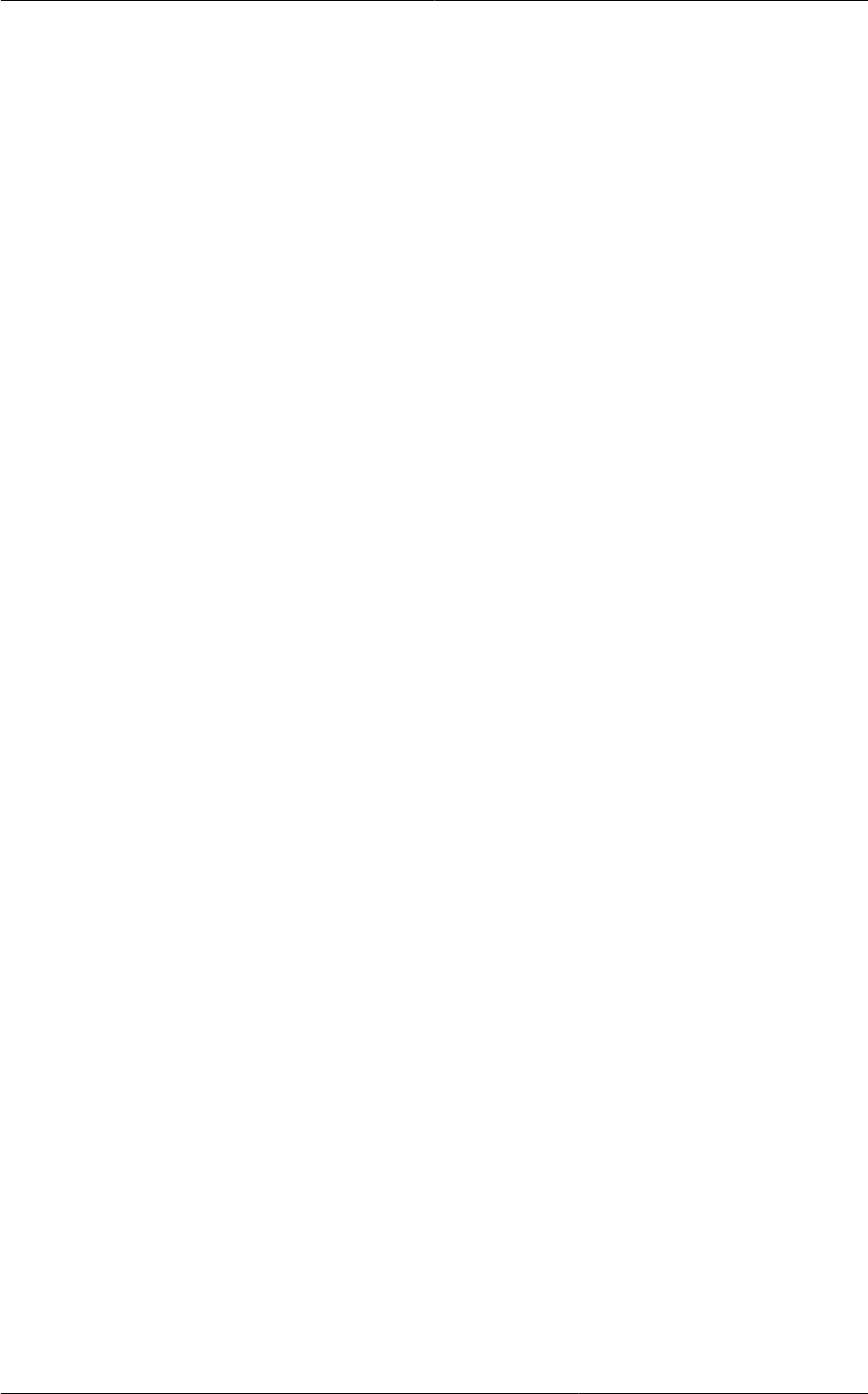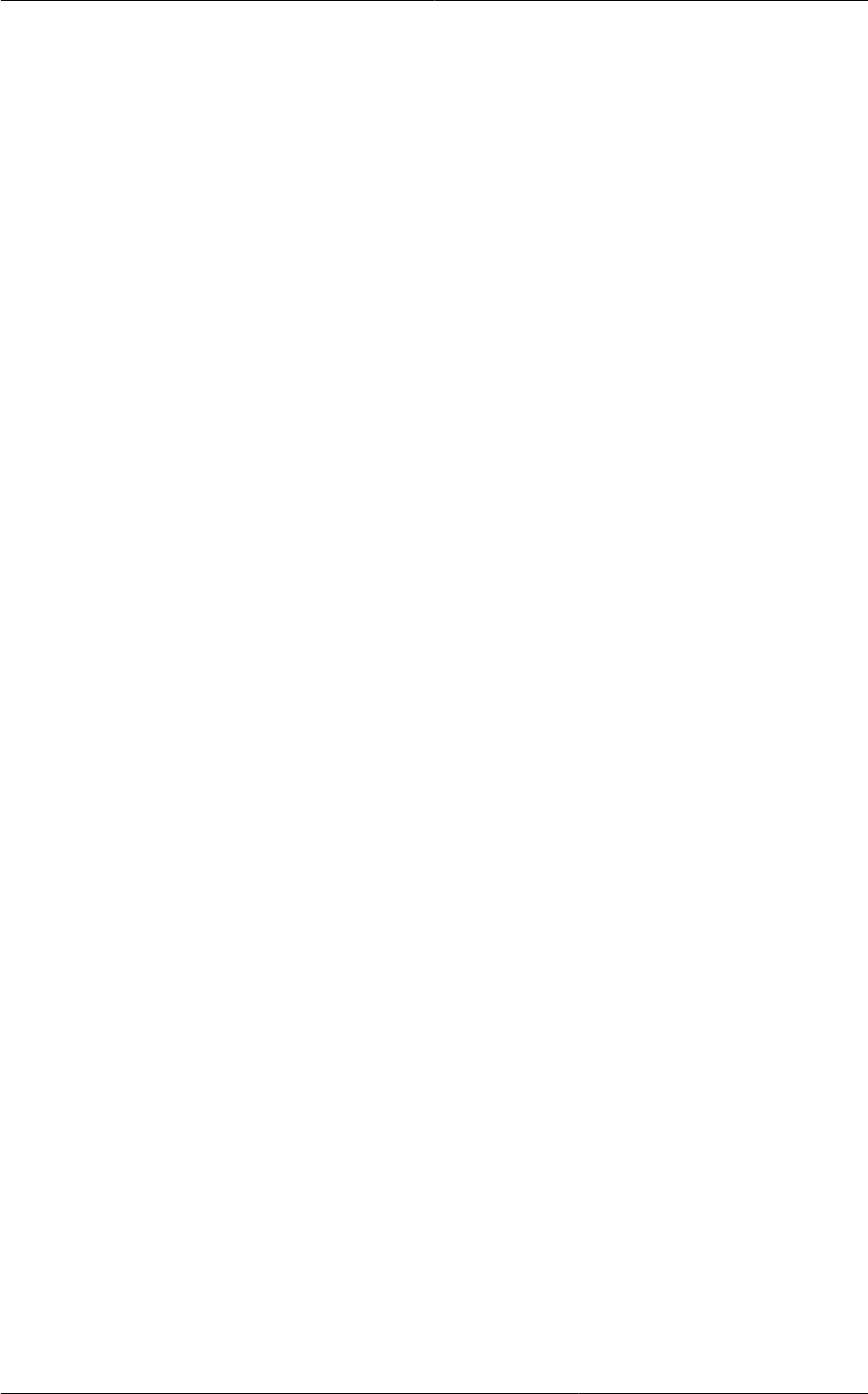
Chapter 16. Managing Networks and Traffic
220
2. Create a network offering, as given in Section 16.27.11.1.2, “Creating a Network Offering for
Public LB”.
3. Create a VPC with Netscaler as the Public LB provider.
For more information, see Section 16.27.2, “Adding a Virtual Private Cloud”.
4. For the VPC, acquire an IP.
5. Create an public load balancing rule and apply, as given in Section 16.27.11.1.3, “Creating a
Public LB Rule”.
16.27.11.1.2. Creating a Network Offering for Public LB
To have public LB support on VPC, create a network offering as follows:
1. Log in to the CloudPlatform UI as a user or admin.
2. From the Select Offering drop-down, choose Network Offering.
3. Click Add Network Offering.
4. In the dialog, make the following choices:
• Name: Any desired name for the network offering.
• Description: A short description of the offering that can be displayed to users.
• Network Rate: Allowed data transfer rate in MB per second.
• Traffic Type: The type of network traffic that will be carried on the network.
• Guest Type: Choose whether the guest network is isolated or shared.
• Persistent: Indicate whether the guest network is persistent or not. The network that you can
provision without having to deploy a VM on it is termed persistent network.
• VPC: This option indicate whether the guest network is Virtual Private Cloud-enabled. A Virtual
Private Cloud (VPC) is a private, isolated part of CloudPlatform. A VPC can have its own virtual
network topology that resembles a traditional physical network. For more information on VPCs,
see Section 16.27.1, “About Virtual Private Clouds”.
• Specify VLAN: (Isolated guest networks only) Indicate whether a VLAN should be specified
when this offering is used.
• Supported Services: Select Load Balancer. Use Netscaler or VpcVirtualRouter.
• Load Balancer Type: Select Public LB from the drop-down.
• LB Isolation: Select Dedicated if Netscaler is used as the public LB provider.
• System Offering: Choose the system service offering that you want virtual routers to use in this
network.
• Conserve mode: Indicate whether to use conserve mode. In this mode, network resources are
allocated only when the first virtual machine starts in the network.
5. Click OK and the network offering is created.